Printing, Printing a document – Dell 1600n Multifunction Mono Laser Printer User Manual
Page 57
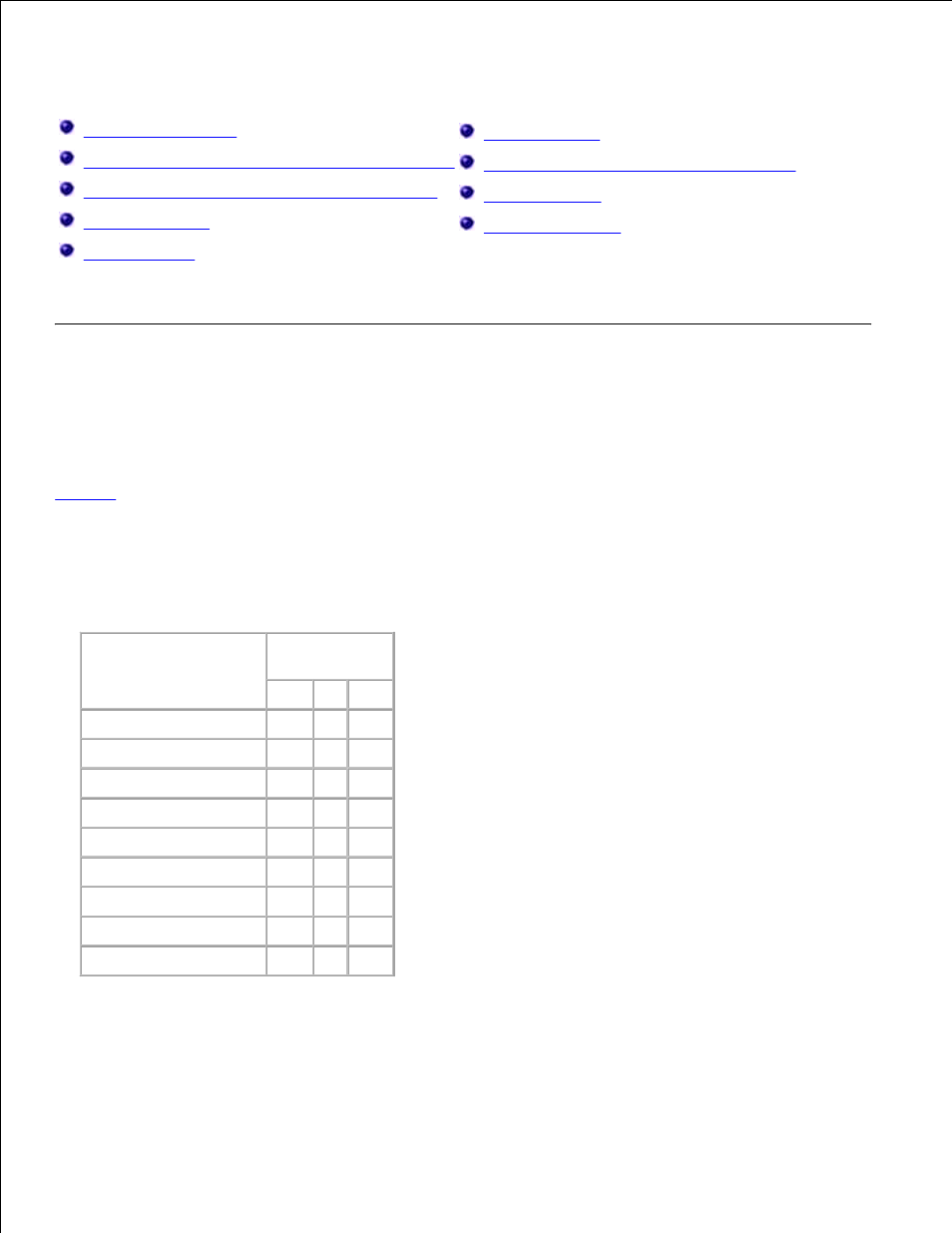
Printing
Printing a Document
Printer Settings
Printing Multiple Pages on One Sheet of the Paper
Printing a Reduced or Enlarged Document
Fitting Your Document to a Selected Paper Size
Printing Posters
Printing Booklets
Using Watermarks
Using Overlays
Printing a Document
Your multi-function printer prints documents using the Graphic Device Interface (GDI), Printer Control
Language (PCL) or Postscript (PS) printer driver. When you install the Dell software, your multi-function
printer automatically installs the GDI and PCL printer drivers. Installing the PS printer driver is optional. See
page 37
.
The drivers provided with your multi-function printer allow a wide variety of options. Use the chart below to
determine which print driver is best suited for the job.
The features provided by each printer driver are as follows:
Feature
Printer Driver
GDI
PS PCL
Toner Save
Y
Y
Y
Print quality option
Y
Y
Y
Poster
Y
N
Y
Reduce/Enlarge
Y
Y
Y
Booklet Printing
Y
N
Y
Multiple Pages per Side Y
Y
Y
Fit to Page
Y
N
Y
Watermark
Y
N
Y
Overlay
Y
N
Y
The following procedure describes the general steps required for printing from various Windows applications.
The exact steps for printing a document may vary depending on the application program you are using.
Refer to your software application's User's Guide for the exact printing procedure.
1.
2.
