Sending a fax manually, Confirming transmissions – Dell 1600n Multifunction Mono Laser Printer User Manual
Page 106
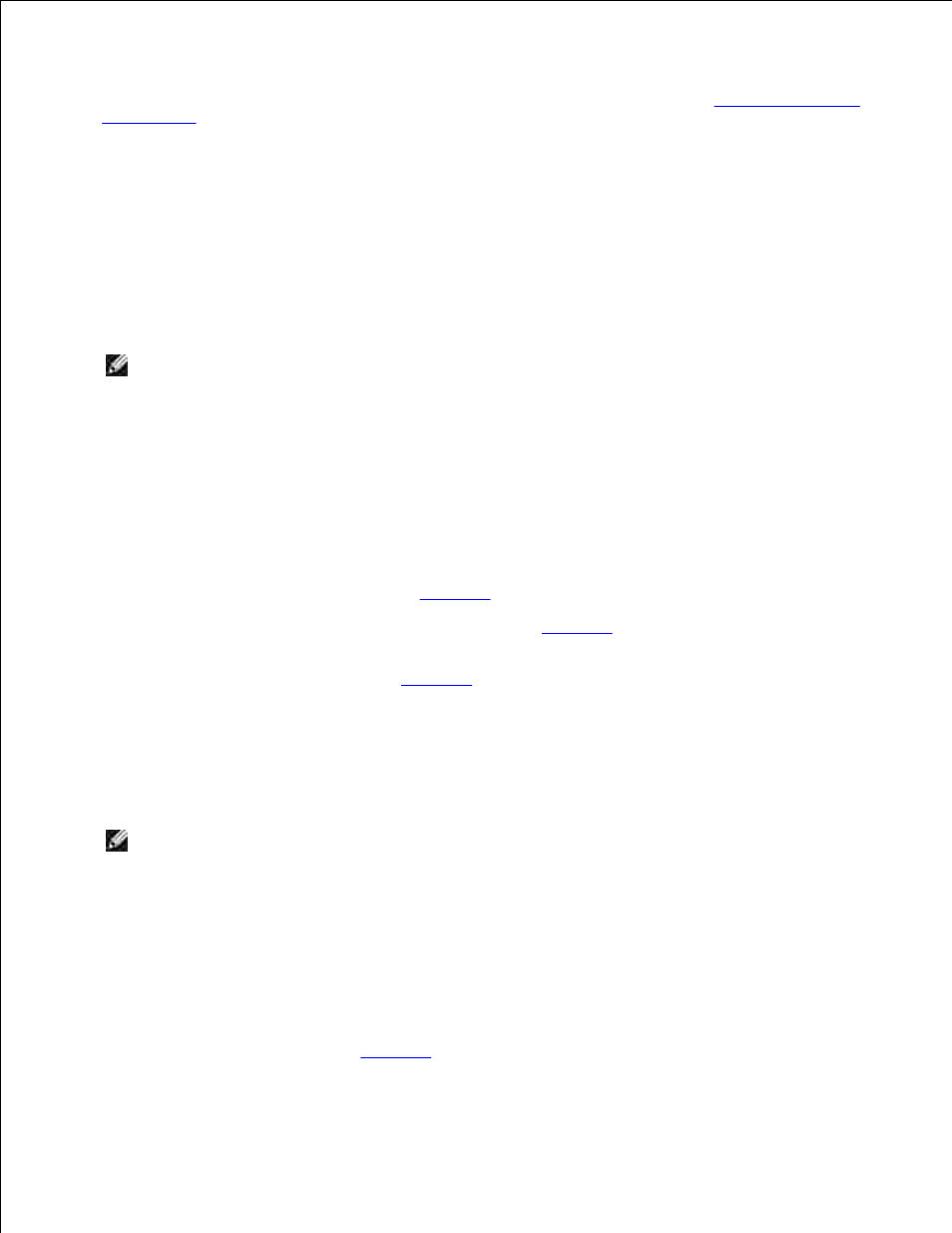
3.
You can use one, two or three-digit speed or group dial numbers. For details, see
"Automatic Dialing"
on page 128
.
Press
4.
When the document is loaded from the scanner glass, the display shows "Another Page?" on the top
line after the document is scanned into the memory. If you have additional pages, remove the scanned
page and load the next page from the glass and select "1:Yes". Repeat as necessary.
5.
After all of the pages are scanned, select "2:No" when the display shows "Another Page?"
The number is dialed and then the multi-function printer begins sending the fax when the remote fax
machine is ready.
NOTE:
Press
6.
Sending a Fax Manually
Load the document(s) face up with top edge in first into the ADF.
1.
OR
Place a single document face down on the scanner glass.
For details about loading a document, see
page 120
.
Adjust the document resolution to suit your fax needs (see
page 122
).
2.
If you need to change the contrast, see
page 118
.
Press
3.
Enter the remote fax machine's fax number using the number keypad.
4.
When you hear a high-pitched fax tones from the remote fax machine, press
NOTE:
Press
5.
Confirming Transmissions
When the last page of your document has been sent successfully, the multi-function printer beeps and
returns to Standby mode.
If something goes wrong while sending your fax, an error message appears on the display. For a listing of
error messages and their meanings, see
page 171
.
