Raid battery (optional), Removing a raid battery, Installing a raid battery – Dell PowerEdge C1100 User Manual
Page 73
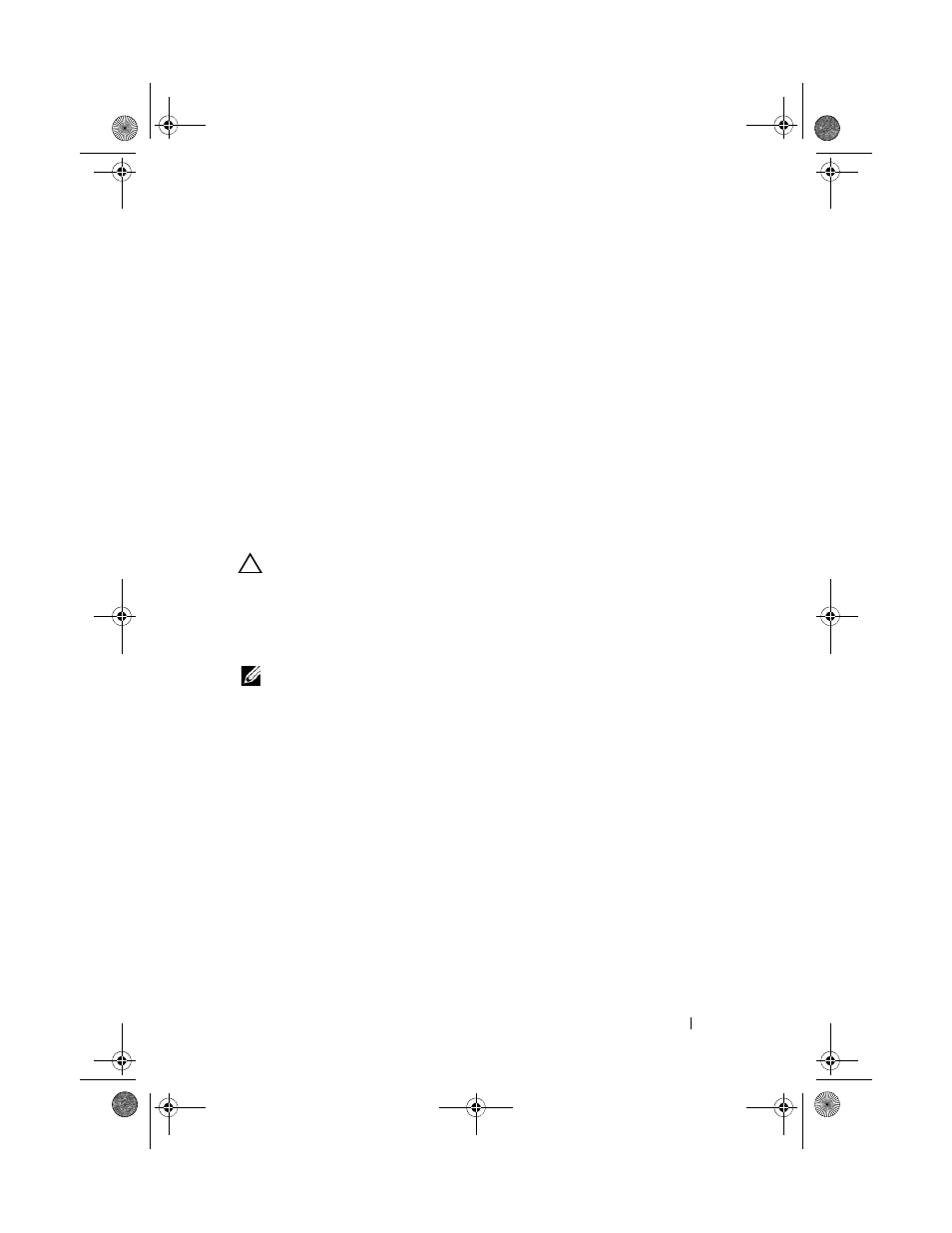
Installing System Components
73
3 Remove the cooling shroud. See "Removing the Cooling Shroud" on
4 If applicable, remove the filler bracket.
5 Align the expansion card with the riser guide slot and push it in the
direction of the arrow in the image until it sits in the card connector.
See Figure 3-12.
6 For a battery-cached RAID controller, connect the RAID battery cable to
the expansion card.
7 Close the system. See "Closing the System" on page 56.
8 Reconnect your system and peripherals to their electrical outlets, and turn
on the system.
RAID Battery (Optional)
CAUTION:
Many repairs may only be done by a certified service technician.
You should only perform troubleshooting and simple repairs as authorized in
your product documentation, or as directed by the online or telephone service
and support team. Damage due to servicing that is not authorized by Dell is not
covered by your warranty. Read and follow the safety instructions that came
with the product.
NOTE:
The information in this section applies only to systems with the optional
RAID controller card.
Removing a RAID Battery
1 Turn off the system, including any attached peripherals, and disconnect
the system from its electrical outlet.
2 Open the system. See "Opening the System" on page 55.
3 Pull back gently on the right edge of the battery bay and draw out the
RAID battery from the battery carrier.
4 Disconnect the cable between the RAID battery and the storage controller
card. See Figure 3-13.
Installing a RAID Battery
1 Connect the RAID battery cable to the connector on the RAID battery.
2 Locate the RAID battery bay on top of the hard drive bays. See Figure 3-1.
book.book Page 73 Tuesday, February 26, 2013 11:33 AM
