Troubleshooting expansion cards – Dell PowerEdge C1100 User Manual
Page 111
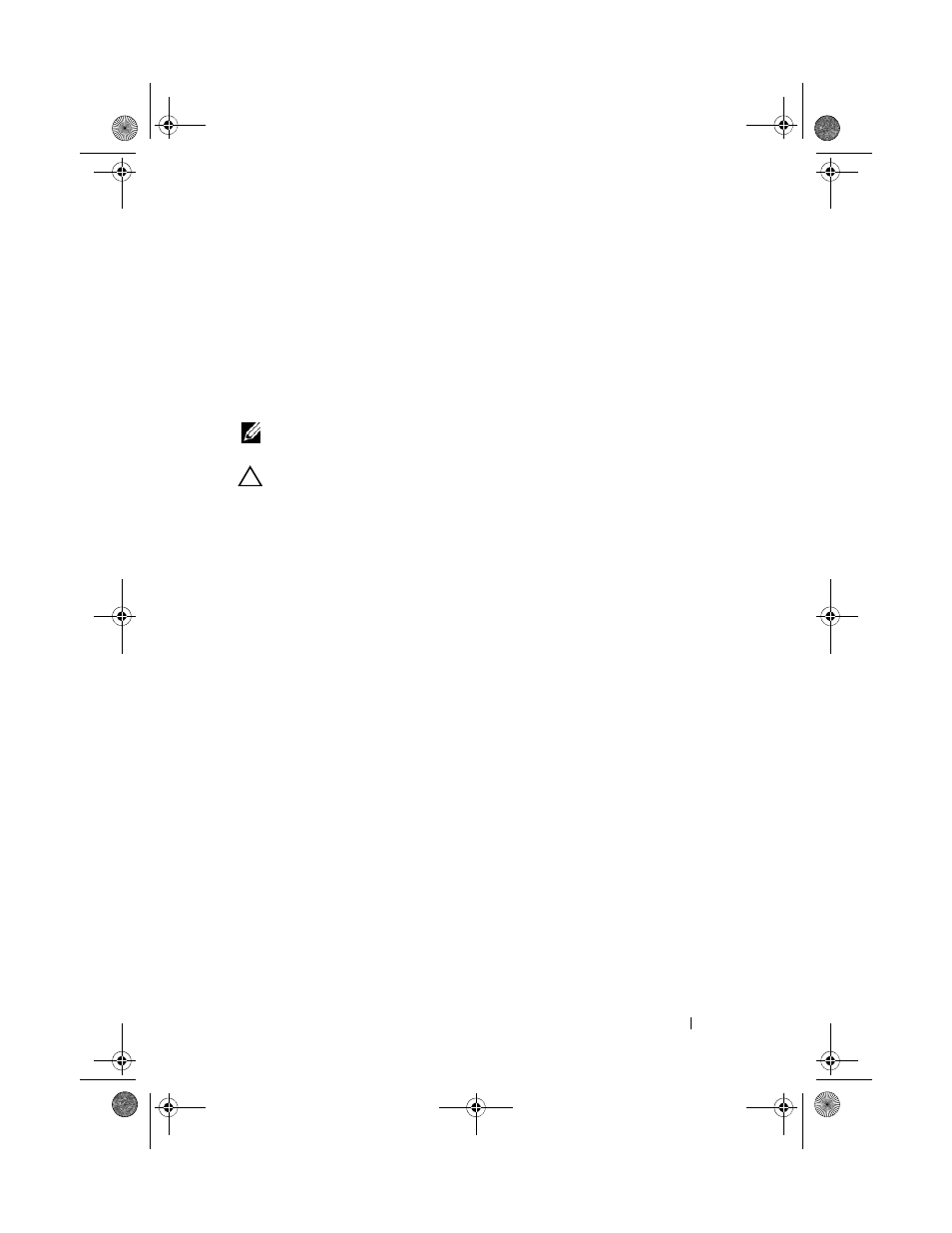
Troubleshooting Your System
111
9 Install the system-board assembly. See "Installing the System Board" on
10 Reconnect the system to its electrical outlet, and turn on the system and
attached peripherals.
If the problem persists, see "Getting Help" on page 123.
Troubleshooting Expansion Cards
NOTE:
When troubleshooting an expansion card, see the documentation for your
operating system and the expansion card.
CAUTION:
Many repairs may only be done by a certified service technician.
You should only perform troubleshooting and simple repairs as authorized in
your product documentation, or as directed by the online or telephone service
and support team. Damage due to servicing that is not authorized by Dell is not
covered by your warranty. Read and follow the safety instructions that came
with the product.
1 Turn off the system and attached peripherals, and disconnect the system
from the electrical outlet.
2 Open the system. See "Opening the System" on page 55.
3 Ensure that each expansion card is firmly seated in its connector.
See "Installing the Expansion Card" on page 72.
4 Ensure that the expansion-card riser is firmly seated in its connector.
See "Installing the Expansion-Card Riser" on page 70.
5 Close the system. See "Closing the System" on page 56.
6 Reconnect the system to the electrical outlet, and turn on the system and
attached peripherals.
7 If the problem is not resolved, turn off the system and attached
peripherals, and disconnect the system from the electrical outlet.
8 Open the system. See "Opening the System" on page 55.
9 Remove all expansion cards installed in the system. See "Removing the
10 Close the system. See "Closing the System" on page 56.
11 Reconnect the system to the electrical outlet, and turn on the system and
attached peripherals.
book.book Page 111 Tuesday, February 26, 2013 11:33 AM
