Troubleshooting a serial i/o device, To step 5 – Dell PowerEdge C1100 User Manual
Page 101
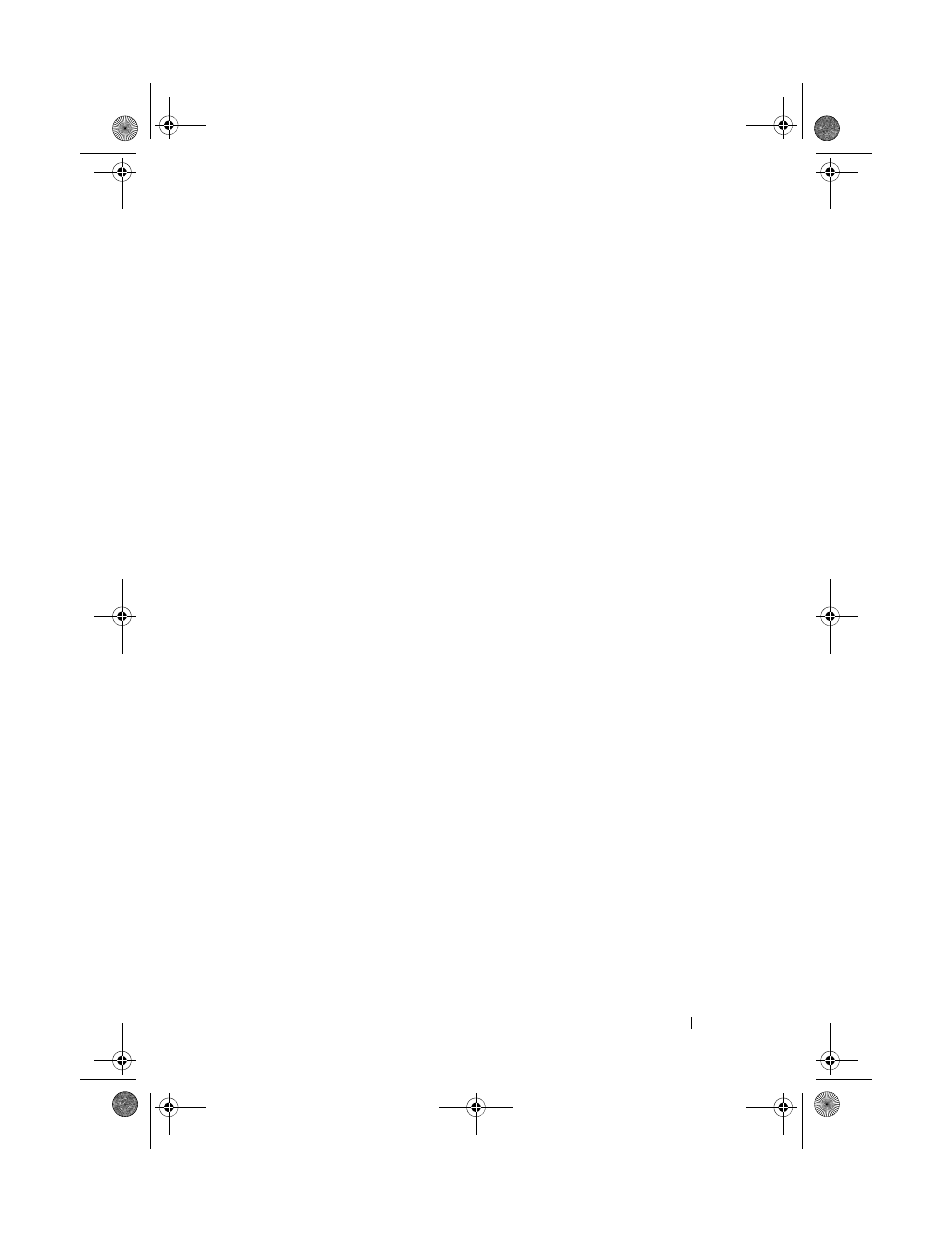
Troubleshooting Your System
101
5 Power down all attached USB devices and disconnect them from the system.
6 Restart the system and, if your keyboard is functioning, enter the system
setup program. Verify that all USB ports are enabled. See "USB
Configuration" on page 41 .
If your keyboard is not functioning, you can also use remote access. If the
system is not accessible, see "Jumper Settings" on page 116 for instructions
on setting the NVRAM_CLR jumper inside your system and restoring the
BIOS to the default settings.
7 Reconnect and power on each USB device one at a time.
8 If a device causes the same problem, power down the device, replace the
USB cable, and power up the device.
If the problem persists, replace the device.
If all troubleshooting fails, see "Getting Help" on page 123.
Troubleshooting a Serial I/O Device
1 Turn off the system and any peripheral devices connected to the
serial port.
2 Swap the serial interface cable with another working cable, and turn on the
system and the serial device.
If the problem is resolved, replace the interface cable.
3 Turn off the system and the serial device, and swap the device with a
comparable device.
4 Turn on the system and the serial device.
If the problem is resolved, replace the serial device.
If the problem persists, see "Getting Help" on page 123.
book.book Page 101 Tuesday, February 26, 2013 11:33 AM
