Troubleshooting a nic – Dell PowerEdge C1100 User Manual
Page 102
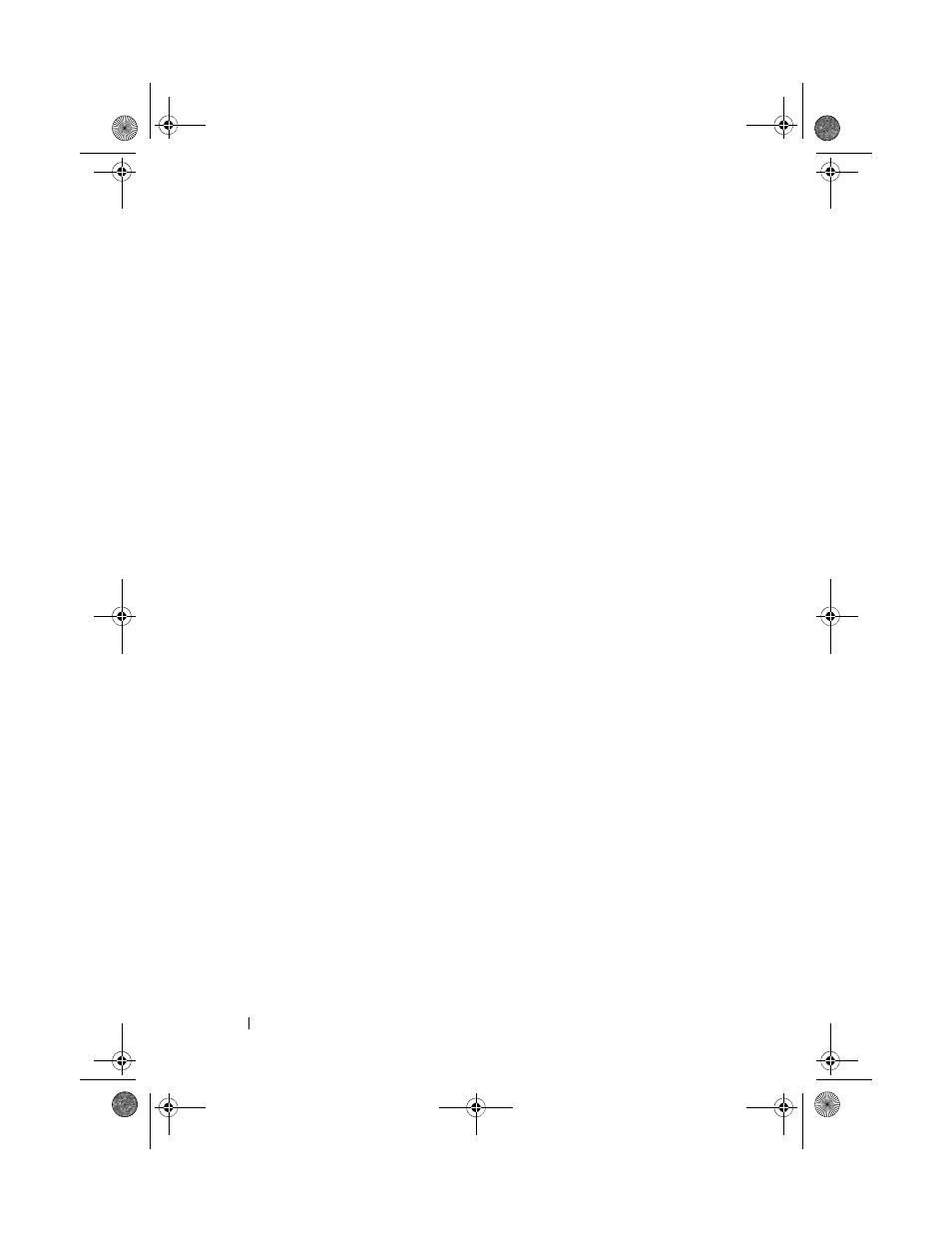
102
Troubleshooting Your System
Troubleshooting a NIC
1 Restart the system and check for any system messages pertaining to the
NIC controller.
2 Check the appropriate indicator on the NIC connector. See "NIC Indicator
Codes" on page 20.
• If the link indicator does not light, check all cable connections.
• If the activity indicator does not light, the network driver files might
be damaged or missing.
Remove and reinstall the drivers if applicable. See the
NIC's documentation.
• Change the auto-negotiation setting, if possible.
• Use another connector on the switch or hub.
If you are using a NIC card instead of an integrated NIC, see the
documentation for the NIC card.
3 Ensure that the appropriate drivers are installed and the protocols are
bound. See the NIC's documentation.
4 Enter the System Setup program and confirm that the NIC ports are
enabled. See "NIC Indicator Codes—BMC" on page 21.
5 Ensure that the NICs, hubs, and switches on the network are all set to the
same data transmission speed. See the documentation for each network
device.
6 Ensure that all network cables are of the proper type and do not exceed the
maximum length.
If all troubleshooting fails, see "Getting Help" on page 123.
book.book Page 102 Tuesday, February 26, 2013 11:33 AM
