Hard drives, Removing a hard-drive blank – Dell PowerEdge C1100 User Manual
Page 51
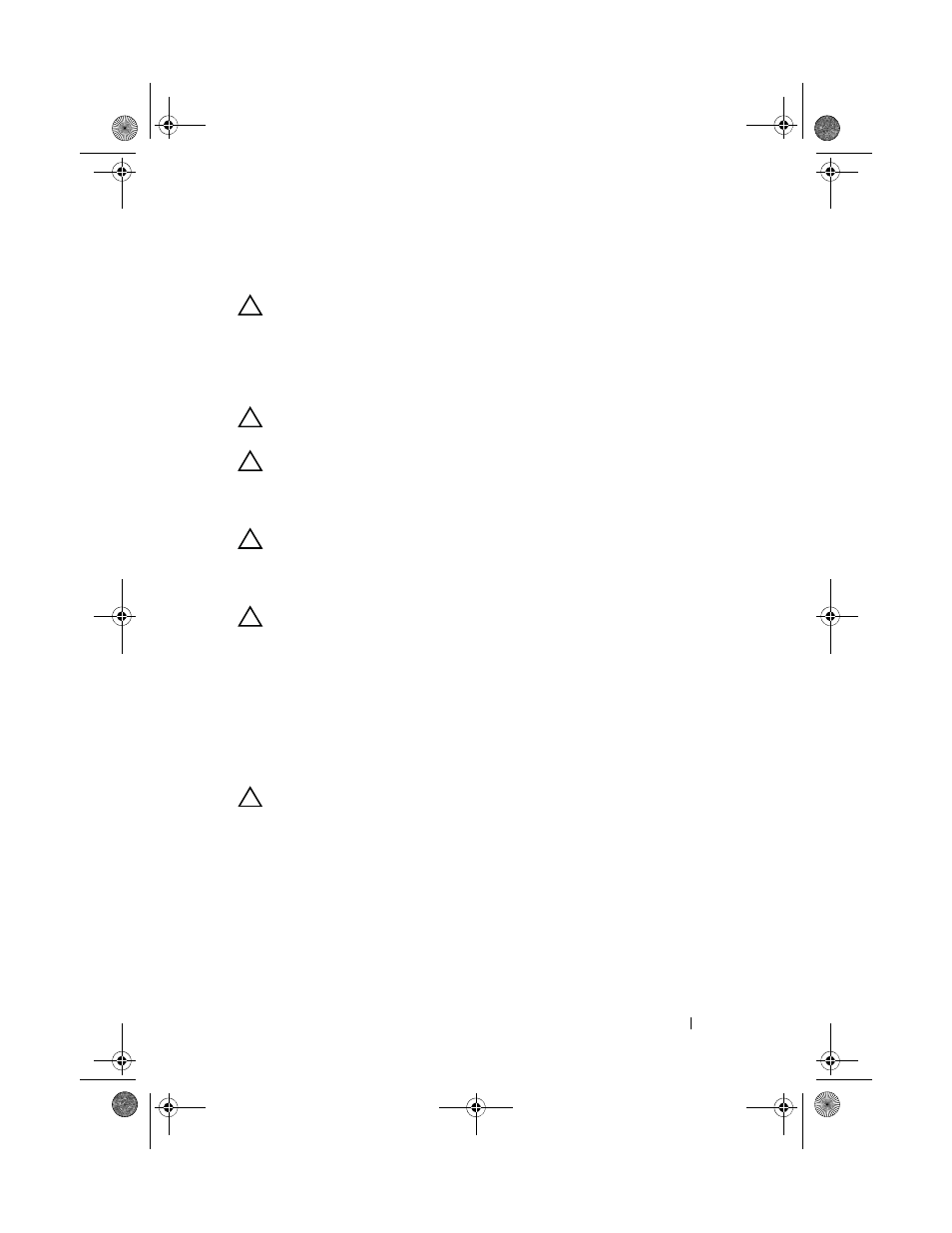
Installing System Components
51
Hard Drives
CAUTION:
Many repairs may only be done by a certified service technician.
You should only perform troubleshooting and simple repairs as authorized in
your product documentation, or as directed by the online or telephone service and
support team. Damage due to servicing that is not authorized by Dell is not covered
by your warranty. Read and follow the safety instructions that came with the
product.
CAUTION:
Use only hard drives that have been tested and approved for use with
the SAS/SATA backplane.
CAUTION:
When you remove or install the hard drive, take note of the drive
carrier orientation before sliding it out. The carrier does not fit back into the bay if
inserted incorrectly. Make sure that the hard drive is connected to the hard drive
connector on the backplane
CAUTION:
When installing a hard-drive carrier, ensure that the adjacent drives
are fully installed. Inserting a hard-drive carrier and attempting to lock its handle
next to a partially installed carrier can damage the partially installed carrier's
shield spring and make it unusable.
CAUTION:
To prevent data loss, ensure that your operating system supports
hot-swap drive installation. See the documentation supplied with the
operating system.
Your system supports 3.5-inch or 2.5-inch (SAS or SATA) hard drives.
The installation and removal procedures for the 3.5-inch hard drive and
2.5-inch hard drive are similar. The following is an example using the
replacement procedure of 3.5-inch hard drive.
Removing a Hard-Drive Blank
CAUTION:
To maintain proper system cooling, all empty hard-drive bays
must have-drive blanks installed.
Press the release button and slide the hard-drive blank out of the hard drive
bay. See Figure 3-2.
book.book Page 51 Tuesday, February 26, 2013 11:33 AM
