Upper memory map – Dell Inspiron 7500 User Manual
Page 70
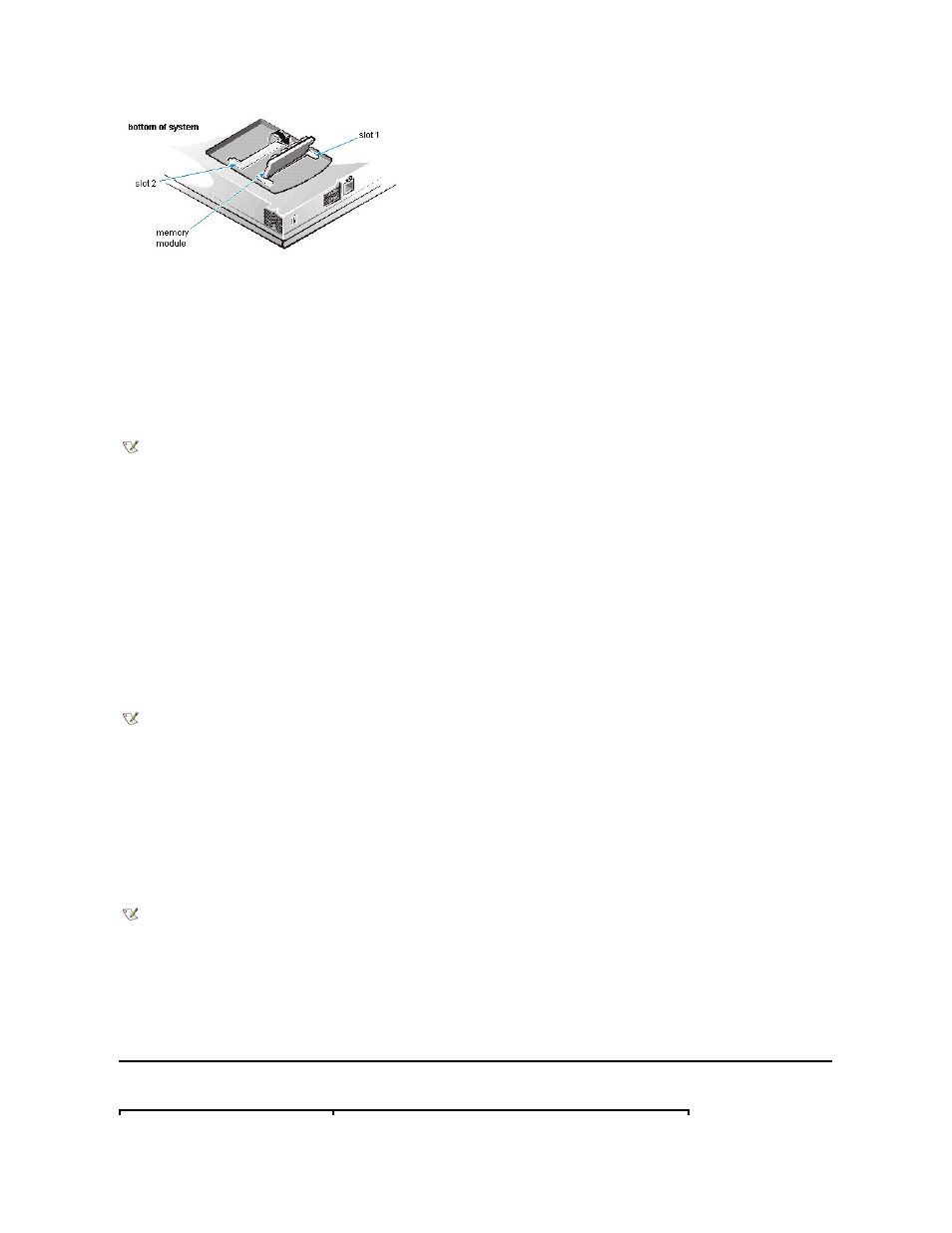
8. Replace the memory module cover.
9. Reinstall any batteries you removed in step 3.
10. Reconnect your computer and peripherals to electrical outlets.
11. Turn on the peripherals and then turn on the computer.
As the computer boots, it detects the additional memory and automatically updates the system configuration information.
12. Confirm that the system configuration information reflects the newly installed memory by checking the System Memory option on the Main
menu of the Setup program.
To enter the Setup program, press
the memory modules may not be installed properly. Repeat steps 1 through 11 until the memory total is correct.
13. Run the System Memory device group in the Dell Diagnostics to confirm that the installed memory modules are operating correctly.
For instructions, see Chapter 3,
“Running the Dell Diagnostics” in the Dell Inspiron 7500 System Reference and Troubleshooting Guide.
14. If you have added additional memory to your computer, you will need to delete and recreate the save-to-disk suspend file on your hard-disk
drive so that it is large enough to accommodate the new memory.
For instructions, refer to the next subsection,
“Creating the Save-to-Disk Suspend File.”
Creating the Save-to-Disk Suspend File
Creating the Save-to-Disk Suspend File The save-to-disk suspend file on your hard-disk drive cannot be accessed by the operating system or
application programs. When the save-to-disk suspend mode is activated, all system data is stored in this file.
To create a save-to-disk suspend file if you installed a new hard-disk drive, if you removed the file, or if you are rebuilding a corrupted hard-disk
drive, perform the following steps.
1. Save and close any open files, exit any open application programs, and shut down the computer.
2. Insert the Microsoft Boot Disk Windows 98 Series diskette into the diskette drive.
3. When the Microsoft Boot Disk Windows 98 Startup Menu appears, press the down-arrow key to select Start computer with CD-ROM
support and press
4. When A:\> appears on the screen, insert the System Software CD into your CD-ROM or DVD-ROM drive.
5. At the MS-DOS prompt, type x:\, where x is the drive letter of your CD-ROM or DVD-ROM drive. Drive letter D is typical for CD-ROM or
DVD-ROM drives.
6. Type cd\utility and press
7. Type phdisk /create /file and press
The utility calculates the size of the file, in kilobytes, based on the amount of system memory in your computer, plus 4 or 8 MB to handle
video memory, plus 2 MB to handle additional system requirements.
8. Follow the instructions on your screen to create the save-to-disk suspend file.
To check the size of the save-to-disk suspend file, type phdisk /info at an MS-DOS prompt and press
If you need to delete the save-to-disk suspend file, type phdisk /delete /file at an MS-DOS prompt and press
Upper Memory Map
NOTE: The computer will not boot without a memory module installed, nor if the installed module(s) are not
seated properly in the socket(s). No error message or beep code indicates this failure.
NOTE: If you are installing additional memory to increase system memory, delete the save-to-disk suspend file
and then complete the following procedure. To delete the save-to-disk suspend file, type phdisk /delete /file at an
MS-DOS® prompt and press .
NOTE: Make sure to place a space between phdisk /create and /file.
