Touch pad assembly removal: dell™ inspiron™ 7500 – Dell Inspiron 7500 User Manual
Page 158
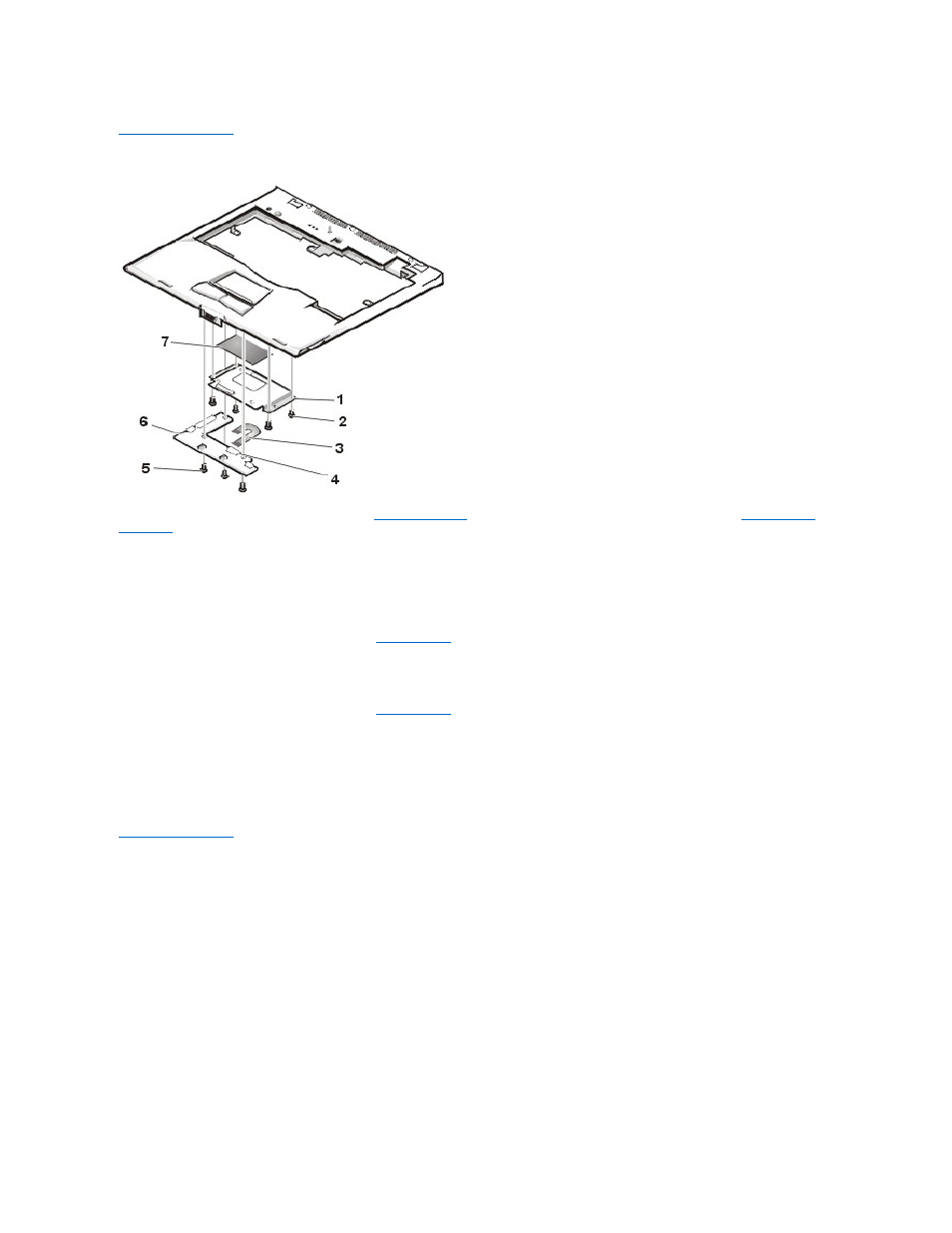
Back to Contents Page
Touch Pad Assembly Removal: Dell™ Inspiron™ 7500
This procedure assumes that you have removed the
palmrest assembly
from the base assembly and that you have removed the
hard-disk drive
heat shield
. To remove the touch pad assembly, follow these steps:
1. Remove the (3) 4-mm screws securing the touch pad button board.
2. Disconnect the 2 speaker cables from connectors JP5 and JP3 on the touch pad button board.
3. Disconnect the speaker wire harness from connector JP1 on the touch pad button board.
4. Disconnect the touch pad flex cable from ZIF connector JP4 on the touch pad button board. Use the pick to pry up the latches on each side of
the connector.
5. Disconnect the touch pad flex cable from ZIF connector J1 on the touch pad. Use the pick to pry up the brown center piece on the connector.
6. Remove the touch pad button board.
7. Remove the (4) 4-mm screws securing the touch pad bracket.
8. Remove the touch pad bracket.
9. Remove the touch pad.
The touch pad buttons are heat-staked into the palmrest assembly and are not removable.
Back to Contents Page
NOTICE: Lift away the cable only after the
ZIF connector
is opened. Pulling the cable from the connector damages the
conductive coating on the end of the cable.
NOTICE: Lift away the cable only after the
ZIF connector
is opened. Pulling the cable from the connector damages the
conductive coating on the end of the cable.
