Dell Inspiron 7500 User Manual
Page 32
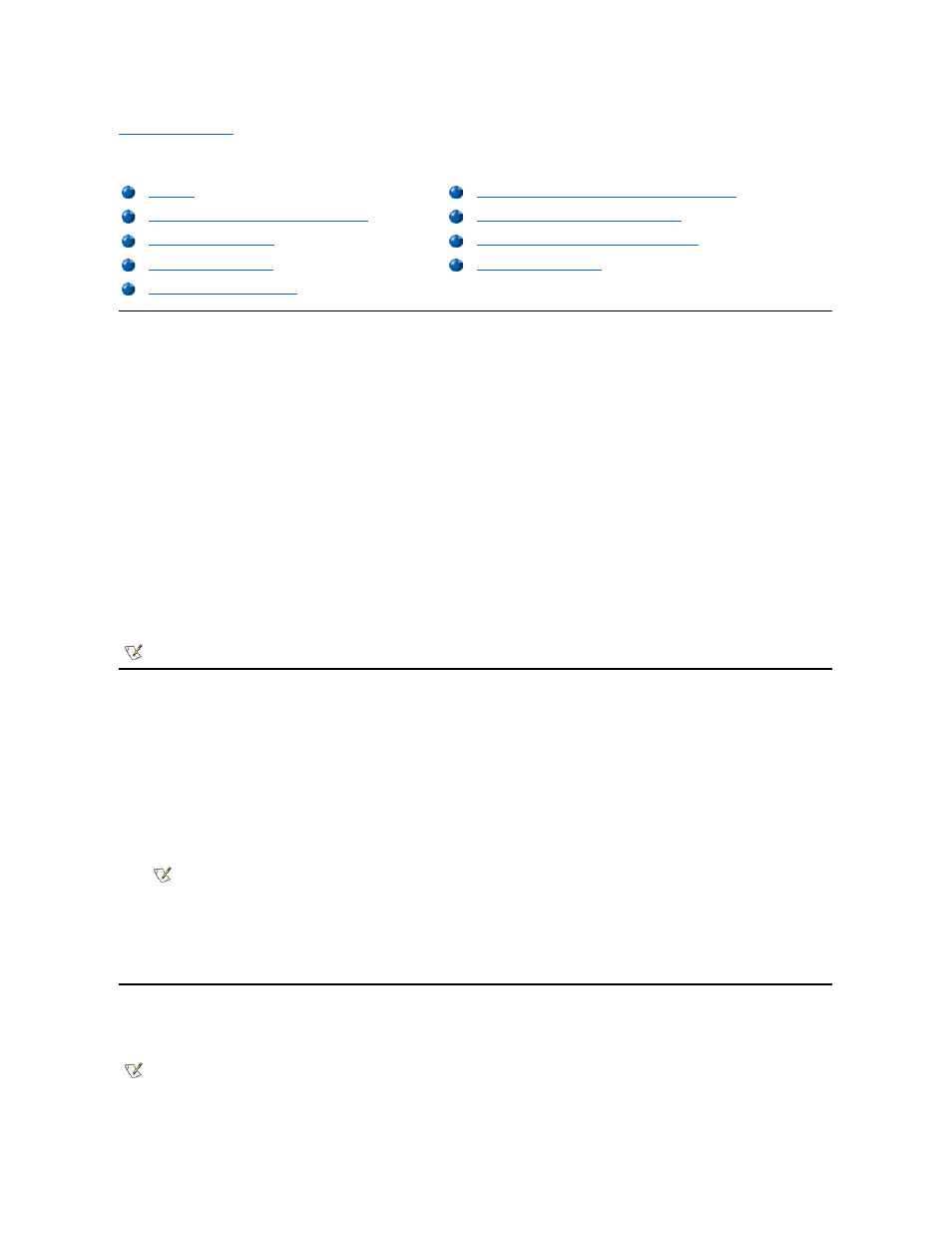
Back to Contents Page
Utilities and Drivers for Microsoft
® Windows NT®: Dell™ Inspiron™ 7500
Overview
This section explains how to install/reinstall device drivers and utilities on your Dell portable computer running the Microsoft Windows NT 4.0
operating system.
NOTICE: You must install the Windows NT service pack before installing device drivers.
To install the system software, you need the following items:
l
Dell Diagnostics and Utilities for Inspiron 7500 diskettes 1 and 2
l
Microsoft Windows NT 4.0 CD
l
Microsoft Windows NT 4.0 Service Pack 5 CD
l
System Software CD
l
CD-ROM drive (installed)
l
One formatted diskette
The following subsections describe the drivers and utilities that are provided on the System Software CD.
Creating the
Save-to-Disk Suspend Partition
If you have installed a new hard-disk drive or are rebuilding a hard-disk drive that had corrupted software, you must create a save-to-disk suspend
partition before creating any other partitions (but after deleting any existing partitions). To create a save-to-disk suspend partition, perform the
following steps:
1. Insert the Dell Diagnostics and Utilities for Inspiron 7500 diskette number 1 into the diskette drive and turn on the computer.
2. When the message Insert Delldiag diskette 2 of 4 in drive A:... appears, type C to exit to MS-DOS®. Leave the Dell
Diagnostics and Utilities for Inspiron 7500 diskette number 1 in the diskette drive.
3. At the A:> prompt, type phdisk /create /partition and press
The utility calculates the size of the file in kilobytes (KB), based on the amount of system memory and video memory in your computer,
and adds 2 megabytes (MB) to handle additional system requirements and creates a partition on the hard-disk drive to store the
system state when put in the save-to-disk suspend mode.
4. Follow the instructions provided in your Windows NT documentation to install the operating system on the drive.
Installing the Video Driver
The video driver controls features such as video resolution and color palette.
Installing the Power Management Configuration Utility
Creating the Save-to-Disk Suspend Partition
Installing the PC Card Configuration Utility
Installing the Internal Modem Driver (Optional)
Installing the Touch Pad Driver
NOTE: To install the drivers and utilities correctly, you must install them in the order presented in this document.
NOTE: Make sure you insert a space before the slashes.
NOTE: If you need to use extended video modes, check the documentation that accompanied the application program to determine if
the driver is provided. If it is not, contact the software manufacturer to get the necessary driver.
