Dell Inspiron 7500 User Manual
Page 16
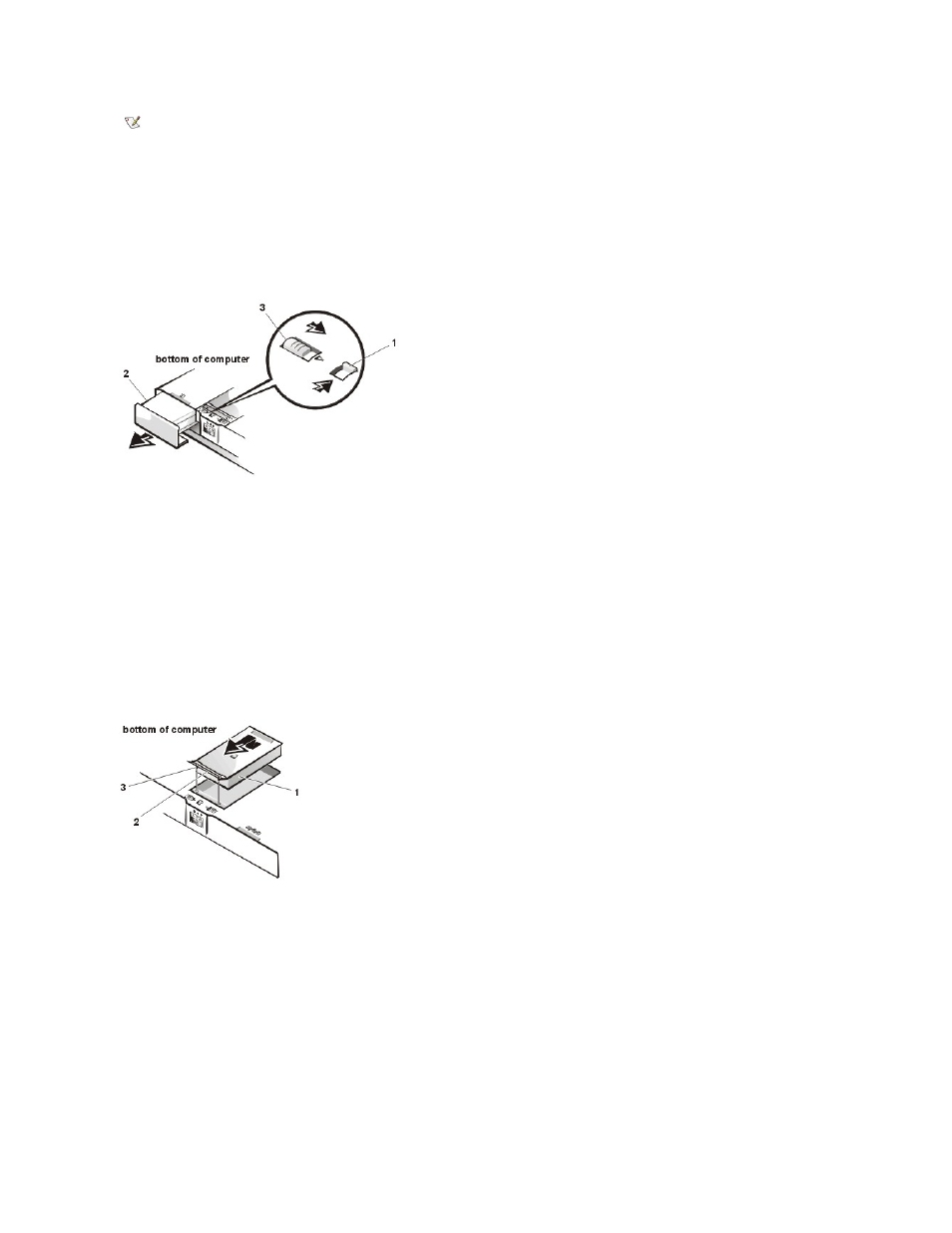
To install a hard-disk drive, perform the following steps.
1. Save any open files.
2. Shut down the computer and remove any installed batteries (see Figure 2).
Figure 2. Removing a Battery From the Media Bay
3. Remove the currently installed hard-disk drive (see Figure 3).
Turn the computer over, and loosen the two captive screws securing the hard-disk drive cover. The screws are held captive in the lip of the
carrier. A spring causes the front edge of the cover to pop up. If the front edge of the cover does not pop up, pull on one of the screws to lift
the front edge.
Figure 3. Removing the Hard-Disk Drive
4. Push the hard-disk drive forward until it stops, and then pull it up.
5. Remove the new drive from its packaging.
Save the original packaging to use when storing or shipping the hard-disk drive.
6. Slide the new drive into place.
NOTE: The computer's BIOS may not support hard-disk drives obtained from vendors other than Dell. Dell does not guarantee
compatibility or provide support for hard-disk drives obtained from other sources.
NOTICE: To prevent data loss, shut down your computer before removing or installing your hard-disk drive. Do not remove the
hard-disk drive if the computer is in suspend mode or save-to-disk mode or if the hard-disk drive access indicator is lit.
1 Latch lock (unlocked position)
2 Battery
3 Latch release
NOTICE: When the hard-disk drive is not in the computer, protect the drive from exposure to static electricity by storing it in
protective packaging.
1 Hard-disk drive
2 Hinge
3 Captive screws (2)
NOTICE: While sliding the drive in, do not force it into place.
