Support page and options – Dell PowerVault DR6000 User Manual
Page 63
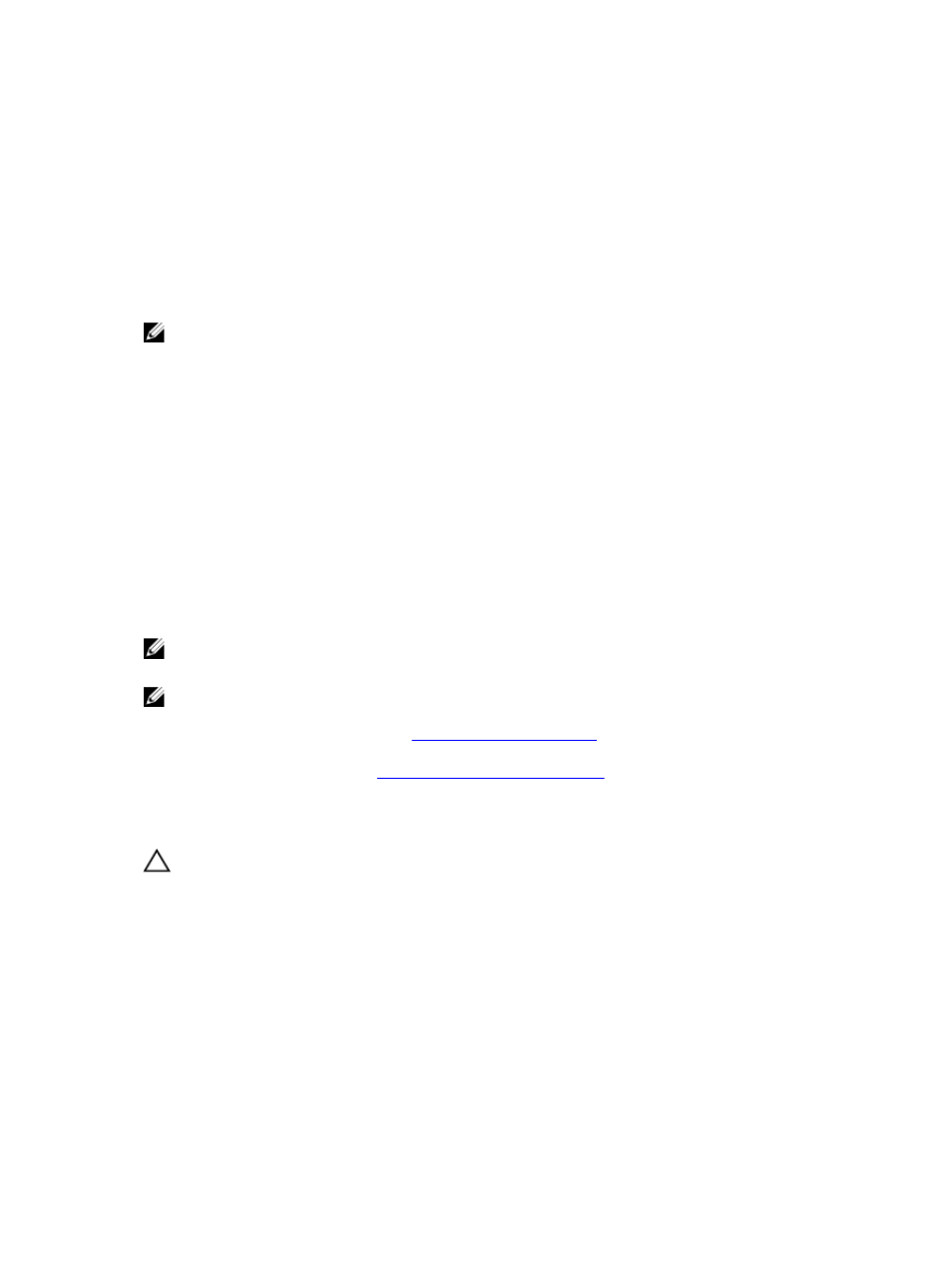
Date and Time
The Date and Time pane displays the current Mode configured for the DR Series system (Manual or NTP), the current
Time Zone, and the current Date and Time (in mm/dd/yy hh:mm:ss format, for example: 12/11/12 14:58:22 PST). The Date
and Time pane title acts as a link to the Date and Time page:
•
This page contains a Settings pane that lists the Mode used. The system uses Network Time Protocol (NTP) servers
if the system is part of a workgroup and not joined to an Active Directory Services (ADS) domain. If the system is
joined to an ADS domain, then the NTP servers setting is disabled and the system uses the ADS domain time. The
Settings pane also displays the current Time Zone, and current Date and Time. The Date and Time page provides the
Edit option for changing the date and time settings.
NOTE: Dell recommends using the Network Time Protocol (NTP) servers when the DR Series system is part of a
workgroup and not part of a domain. The NTP time mode is disabled when the DR Series system is joined to an
Active Directory Services (ADS) domain. Any attempt to enable the NTP time mode when you are joined to an ADS
domain displays an error message indicating this is not possible.
Understanding the System Configuration Page Options
The System Configuration page contains three key system options:
•
Password Management
•
Shutdown
•
Reboot
Edit Password
Edit Password—click this option to display the Edit Password dialog, where you can change the login password for the
DR Series system
NOTE: To change CIFS login credentials, you can use the DR Series system CLI command, authenticate –set –
user . For details, see the
Dell DR Series System Command Line Reference Guide
.
NOTE: Editing your existing login password is different than resetting your login password. Click Edit Password in
the System Configuration page to edit your login password to reflect any value that meets the system password
requirements (for more information, see
. Click Reset Password in the Login page
to reset your login password to the system default value, which requires you to provide the service tag for your
system. For more information, see
Resetting the Default System Password
Shutdown
Shutdown—click this option to display the Shutdown System dialog, where you can shut down the DR Series system.
CAUTION: Shutdown powers Off the appliance on which the system software is installed. Once in a powered Off
state, you can power it On at its physical location or using an iDRAC configuration to the system.
Reboot
Reboot—click this option to display the Reboot System dialog, where you can reboot the DR Series system.
Support Page and Options
Click Dashboard → Support to display the Support page. The Support page displays the current support-related
information for your system in the Support Information pane:
63
