Containers – Dell PowerVault DR6000 User Manual
Page 56
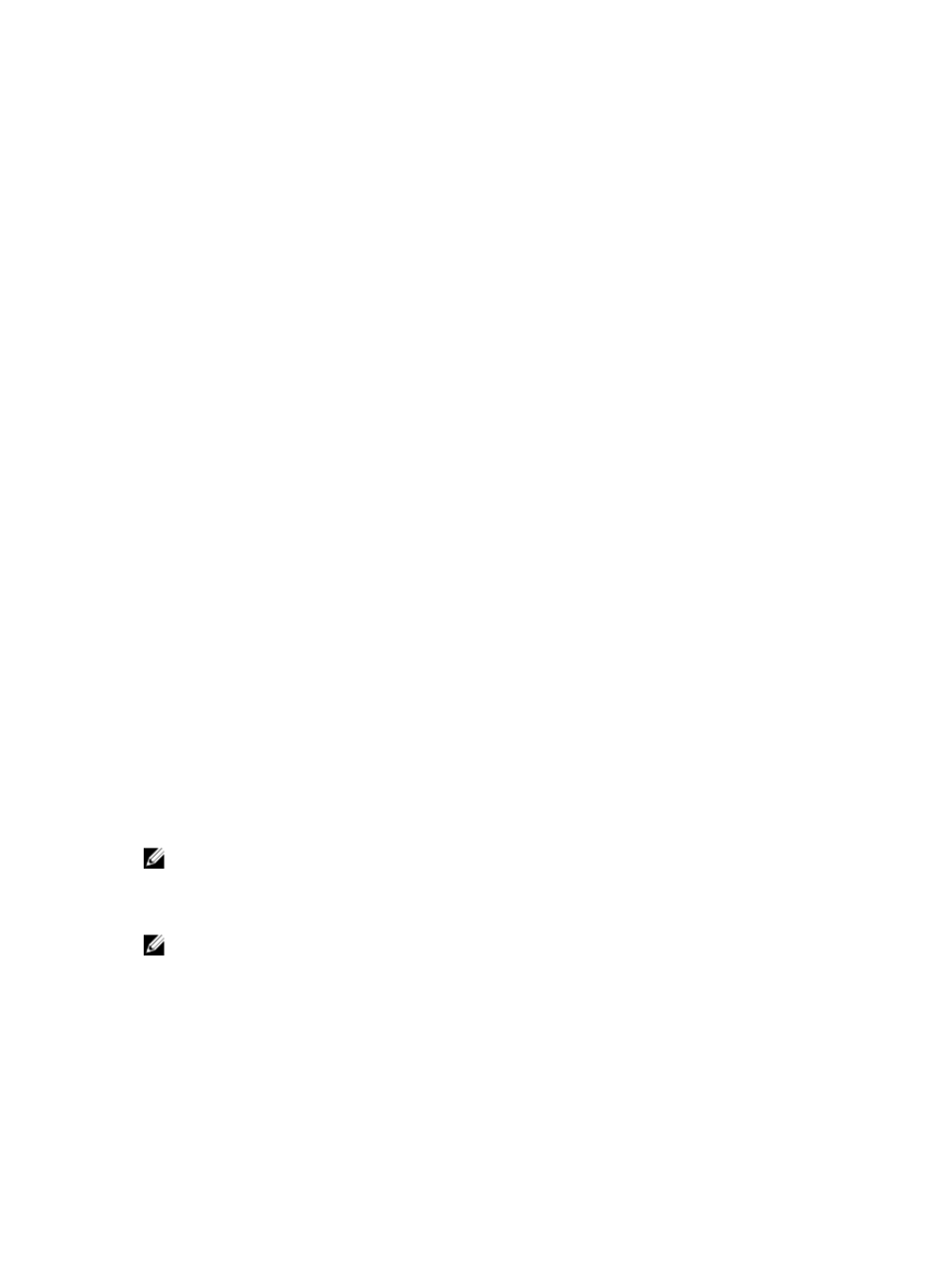
process for storing this type of data via its system storage processes. The Storage section of the navigation panel
contains the following options:
•
Containers
•
Replication
•
Clients
Containers
To display the Containers page, click Storage→ Containers. This page displays the total number of containers (Number
of Containers) and the container path (Container Path: /containers). This page lets you perform the following tasks using
its options: Create, Edit, Delete, and Display Statistics. These options let you do the following:
•
Create new containers
•
Edit existing containers
•
Delete existing containers
•
Display container, connection, and replication statistics
The Containers page also displays a Containers summary table that displays the following types of container-related
information:
•
Containers — lists containers by name
•
Files — lists the number of files in each container
•
File type — lists the connection type per container:
– Network File System (NFS)
– Common Internet File System (CIFS)
– Rapid Data Access (RDA)
•
Replication status — lists the current replication state per container:
– Not Configured
– Stopped
– Disconnected
– Trying to Connect
– Online
– N/A
– Marked for Deletion
NOTE: For newly created OST or RDS containers, the Replication status displays N/A. When replication data has
been deleted from an existing OST or RDS container, the Replication status also displays N/A. For existing
containers that are in the process of deleting a large amount of data, the Replication status displays Marked for
Deletion to indicate that the data deletion process has not yet completed.
NOTE: Use Select to identify the container on which you want to perform an action. For example, click Select, and
click Display Statistics to display the Container Statistics page for the container you selected.
56
