Using the dashboard health options – Dell PowerVault DR6000 User Manual
Page 104
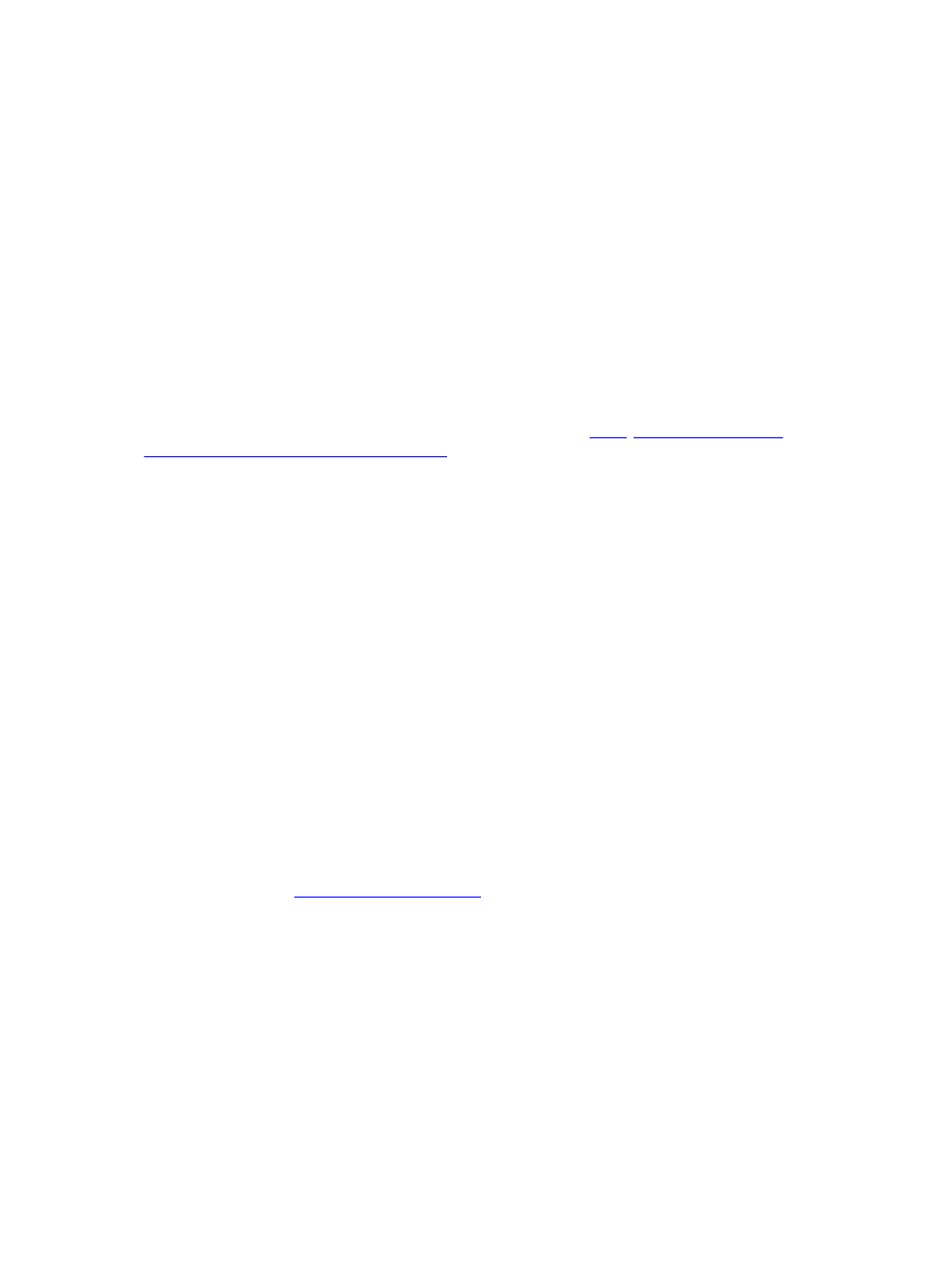
Using the Dashboard Health Options
To use the navigation panel to display the current system status of the DR Series system components (or any expansion
shelf enclosure) that are installed, complete the following:
1.
Click Dashboard → Health.
The Health page is displayed.
2.
Mouse over the chassis front and rear panel views on the Health page to display a dialog with the status, name,
and state for the DR Series system disk drives and OS drives.
Use the same process to display a similar dialog with the status and name for the power supplies and rear panel
connectors for an expansion shelf enclosure.
3.
View the status in the System Hardware Health summary table for all of the DR Series system or expansion shelf
components (depending upon the tab selected, System or Enclosure).
To display additional information, click to expand each component in the corresponding summary table.
For more information about the system components and the Health page, see
,
Using the Dashboard Page to Monitor System Health
.
Understanding DR Series System NICs And Ports
The DR Series system supports the use of the following types of NICs:
•
1-Gigabit Ethernet (GbE) two-port (10-Base T); Dell recommends using CAT6a copper cabling
•
10-GbE two-port (100-Base T); Dell recommends using CAT6a copper cabling
•
10-GbE SFP+ two-port using LC fiber-optic transceivers or twin-axial cabling
The 1-GbE, 10-GbE, and 10-GbE SFP+ NICs configurations bond multiple Ethernet ports into a single interface by default:
•
For the 1-GbE ports, this means that the four ports in the DR4000 system (or the six ports in the DR4100/DR6000
system) are bonded together to form one interface connection.
•
For the 10-GbE and 10-GbE SFP+ ports, this means that to operate at maximum speed, only the two high-speed
Ethernet ports are bonded together to form one interface connection.
The DR Series system supports configuring the NICs to use either of the following supported bonding configurations:
•
ALB—adaptive load balancing (ALB) is the default; this configuration does not require special switch support, but it
does require the data source machine to be on the same subnet as the DR Series system. The ALB is mediated by
the Address Resolution Protocol (ARP).
•
802.3ad—also known as Link Aggregation Control Protocol (LACP) is used for copper-wired Ethernet applications;
this configuration does require special switch management (the requirement being that it be managed from the
switch).
For more information, see
Configuring Networking Settings
ALB and the 802.3ad are link aggregation methods that aggregate or combine multiple network connections in parallel to
increase throughput beyond what a single connection could support.
Link aggregation for Ethernet connections also provides redundancy, in case one of the links fails. The DR Series system
also comes with a Serial-Attached SCSI (SAS) card for future enhancements.
The DR Series system ships equipped with the 1-GbE, I-GbE, or 10-GbE SFP+ NIC. To visually differentiate between the
NIC types, observe the markings on the NICs installed in the rear chassis of the DR Series system:
•
1-GbE NIC is labeled as GRN=10 ORN=100 YEL=1000
•
10-GbE NIC is labeled as 10G=GRN 1G=YLW
104
