Accessing idrac6/idrac7 using racadm – Dell PowerVault DR6000 User Manual
Page 40
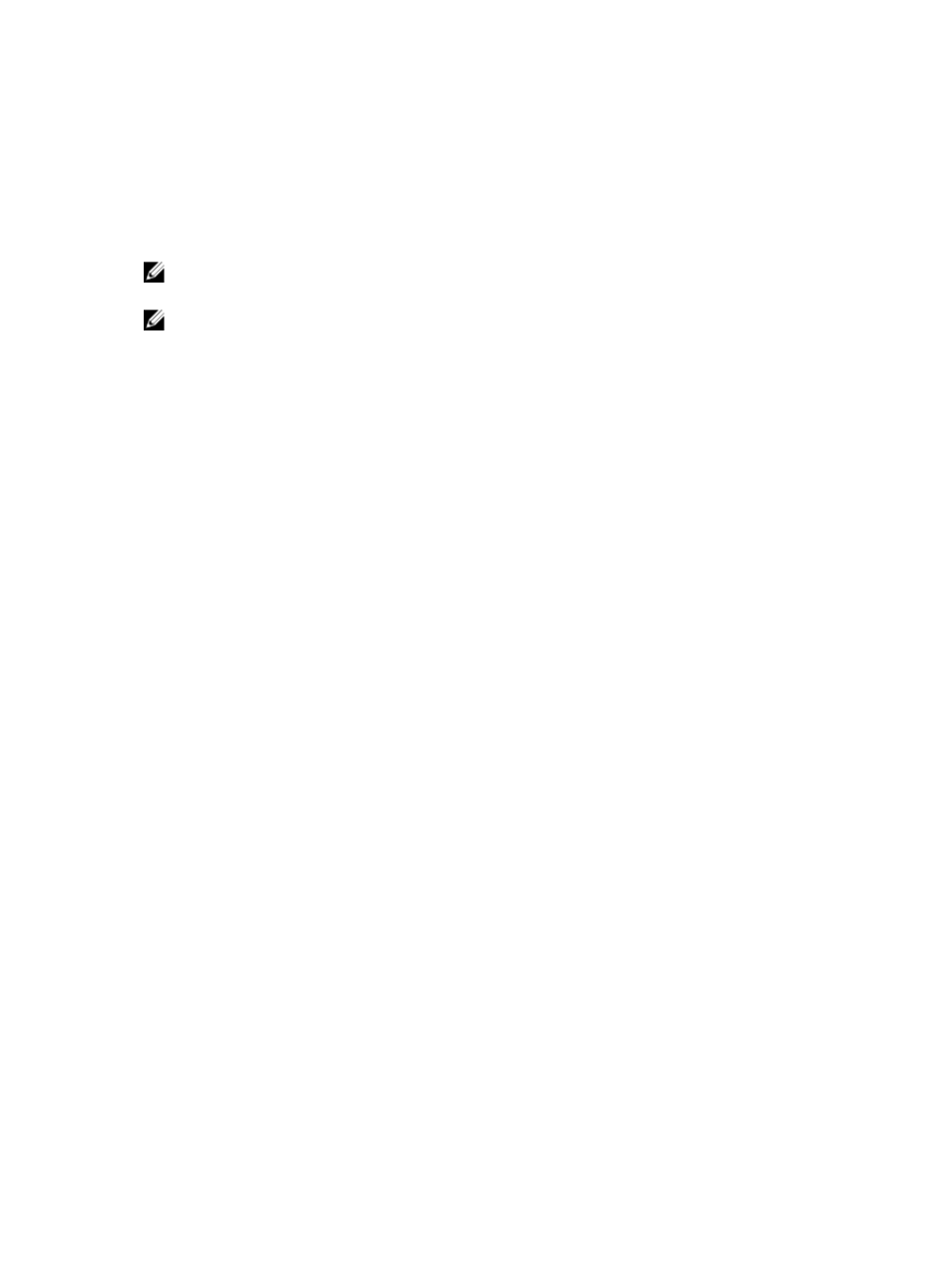
12. To accept these settings, type y (for yes), and press
13. If you want to change any of these settings, type n (for no), and press
press
When completed, a successful initialization message is displayed.
14. At the prompt, type exit and press
You are now ready to log in to the system using the DR Series system GUI.
NOTE: Before you log into the system using the DR Series system GUI, make sure to register it in the local Domain
Name System (DNS) for your network so that it is a DNS-resolvable entry.
NOTE: At this point, you could modify the bonding mode to use 802.3ad, if this configuration is available in your
network.
Accessing iDRAC6/iDRAC7 Using RACADM
You can use SSH-based or Telnet-based interfaces to access iDRAC6/iDRAC7 using the RACADM utility. RACADM
(remote access controller administration) is a Dell command-line utility that allows you to set up and configure the
integrated Dell Remote Access Control (iDRAC) interface card to provide an out-of-band management capability.
The iDRAC card contains a controller with its own processor, memory, network connection, and access to the system
bus. This gives system or network administrators the capability to configure a system as if they were sitting at the local
console using the power management, virtual medial access and remote console capabilities, by using a supported web
browser or command line interface.
The login values you can use for making iDRAC connections are:
•
Default username: root
•
Default password: calvin
•
Default static IP address: 192.168.0.120
For more information, see the
RACADM Reference Guides for iDRAC
, the
Integrated Dell Remote Access Controller 6
(iDRAC6) User Guide
, or the
Integrated Dell Remote Access Controller 7 (iDRAC7) User Guide
that are available at
support.dell.com/manuals.
40
