Viewing a specific time range, System usage, Container statistics – Dell PowerVault DR6000 User Manual
Page 50
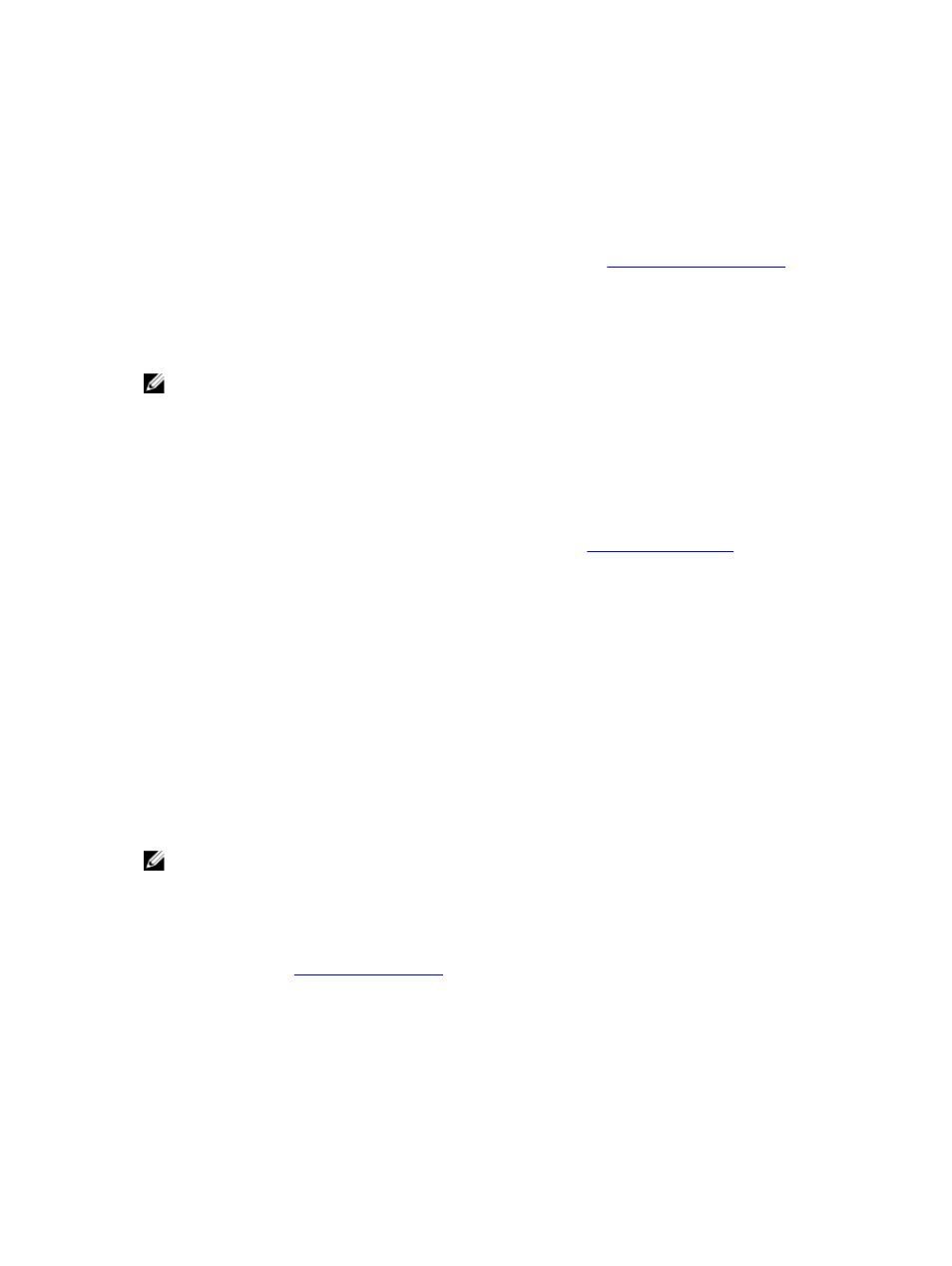
3.
Enter the desired value in the Display last... drop-down list.
For the Hours duration, enter between 1 and 24 hours; for the Days duration, enter between 1 and 31 days; for the
Months duration, enter between 1 and 12.
4.
Click Apply.
5.
To view a specific set of usage statistics, click one of the seven desired tabs, or click All to display the entire set of
system usage statistical graphs.
For information on viewing specific time range statistics on the Usage page, see
.
Viewing a Specific Time Range
The Usage page lets you filter the system usage statistics you want to view. To view a specific Time Range, complete
the following:
NOTE: The Usage page also displays the Current Time Zone in use for the system.
1.
In the Usage page, select the Time Range option.
2.
Type the desired start date in Start Date (or click the calendar icon and make your date selection), or click Now to
select the current time (or use the Hour and Minute sliders to set a desired time), and click Done.
3.
Type the desired end date in End Date (or click the calendar icon and make your date selection), or select the Set
“End Date” to current time to set the end date to the current day and time, or click Now to select the current time
(or use the Hour and Minute sliders to set a desired time), click Done, and click Apply.
For information on viewing the latest range statistics on the Usage page, see
.
System Usage
This Usage page is where the DR Series system usage is displayed based on the Latest Time or Time Range values you
selected. System usage statistics are grouped and represented by the following tabs:
•
CPU Load
•
System
•
Memory
•
Active Processes
•
Protocols
•
Network
•
Disk
•
All
NOTE: If you click All, it displays system usage defined by the range and display options you select, and the file
system protocols you have configured. To view all of the displayed usage categories, use the scroll bar on the
right-hand side of the page.
The All tab displays the entire set of system status categories in graphical format (depending upon your file system
protocol type).
For more information, see
.
Container Statistics
To display the Container Statistics page, click Dashboard → Container Statistics. This page lets you select from the
Container Name drop-down list, and based on the container you select, displays a variety of statistics for the specified
container:
50
