Usage, Viewing the latest range – Dell PowerVault DR6000 User Manual
Page 49
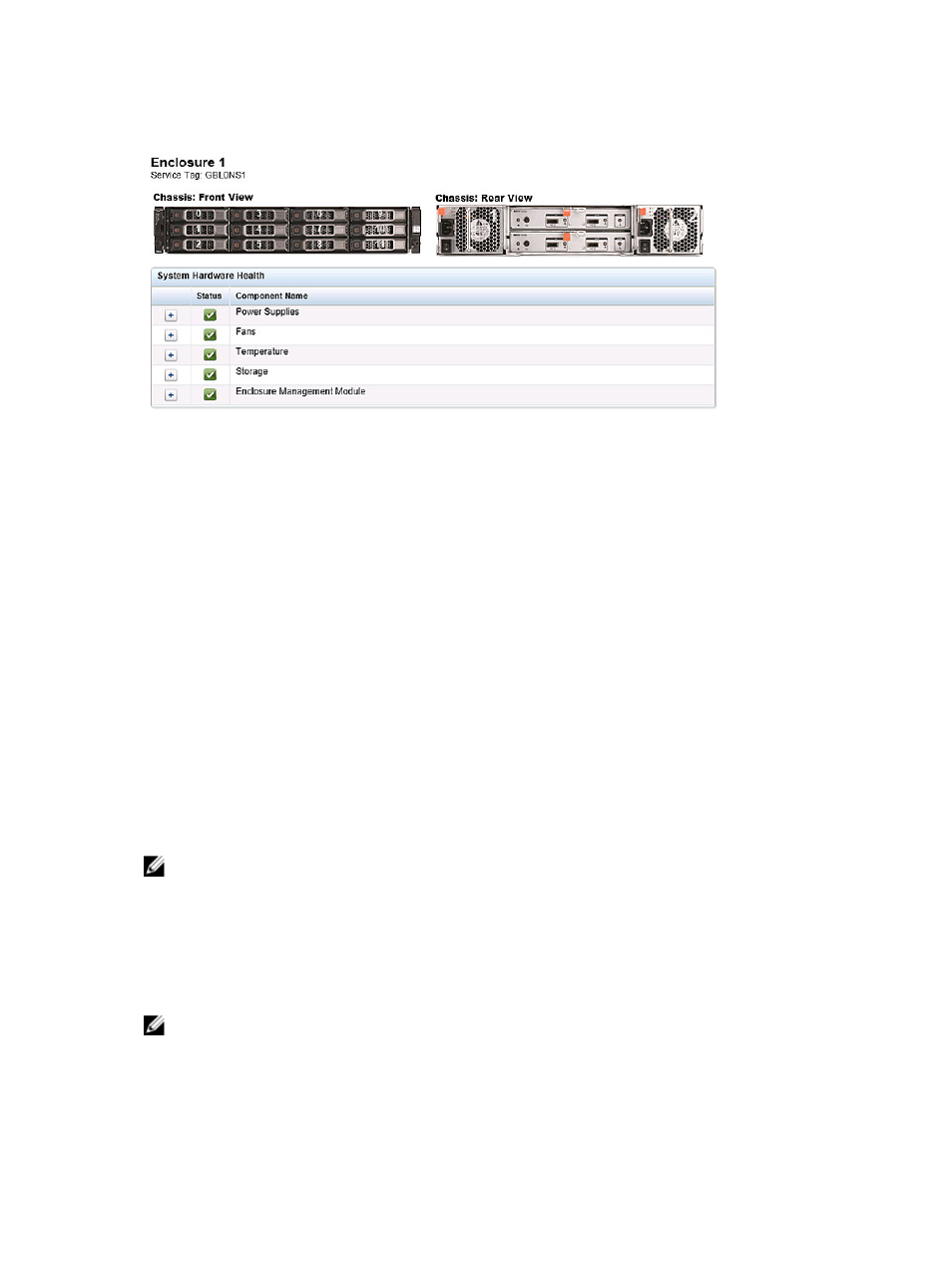
Figure 4 Expansion Shelf Components
•
Chassis: front view (image)—shows the 1 -11 drive locations and status; drive 0 is the dedicated hot spare for RAID 6
•
Chassis rear view (image)—shows cooling fan locations and status, and positions of rear panel connectors
•
Service Tag—lists the service tag for the selected expansion shelf
•
System Hardware Health (table)—shows the current status for all of the major hardware subcomponents in the
expansion shelf:
– Power Supplies—status, name, and location
– Fans—status, name, speed, and identifier
– Temperature—status, name, and temperature
– Storage—storage physical disks (status, slot, serial number, state, GHS status, spare state, smart alert, and size)
– Enclosure Management Module (status, name, identifier, and Nexus ID)
Usage
To display the Usage page, click Dashboard → Usage. The Usage page consists of options, pull-down lists, and tabs that
let you filter the DR Series system usage statistics that you want to view, which include:
•
Latest Range and Display last...—these options display system usage details for based whether you select Latest
Range or Time Range.
•
System Usage tabs—displays system usage based on the Latest Range or Time Range option that you selected, and
represented by the following tabs: CPU Load, System, Memory, Active Processes, Protocols, Network, Disk, and All.
NOTE: If you click the All tab, this action displays the system usage that is defined by the range and display
options you selected, and the file system protocols you have configured. To view all of the displayed usage
categories, use the scroll bar on the right-hand side of the page.
Viewing the Latest Range
The Usage page lets you filter the system usage statistics you want to view. To view the Latest Range statistics,
complete the following:
NOTE: The Usage page also displays the Current Time Zone in use for the system.
1.
Click the Latest Range option.
2.
Select the desired Hours, Days, or Months duration in the Range pull-down list.
49
