Monitoring system usage, Displaying current system usage, Setting a latest range value – Dell PowerVault DR6000 User Manual
Page 105
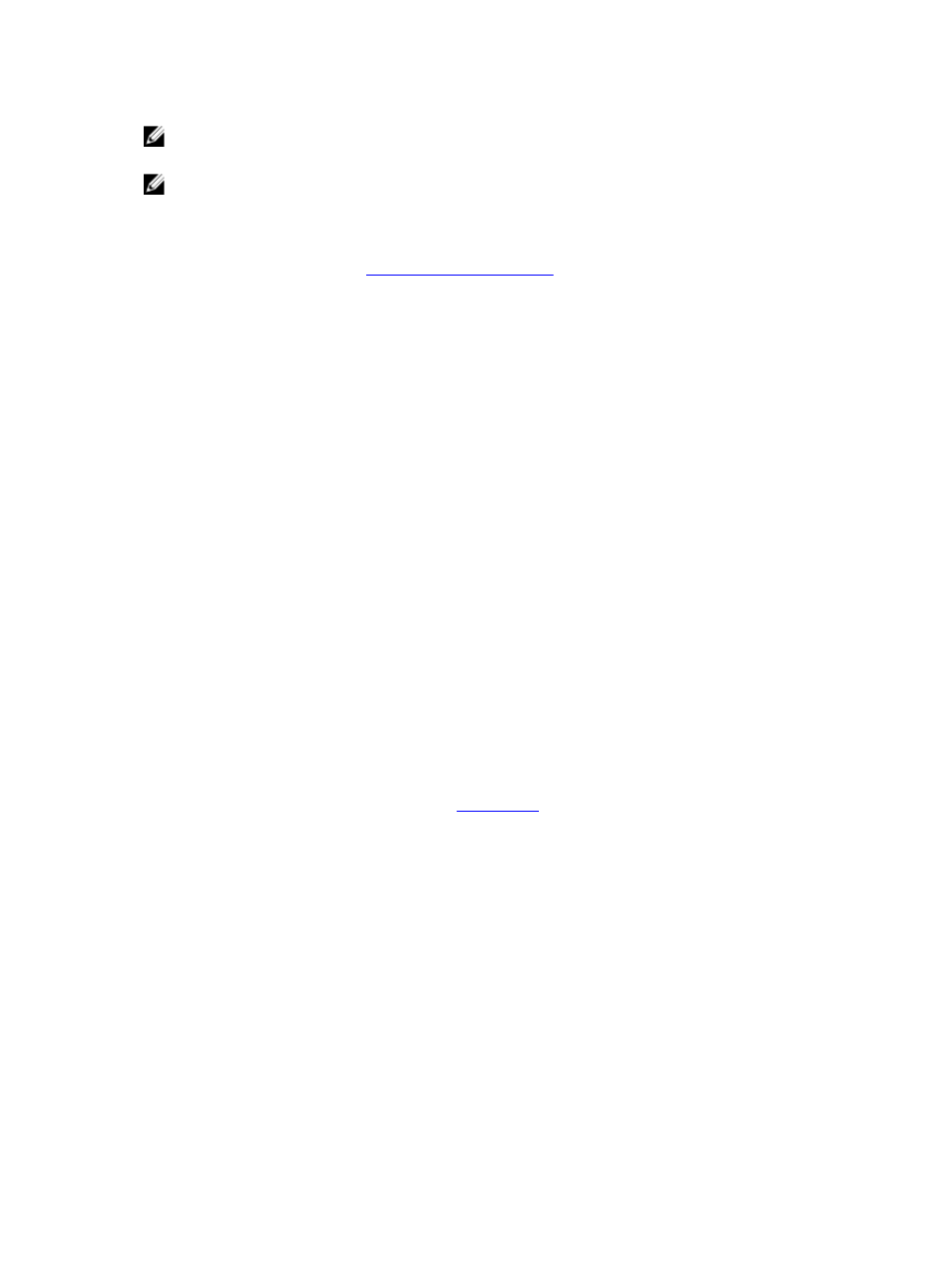
NOTE: There are two key requirements to meet if you use the 10-GbE NIC configuration: 1) use only CAT6a copper
cabling, and 2) you must have two switch ports capable of supporting 10-GbE NICs.
NOTE: There are two key requirements to meet if you use the 10-GbE SFP+ NIC configuration: 1) use only Dell-
supported SFP+ transceivers, and 2) you must have two switch ports capable of supporting 10-GbE SFP+ NICs
(and LC fiber-optic or twin-axial cabling).
To verify the types of NICs that are installed in your system, click System Configuration → Networking to display the NIC
information. For more information, see
Configuring Networking Settings
. In addition, you can also use the DR Series
system CLI network --show command to display other NIC-related information.
Monitoring System Usage
To display the current DR Series system usage, click Dashboard → Usage to display the Usage page. This page allows
you to monitor system status and the currently displayed system usage status is based on the Latest Range or Time
Range settings that are in effect. These settings define the output for the following tab categories on the Usage page:
•
CPU Load
•
System
•
Memory
•
Active Processes
•
Protocols
•
Network
•
Disk
•
All (displays all system status categories)
Displaying Current System Usage
To display the current usage for a DR Series system, complete the following:
1.
Click Dashboard → Usage.
The Usage page is displayed.
2.
View the current system usage based on the current Latest Range or Time Range values in effect (the default is the
last 1-hour period). By default, the CPU Load is always the first tab that displays when the Usage page is selected.
The tabs you can display in the Usage page include: CPU Load, System, Memory, Active Processes, Protocols,
Network, Disk, and All. For more information, see
.
3.
Click any of the system usage tabs to display the current status for that tab category (or click All to display all of the
system usage tab results).
For example, click Protocols to display the current results for the NFS Usage - Total, CIFS Usage - Total, and RDA
Usage - Total for the system.
Setting a Latest Range Value
To set a Latest Range value and display system status results based on this setting, complete the following:
1.
Click Dashboard → Usage.
The Usage page is displayed.
2.
Click Latest Range.
3.
Select the desired duration period (Hours, Days, or Months) in the Range drop-down list.
By default, Hours is the first displayed duration option in the drop-down list.
105
