Understanding the support page options – Dell PowerVault DR6000 User Manual
Page 64
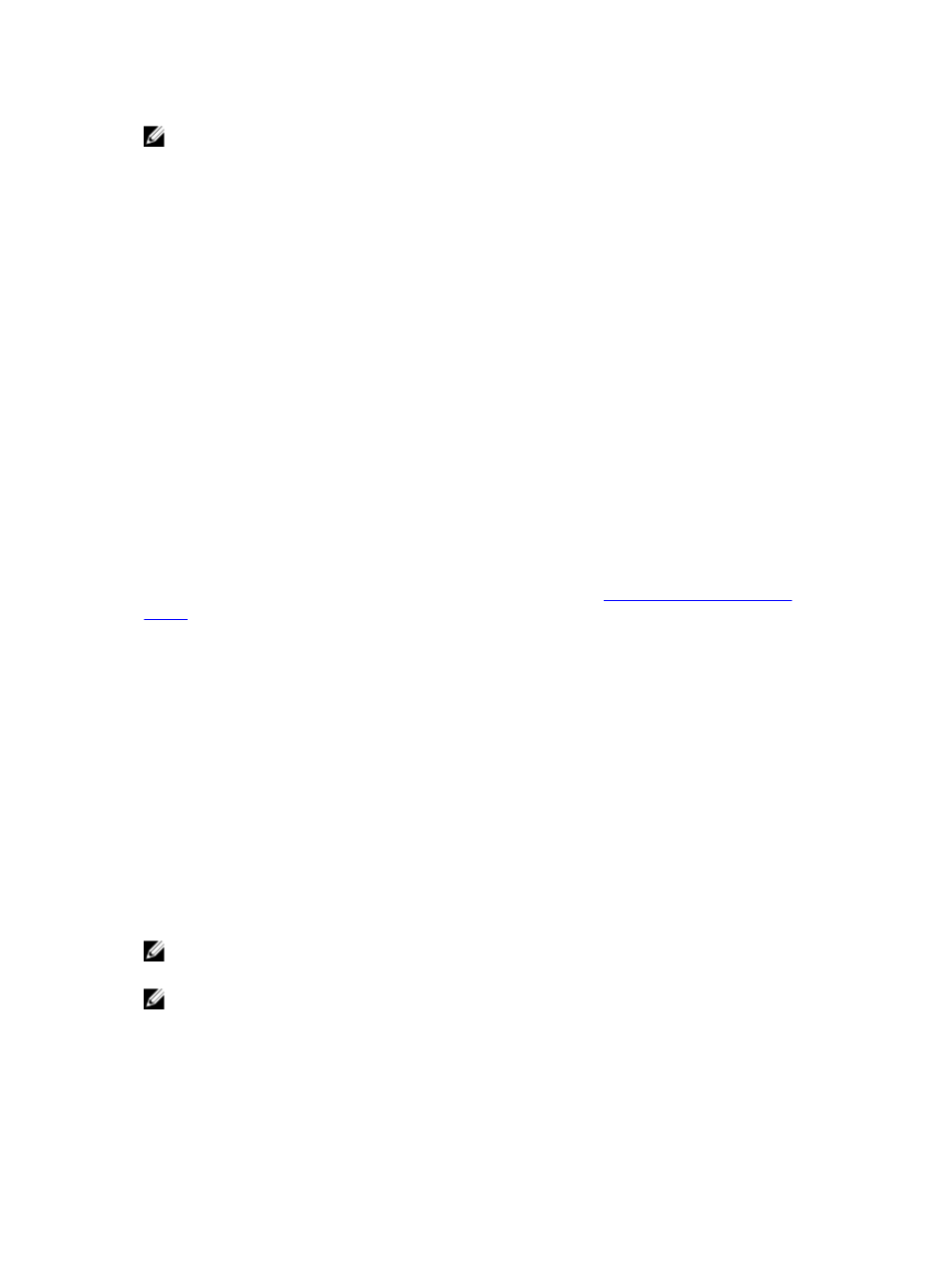
NOTE: The exact number of Ethernet listings (MAC and Speed) displayed depend upon the number and type of
Ethernet ports installed in your system. For example, the DR4000 system can support up to four 1–GbE ports or up
to two 10–GbE ports, and the DR4100 system can support up to six 1–GbE ports (four internal 1–GbE ports on the
network daughter card and two 1–GbE ports on a PCI Express expansion card) or two 10–GbE ports. The following
example shows four ports (eth0 through eth3).
•
Product Name
•
Software Version
•
Service Tag
•
Last Diagnostic Run
•
BIOS Version
•
MAC Address
•
iDRAC IP Address
•
eth0 MAC
•
eth0 Speed
•
eth1 MAC
•
eth1 Speed
•
eth2 MAC
•
eth2 Speed
•
eth3 MAC
•
eth3 Speed
In addition, this page provides options for supporting, upgrading, and licensing additional storage for your DR Series
system: Diagnostics, Software Upgrade, and License. For more information, see
Understanding the Support Page
.
Understanding the Support Page Options
The Support page displayed in the navigation panel provides several important options (Diagnostics, Software Upgrade,
and License). These options allow you to perform the following tasks:
•
Generate, download, or delete diagnostics log files
•
Upgrade a later version of the DR Series system software
•
Install the license file for any added data storage expansion shelf
Diagnostics
Diagnostics—Click this option to display the Diagnostics page, where the number of diagnostics are listed by file name,
size, time, and date that the diagnostics log bundle was generated, the reason the diagnostics log bundle was created,
and its status. The Diagnostics page provides the Generate, Download, and Delete options.
The diagnostics bundle of log files are used by Dell Support to diagnose system conditions that you report or are
detected as issues during DR Series system operations.
NOTE: Click Select to identify the diagnostics log file on which you want to perform an action. For example, click
Select → Download to display the File Download dialog for the diagnostics log file you selected for downloading.
NOTE: The diagnostics bundles can be generated in two modes: admin-generated and auto-generated. In the
latter mode, when a process or service failure is detected, the DR Series system starts collecting system-related
information as a background task. Once the collection has completed, the DR Series system generates a system
event. If diagnostics bundles are being generated frequently without an administrator request, you may want to
contact Dell Support for assistance.
64
