Daily replication schedule example, Weekly replication, Schedule example – Dell PowerVault DR6000 User Manual
Page 96
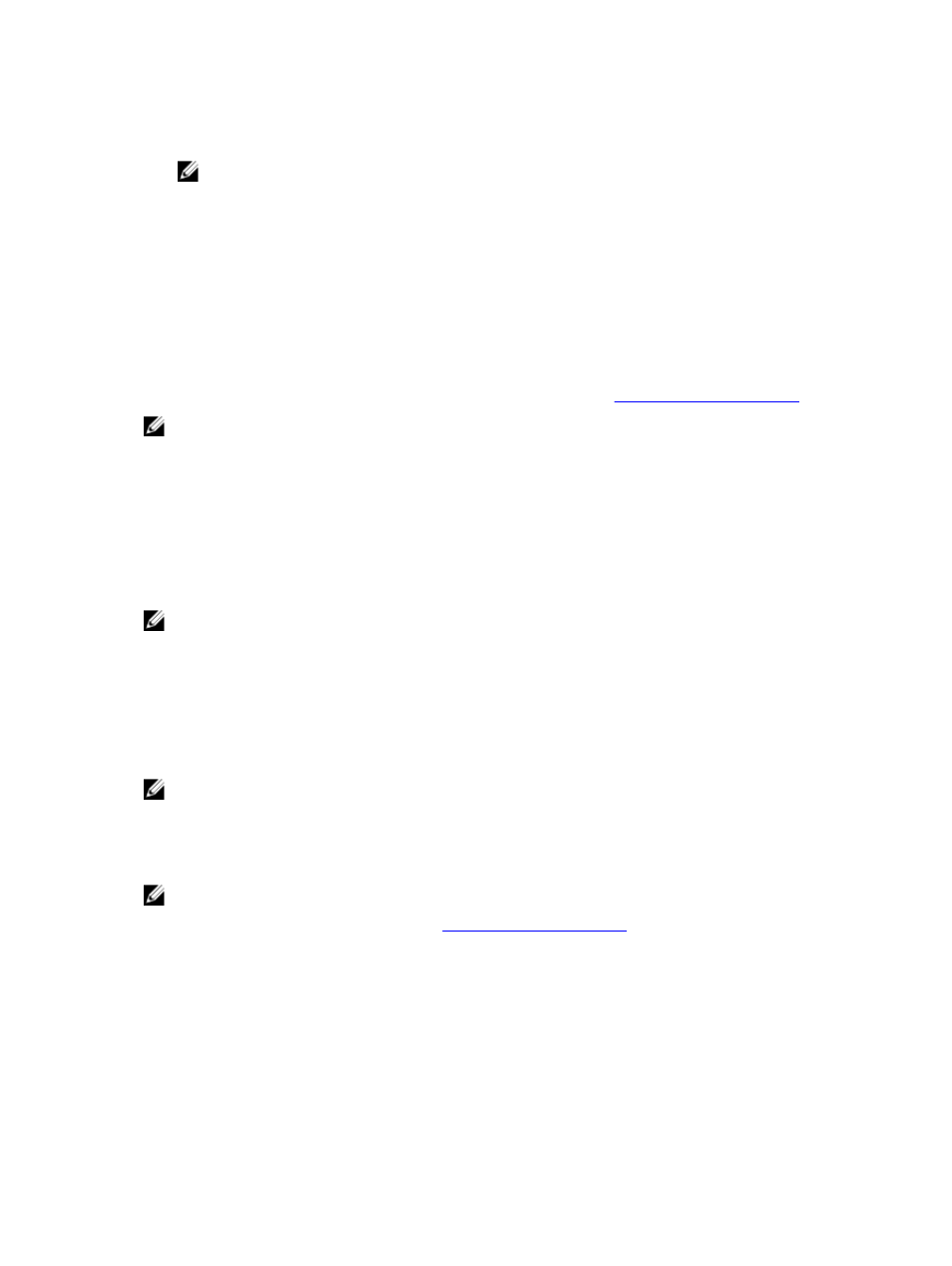
5.
Click Set Schedule for the system to accept your Replication schedule (or click Cancel to display the Replication
Schedule page).
NOTE: To reset all of the values in the current Replication schedule, click Reset in the Set Replication
Schedule dialog. To selectively modify values in the current schedule, make your changes to the
corresponding hours and minutes pull-down lists for the Start Time and Stop Time you wish to modify, and
click Set Schedule.
Dell recommends that you do not schedule the running of any Replication operations during the same time period
when Cleaner or ingest operations will be running. Failure to follow this practice will affect the time required to
complete the system operations and/or impact your DR Series system performance.
Daily Replication Schedule Example
The daily Replication schedule example in this topic illustrates the process for setting up a replication schedule that
uses a 24-hour clock (the time keeping convention where time of day is defined on a 24–hour basis). You set or view a
Replication schedule in the Replication Schedule page. For more information, see
Creating a Replication Schedule
NOTE: Replication schedules can only be set on individual replication-enabled source containers.
To set a daily replication schedule that starts at 16:00 hours (which is 4:00 PM in a 12–hour clock format) and stops at
23:00 hours (which is 11:00 PM in a 12–hour clock format) on Mondays, click Edit Schedule (if modifying an existing
schedule) or Schedule (if creating a new schedule):
•
Select 16 in the hours pull-down list and 00 in the minutes pull-down list to set a Start Time of 16:00 on Monday.
•
Select 23 in the hours pull-down list and 00 in the minutes pull-down list to set a Stop Time of 23:00 for Monday.
•
Set the Start Time and Stop Time setpoints for any remaining days of the week on which you want to schedule
replication.
NOTE: You must set a corresponding Stop Time for every Start Time in each Replication schedule you set. The DR
Series system will not support any Replication schedule that does not contain a Start Time/Stop Time pair of
setpoints (daily or weekly).
Weekly Replication Schedule Example
The following example shows how to set up a weekly Replication schedule with a start time at 01:00 am on Saturday and
a stop time at 01:00 am on Sunday. The DR Series system uses the 24-hour clock convention for its time keeping in which
each day is divided into twenty-four 1-hour segments.
NOTE: Replication schedules can only be set on individual replication-enabled source containers that you select
from the Container drop-down list.
•
Select 01 in the hours pull-down list and 00 in the minutes pull-down list to set a Start Time of 01:00 for Saturday.
•
Select 01 in the hours pull-down list and 00 in the minutes pull-down list to set a Stop Time of 01:00 for Sunday
NOTE: You need to click Set Schedule for the DR Series system to accept your Replication schedule.
For more information on Replication schedules, see
Creating a Replication Schedule
.
96
