Power button, Introducing the useful buttons, Turning on the machine – Dell 1135n Multifunction Mono Laser Printer User Manual
Page 9: Menu button
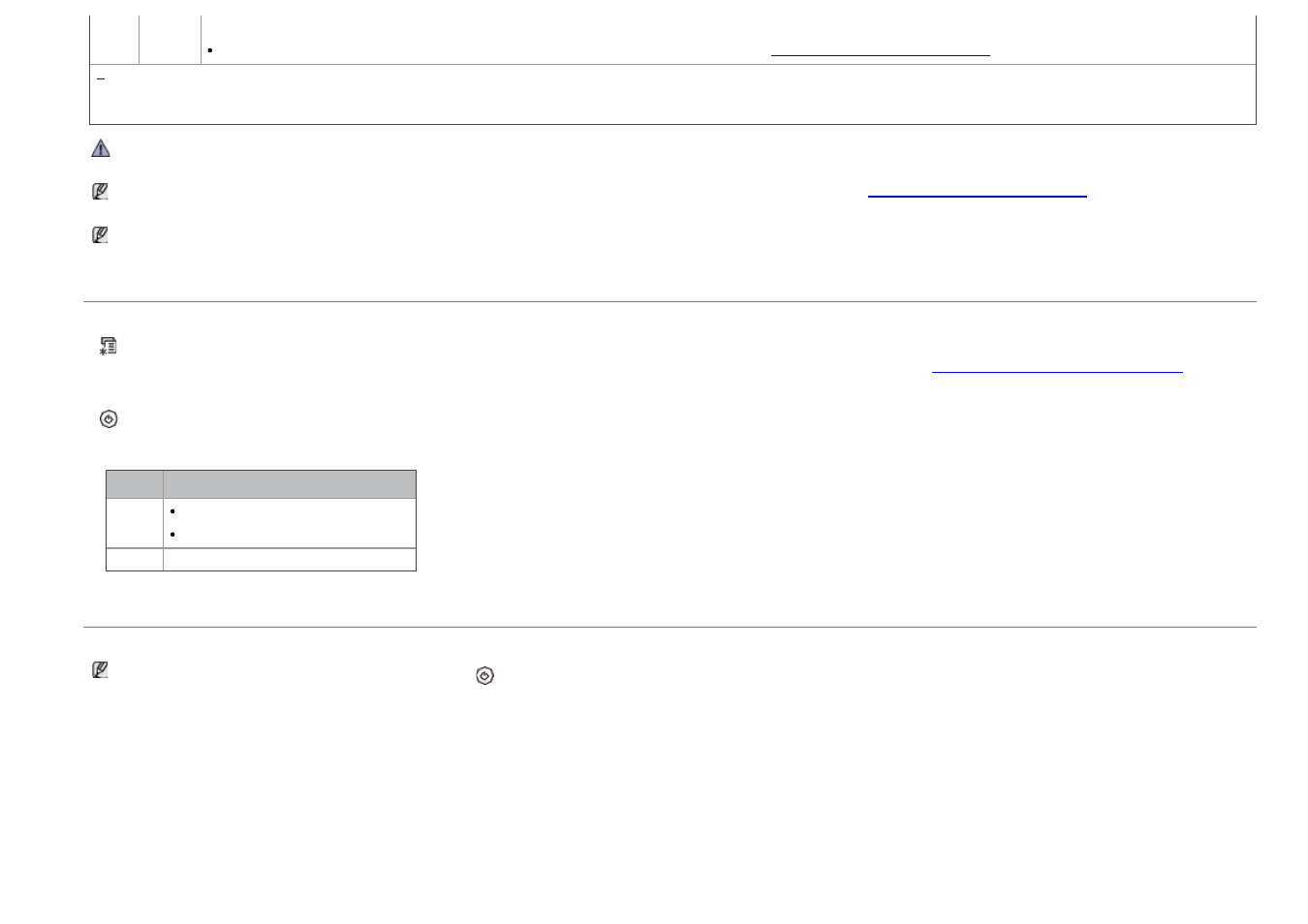
There is no paper in the tray. Load paper in the tray.
The machine has stopped due to a major error. Check the display message (See
Understanding display messages
).
]
Estimated cartridge life means the expected or estimated toner cartridge life, which indicates the average capacity of print-outs and is designed pursuant to
ISO/IEC 19752. The number of pages may be affected by operating environment, printing interval, media type, and media size. Some amount of toner may remain in the
cartridge even when End of life Replace new cart appears and the printer stops printing.
Dell does not recommend using a non-genuine Dell toner cartridge such as one that is refilled or remanufactured. Dell cannot guarantee a non-genuine Dell toner
cartridge's quality. Service or repair required as a result of using non-genuine Dell toner cartridges will not be covered under the machine warranty.
Check the message on the display. Follow the instructions in the message or refer to troubleshooting part (See
Understanding display messages
). If the problem
persists, call for service.
All printing errors will appear in the Printer Status Monitor program window. If the problem persists, call for service.
Introducing the useful buttons
Menu button
When you want to know the machine status and set your machine to use an advanced feature, click the Menu button (See
Machine status and advanced feature
Power button
When you want to turn the power off, press this button until Power Down appear. Choose Yes, to turn the power off. This button can also be used to turn the machine
on.
Status
Description
Off
The machine is in ready mode.
The machine’s power is off.
On
The machine is in power save mode.
Turning on the machine
Plug in the power cord, the machine will be turned on.
If you want to turn the power off, press the Power (
) button until Power Down appear on the display.
