Dell 1135n Multifunction Mono Laser Printer User Manual
Page 101
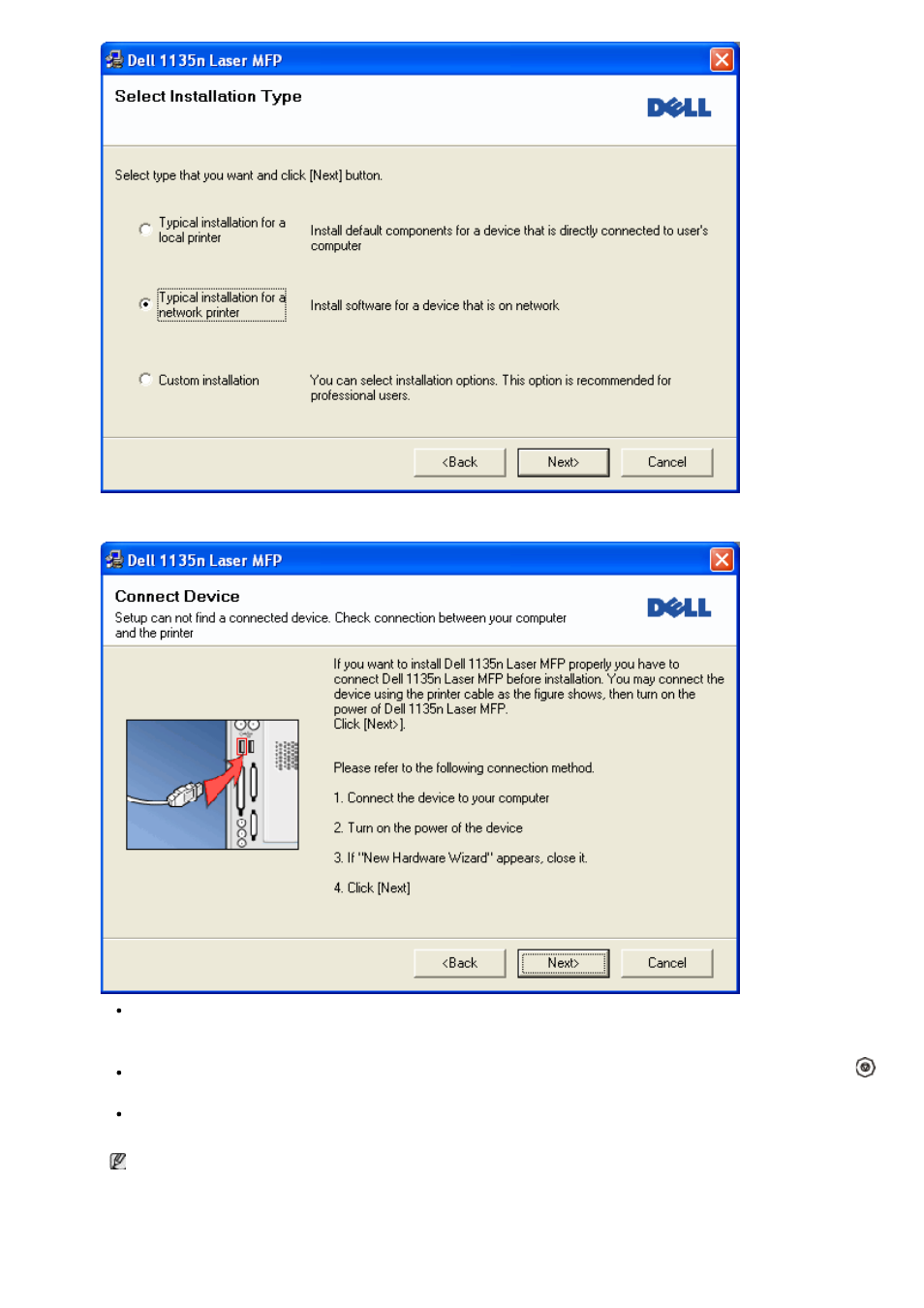
5.
The list of printers available on the network appears. Select the printer you want to install from the list and then
click Next.
If you do not see your printer on the list, click Update to refresh the list, or select Add TCP/IP Port to add
your printer to the network. To add the printer to the network, enter the port name and the IP address for
the printer.
To verify your printer’s IP address, print a Network Configuration page. (By pressing the Stop/Clear (
)
for about 5 seconds, then release. (Example IP Address is 13.121.52.104)
To find a shared network printer (UNC Path), select Shared Printer [UNC] and enter the shared name
manually or find a shared printer by clicking the Browse button.
If you cannot find your machine in network, please turn off the firewall and click Update.
For Windows operating system, Start > Control Panel and start windows firewall, and deactivate this
option. For other operating system, refer to its on-line guide.
6.
After the installation is finished, a window asking you to print a test page appears. If you choose to print a test
page, select the checkbox and click Next. Otherwise, just click Next and skip to step 8.
