Macintosh – Dell 1135n Multifunction Mono Laser Printer User Manual
Page 102
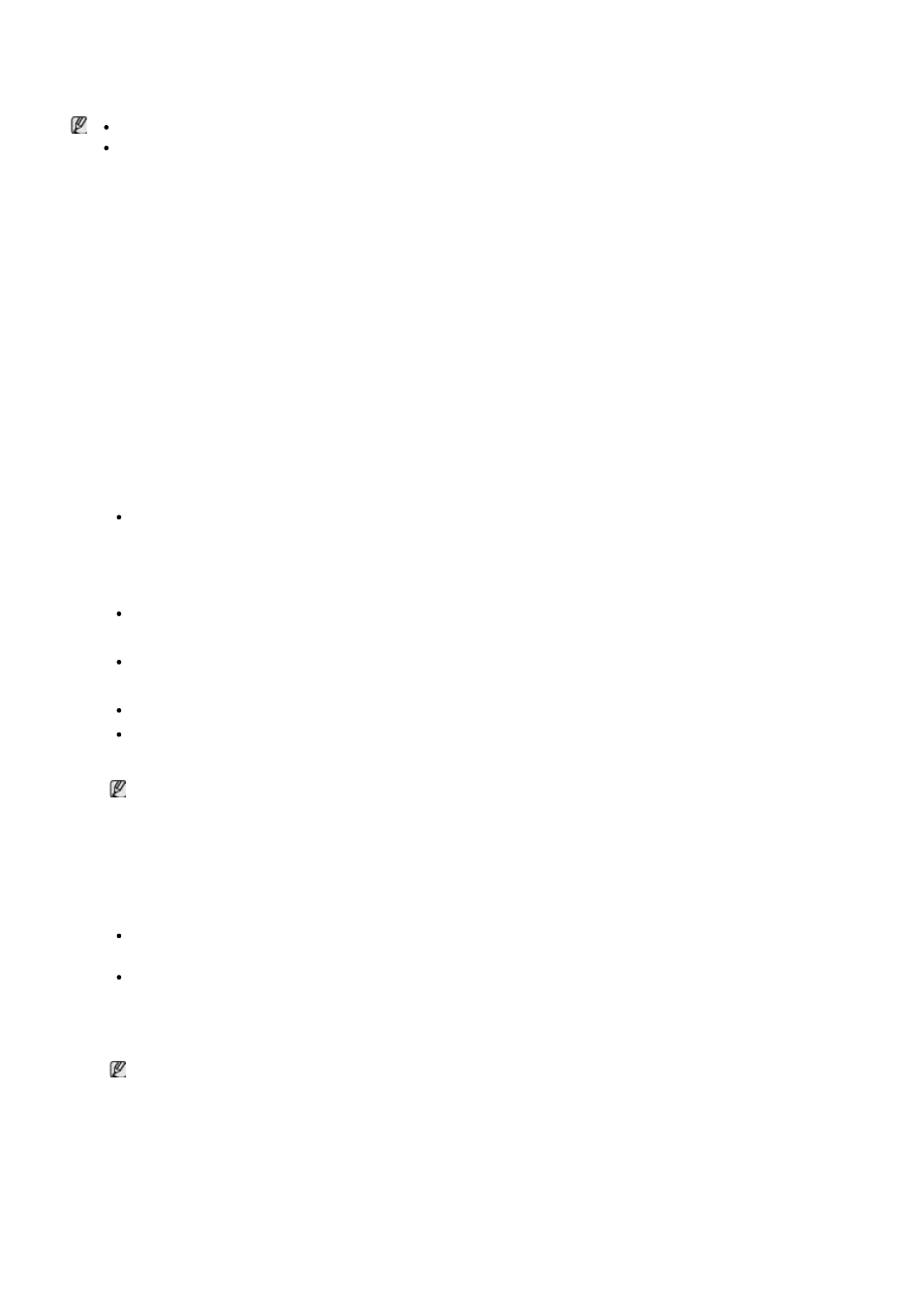
7.
If the test page prints out correctly, click Yes.
If not, click No to reprint it.
8.
Click Finish.
After the driver setup, you may enable firewall.
If the printer driver does not work properly, follow the steps below to repair or reinstall the driver.
1.
Make sure that the machine is connected to your machine and powered on.
2.
From the Start menu, select Programs or All Programs > Dell > Dell Printers > your printer
driver name > Maintenance.
3.
Select the option as you wish, follow the instruction on the window.
Macintosh
1.
Make sure that the machine is connected to your network and powered on. Also, your machine’s IP address
should have been set.
2.
Insert the supplied software CD into your CD/DVD drive.
3.
Double-click the CD-ROM icon that appears on your Macintosh desktop.
4.
Double-click the MAC_Installer folder.
5.
Double-click the Installer OS X icon.
6.
Enter the password and click OK.
7.
The Dell Installer window opens. Click Continue.
8.
Select Easy Install and click Install. Easy Install is recommended for most users. All components necessary
for machine operations will be installed.
If you select Custom Install, you can choose individual components to install.
9.
The message which warns that all applications will close on your computer appears. Click Continue.
10.
After the installation is finished, click Quit.
11.
Open the Applications folder > Utilities > Print Setup Utility.
For Mac OS X 10.5~10.6, open the Applications folder > System Preferences and click Print & Fax.
12.
Click Add on the Printer List.
For Mac OS X 10.5~10.6, click the “+” icon; a display window will pop up.
13.
For Mac OS X 10.3, select the IP Printing tab.
For Mac OS X10.4, click IP Printer.
For Mac OS X 10.5~10.6, click IP.
14.
Select Socket/HP Jet Direct in Printer Type.
When printing a document containing many pages, printing performance may be enhanced by choosing
Socket for Printer Type option.
15.
Enter the machine’s IP address in the Printer Address field.
16.
Enter the queue name in the Queue Name field. If you cannot determine the queue name for your machine
server, try using the default queue first.
17.
For Mac OS X 10.3, if Auto Select does not work properly, select Dell in Printer Model and your machine name
in Model Name.
For Mac OS X 10.4, if Auto Select does not work properly, select Dell in Print Using and your machine
name in Model.
For Mac OS X 10.5~10.6, if Auto Select does not work properly, select Select a driver to use... and your
machine name in Print Using.
Your machine appears on the Printer List, and is set as the default machine.
18.
Click Add.
If the printer driver does not work properly, uninstall the driver and reinstall it.
Follow steps below to uninstall the driver for Macintosh.
1.
Make sure that the machine is connected to your computer and powered on.
2.
Insert the supplied software CD into your CD/DVD drive.
3.
Double-click CD-ROM icon that appears on your Macintosh desktop.
4.
Double-click the MAC_Installer folder.
5.
Double-click the Installer OS X icon.
6.
Enter the password and click OK.
7.
The Dell Installer window opens. Click Continue.
