Printing a document, Changing printer settings, Layout – Dell 1135n Multifunction Mono Laser Printer User Manual
Page 38
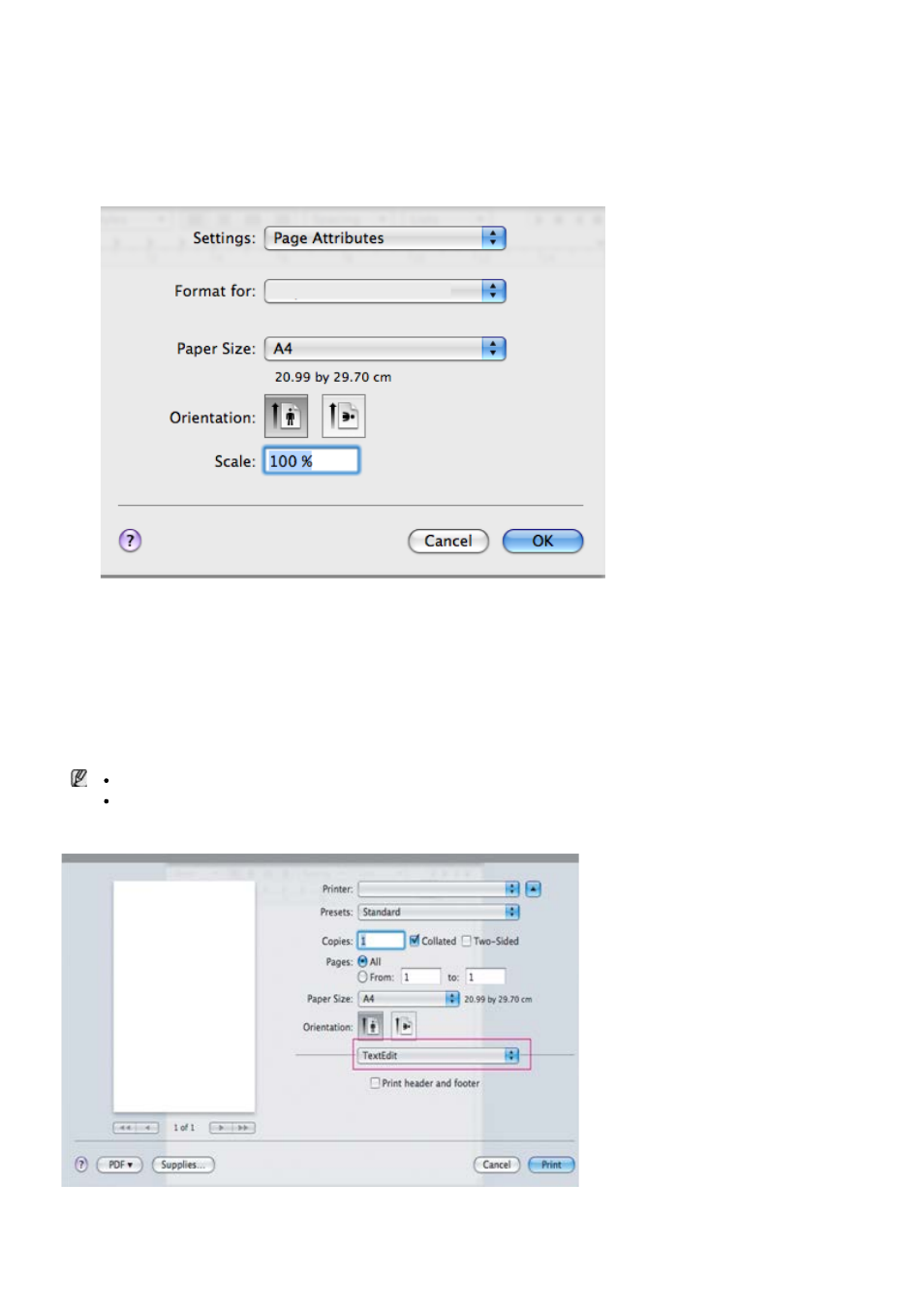
Printing a document
When you print with a Macintosh, you need to check the printer driver setting in each application you use. Follow the
steps below to print from a Macintosh:
1.
Open the document you want to print.
2.
Open the File menu and click Page Setup.
3.
Choose your paper size, orientation, scaling, other options, and make sure that your machine is selected. Click
OK.
4.
Open the File menu and click Print.
5.
Choose the number of copies you want and indicate which pages you want to print.
6.
Click Print.
Changing printer settings
You can use advanced printing features provided by your machine.
Open an application and select Print from the File menu. The machine name, which appears in the printer
properties pane may differ depending on the machine in use. Except for the name, the composition of the printer
properties pane is similar to the following.
The setting options may differ depending on printers and Mac OS version.
The following pane may differ, depending on your operating system or the application you are using.
The following pane is the first pane you will see when you open the printer properties pane. Select other advanced
features from the drop down list.
Layout
The Layout tab provides options to adjust how the document appears on the printed page. You can print multiple
