Using the printer status monitor, Using the dell 1135n laser mfp toner reorder, Using the printer settings utility – Dell 1135n Multifunction Mono Laser Printer User Manual
Page 77: Understanding printer status monitor
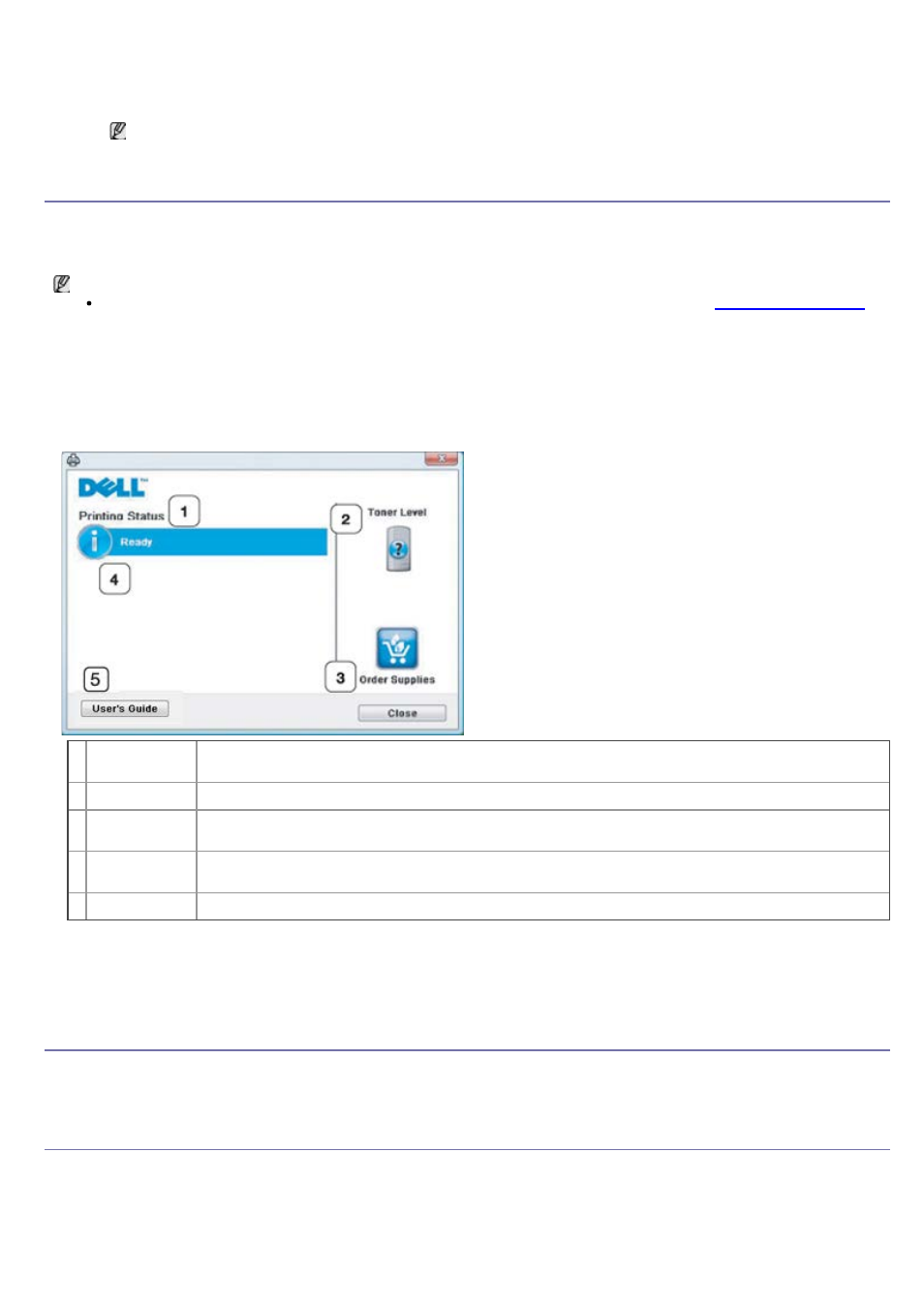
3.
4.
Enter the name of machine administrator, phone number, location or E-mail address.
5.
Click Apply.
If the firewall is activated, the E-mail may not be sent successfully. In that case, contact the a network
administrator.
Using the Printer Status Monitor
The Printer Status Monitor program can only be used on computers running Microsoft Windows operating system. The
Printer Status Monitor program can only be used on computers running Microsoft Window operating system.
Printer Status Monitor is installed automatically when you install the machine software.
To use this program, you need the following system requirements:
Windows. Check for windows operating system(s) compatible with your machine. (See
.)
Understanding Printer Status Monitor
If an error occurs while printing, you can check the error from the Printer Status Monitor.
You can launch Printer Status Monitor from the Start menu, select Programs or All Programs > Dell > Dell
Printers > your printer driver name > Printer Status Monitor.
The Printer Status Monitor program displays the current status of the machine, the estimated level of toner
remaining in the toner cartridge(s), and various other types of information.
1
Printing
Status
The Printer Status Monitor displays the current status of the printer.
2 Toner Level
View the level of toner remaining in the toner cartridge(s).
3
Order
Supplies
Order replacement toner cartridge(s) online.
4
Help me
When error occurs, Help me button appears. You can directly open troubleshooting section in
the user’s guide.
5 User’s Guide View User’s Guide.
Changing the Printer Status Monitor Program Settings
Right-click the Printer Status Monitor icon and select Options. Select the settings you want from the Options
window.
Using the Dell 1135n Laser MFP Toner Reorder
The Dell 1135n Laser MFP Toner Reorder window also displays the level of toner remaining and allows you to order
replacement toner cartridge.
Using the Printer Settings Utility
When you install the Dell software, the Printer Settings Utility is automatically installed.
To open the Printer Settings Utility.
If you are a Windows user, you can launch Printer Settings Utility from the Start menu, select Programs or All
Programs > Dell > Dell Printers > your printer driver name > Printer Settings Utility.
The Printer Settings Utility window provides several features.
