Using the save modes, Setting the default tray and paper, Correcting numbers or names – Dell 1135n Multifunction Mono Laser Printer User Manual
Page 26: Inserting a pause, Using the toner saving feature, Using the power saving feature, Setting the paper size, Setting the paper type
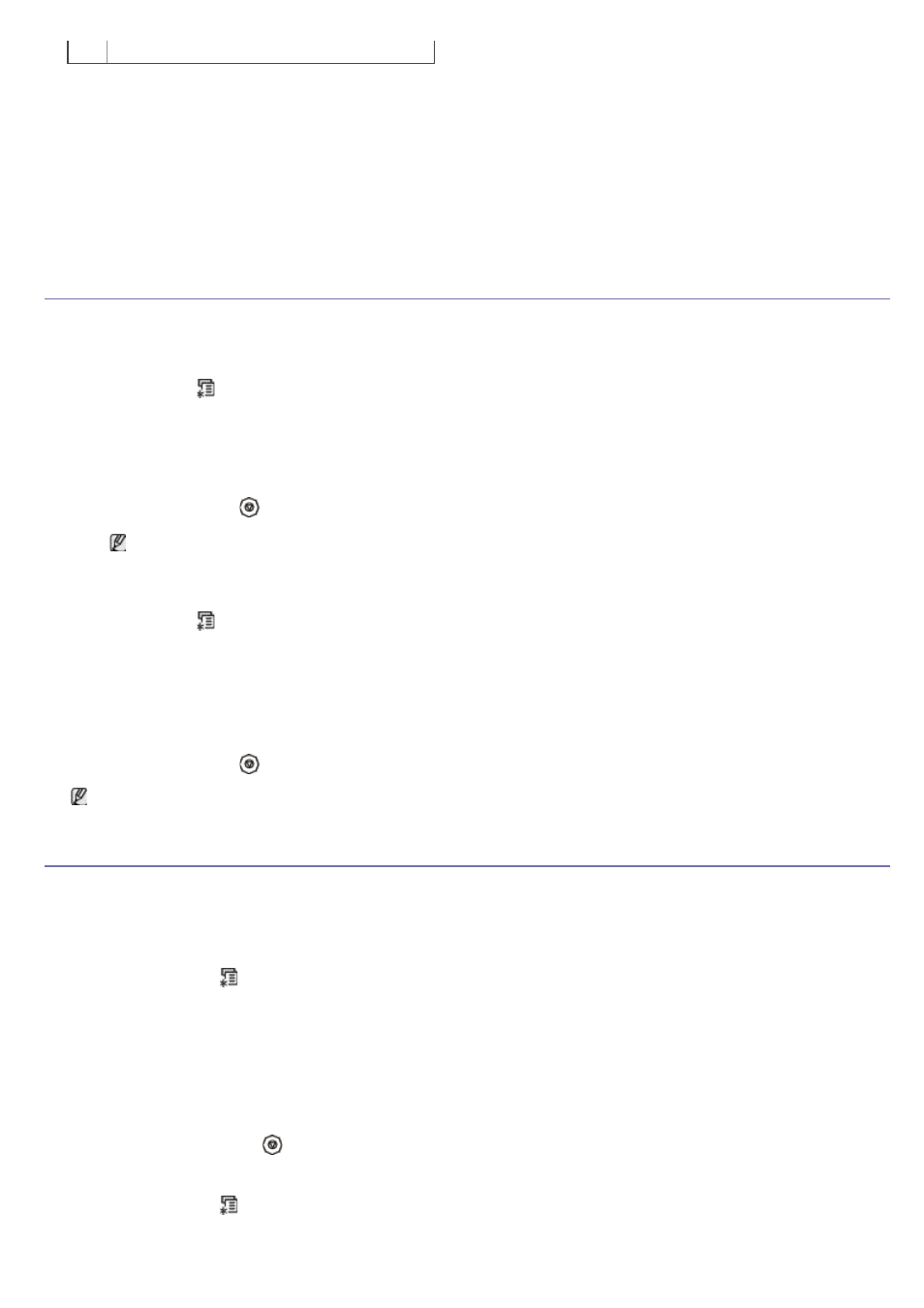
#
#
Correcting numbers or names
If you make a mistake while entering a number or name, press the left/right arrow button to delete the last digit or
character. Then enter the correct number or character.
Inserting a pause
With some telephone systems, you must dial an access code (9, for example) and listen for a second dial tone. In
such cases, you must insert a pause in the telephone number. You can insert a pause while you are setting up speed
dial numbers.To insert a pause, press Redial/Pause at the appropriate place while entering the telephone number.
A - appears on the display at the corresponding location.
Using the save modes
Using the toner saving feature
Toner save mode allows your machine to use less toner on each page. Activating this mode extends the life of the
toner cartridge beyond what one would experience in the normal mode, but it reduces print quality.
1.
Press Menu (
) on the control panel.
2.
Press the left/right arrow until System Setup appears and press OK.
3.
Press the left/right arrow until Machine Setup appears and press OK.
4.
Press the left/right arrow until Toner Save appears and press OK.
5.
Press the left/right arrow until On appears and press OK.
6.
Press Stop/Clear (
) to return to ready mode.
When PC-printing, you can also turn on or off toner save mode in the printer properties.
Using the power saving feature
When you are not using the machine for a while, use this feature to save power.
1.
Press Menu (
) on the control panel.
2.
Press the left/right arrow until System Setup appears and press OK.
3.
Press the left/right arrow until Machine Setup appears and press OK.
4.
Press the left/right arrow until Power Save appears and press OK.
5.
Press the left/right arrow to select the time you want.
6.
Press OK to save the selection.
7.
Press Stop/Clear (
) to return to ready mode.
Available settings range from 1-120 minutes. The factory default setting is 1 minute.
Setting the default tray and paper
You can select the tray and paper you would like to keep using for printing job.
In the control panel
Setting the paper size
1.
Press Menu (
) on the control panel.
2.
Press the left/right arrow until System Setup appears and press OK.
3.
Press the left/right arrow until Paper Setup appears and press OK.
4.
Press the left/right arrow until Paper Size appears and press OK.
5.
Press the left/right arrow to select the paper tray you want and press OK.
6.
Press the left/right arrow to select the paper size you want.
7.
Press OK to save the selection.
8.
Press Stop/Clear (
) to return to ready mode.
Setting the paper type
1.
Press Menu (
) on the control panel.
2.
Press the left/right arrow until System Setup appears and press OK.
