Using watermarks, Change percentage of your document, Fitting your document to a selected paper size – Dell 1135n Multifunction Mono Laser Printer User Manual
Page 34: Using an existing watermark, Creating a watermark
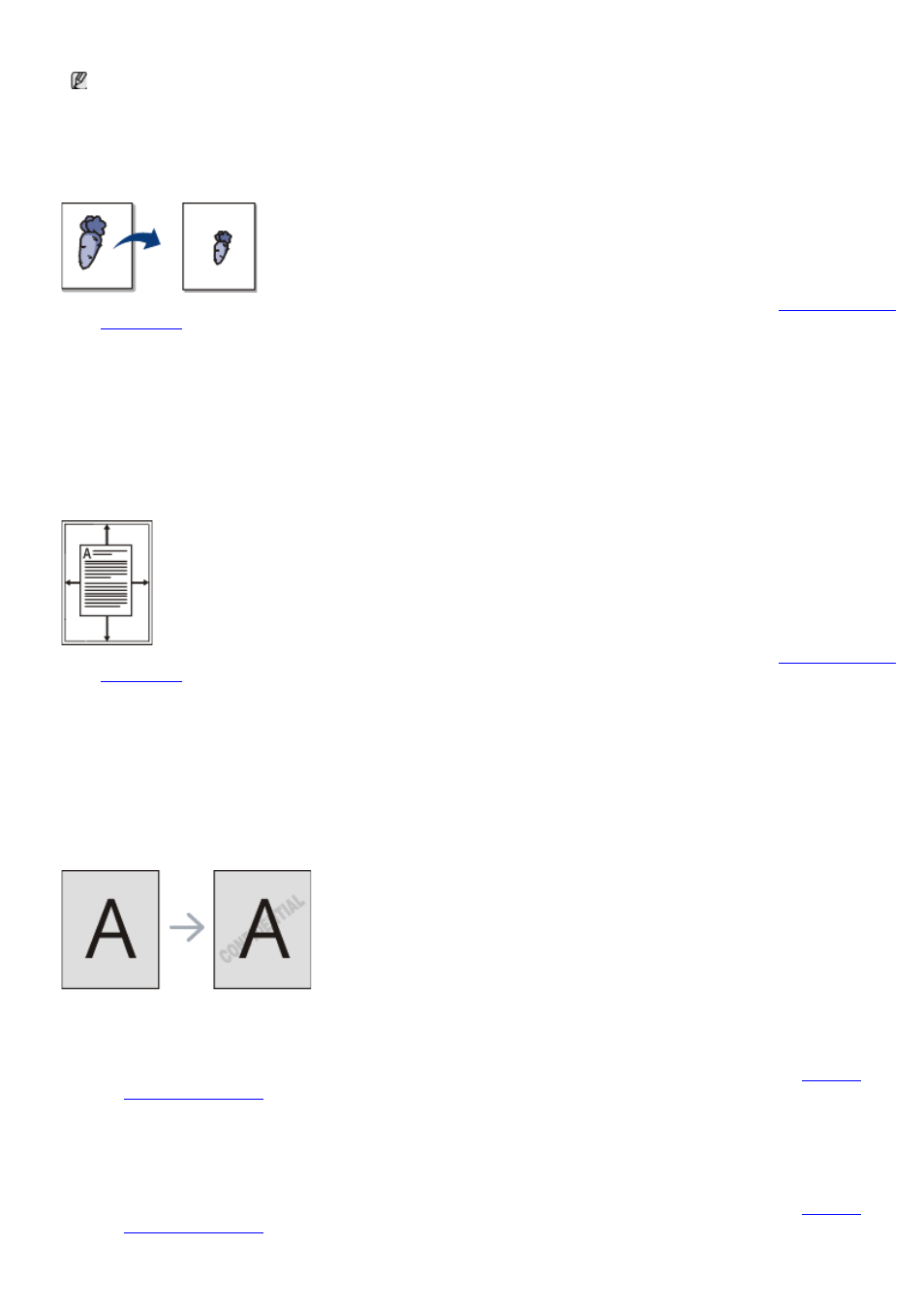
5.
Click OK or Print until you exit the Print window.
If your machine does not have a duplex unit, you should complete the printing job manually. The machine
prints every alternate page of the document first. After that, an instruction message appears on your computer.
Follow the on-screen instructions to complete the printing job.
Change percentage of your document
You can change the size of a document to appear larger or smaller on the printed page by typing in a percentage
you want.
1.
To change the print settings from your software application, access Printing Preferences (See
2.
Click the Paper tab.
3.
Enter the scaling rate in the Percentage input box.
You can also click the up/down arrows to select the scaling rate.
4.
Select the Size, Source, and Type in Paper Options.
5.
Click OK or Print until you exit the Print window.
Fitting your document to a selected paper size
This printer feature allows you to scale your print job to any selected paper size regardless of the document size.
This can be useful when you want to check fine details on a small document.
1.
To change the print settings from your software application, access Printing Preferences (See
2.
Click the Paper tab.
3.
Select the paper size you want from the Fit to page.
4.
Select the Size, Source, and Type in Paper Options.
5.
Click OK or Print until you exit the Print window.
Using watermarks
The watermark option allows you to print text over an existing document. For example, you use it when you want to
have large gray letters reading “DRAFT” or “CONFIDENTIAL” printed diagonally across the first page or all pages of a
document.
There are several predefined watermarks that come with the machine. They can be modified, or you can add new
ones to the list.
Using an existing watermark
1.
To change the print settings from your software application, access Printing Preferences (See
2.
Click the Advanced tab, and select the desired watermark from the Watermark drop-down list. You will see
the selected watermark in the preview image.
3.
Click OK or Print until you exit the print window.
Creating a watermark
1.
To change the print settings from your software application, access Printing Preferences (See
