Maintenance, Printing a machine report, Monitoring the supplies life – Dell 1135n Multifunction Mono Laser Printer User Manual
Page 72: Using toner low alert
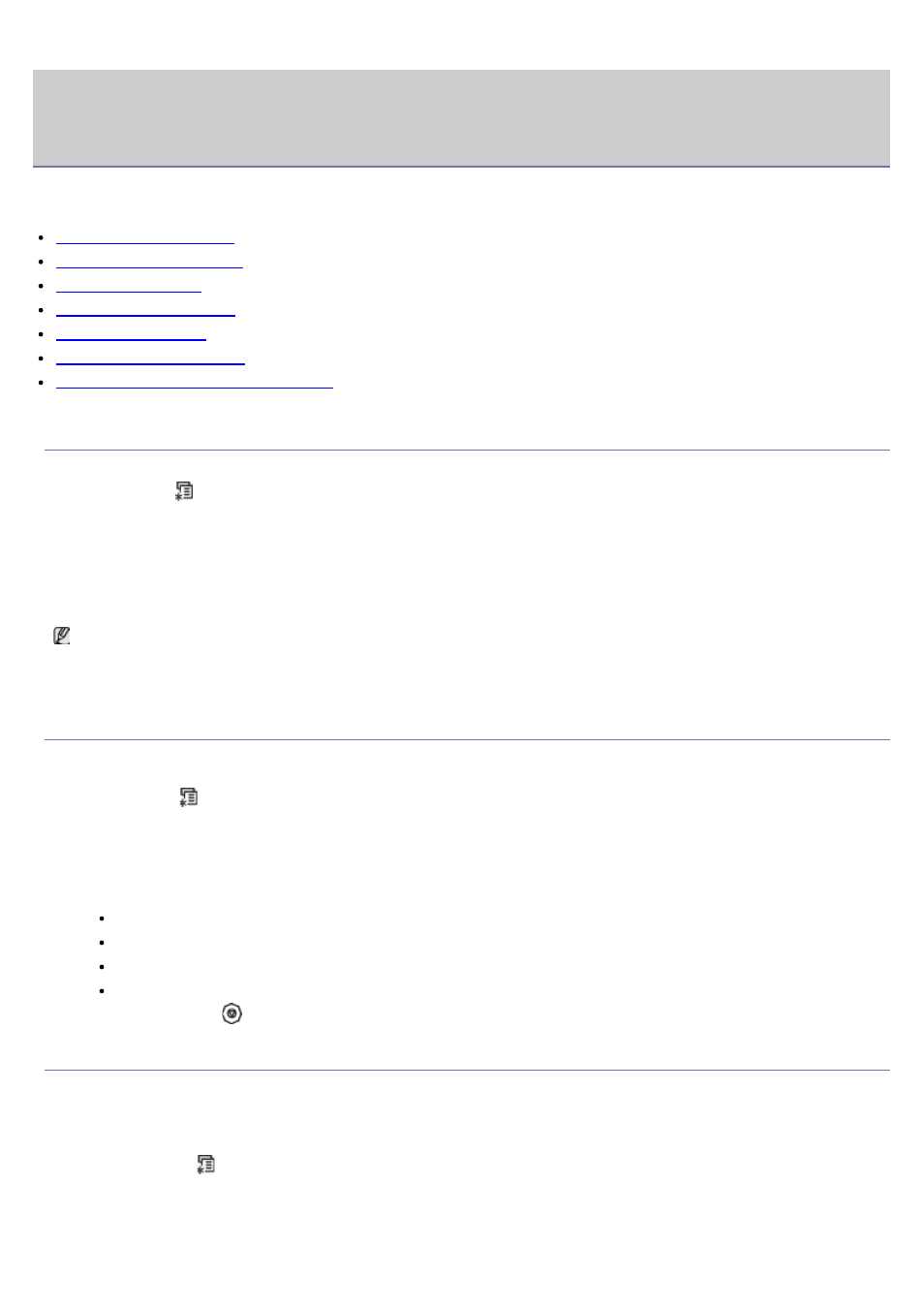
Maintenance
This chapter provides information for maintaining your machine and the toner cartridge.
This chapter includes:
Printing a machine report
Monitoring the supplies life
Using toner low alert
Finding the serial number
Cleaning the machine
Storing the Toner cartridge
Tips for moving & storing your machine
Printing a machine report
You can print the machine's information and job report.
1.
PressMenu (
) on the control panel.
2.
Press the left/right arrow until System Setup appears and press OK.
3.
Press the left/right arrow until Report appears and press OK.
4.
Press the left/right arrow until the report or list you want to print appears and press OK.
To print and lists, select All Reports.
5.
Press the left/right arrow until Yes appears at the Print? prompt and press OK.
You can use SyncThru™ Web Service to print the machine's configuration or browse the status. Open the web
browser in the networked computer and type the machine's IP address. When Embedded Web Service opens, click
Information > Print information.
Monitoring the supplies life
If you experience frequent paper jams or printing problems, check the number of pages the machine has printed.
Replace the corresponding parts, if necessary.
1.
Press Menu (
) on the control panel.
2.
Press the left/right arrow until System Setup appears and press OK.
3.
Press the left/right arrow until Maintenance appears and press OK.
4.
Press the left/right arrow until Supplies Life appears and press OK.
5.
Press the left/right arrow until the item you want appears and press OK.
Supplies Info: Prints the supply information page.
Total: Displays the total number of pages printed.
ADF Scan: Displays the number of pages scanned using the ADF.
Platen Scan: Displays the number of pages scanned using the scanner glass.
6.
Press Stop/Clear (
) to return to ready mode.
Using toner low alert
If the amount of toner in the cartridge is low, a message informing user to change the toner cartridge appears. You
can set the option for this message to appear or not.
In the control panel
1.
Press Menu (
) on the control panel.
2.
Press the left/right arrow until System Setup appears and press OK.
3.
Press the left/right arrow until Maintenance appears and press OK.
4.
Press the left/right arrow until TonerLow Alert appears and press OK.
