Setting the paper size and type, Using the output support, Setting the paper size – Dell 1135n Multifunction Mono Laser Printer User Manual
Page 94: Setting the paper type, Setting the paper source
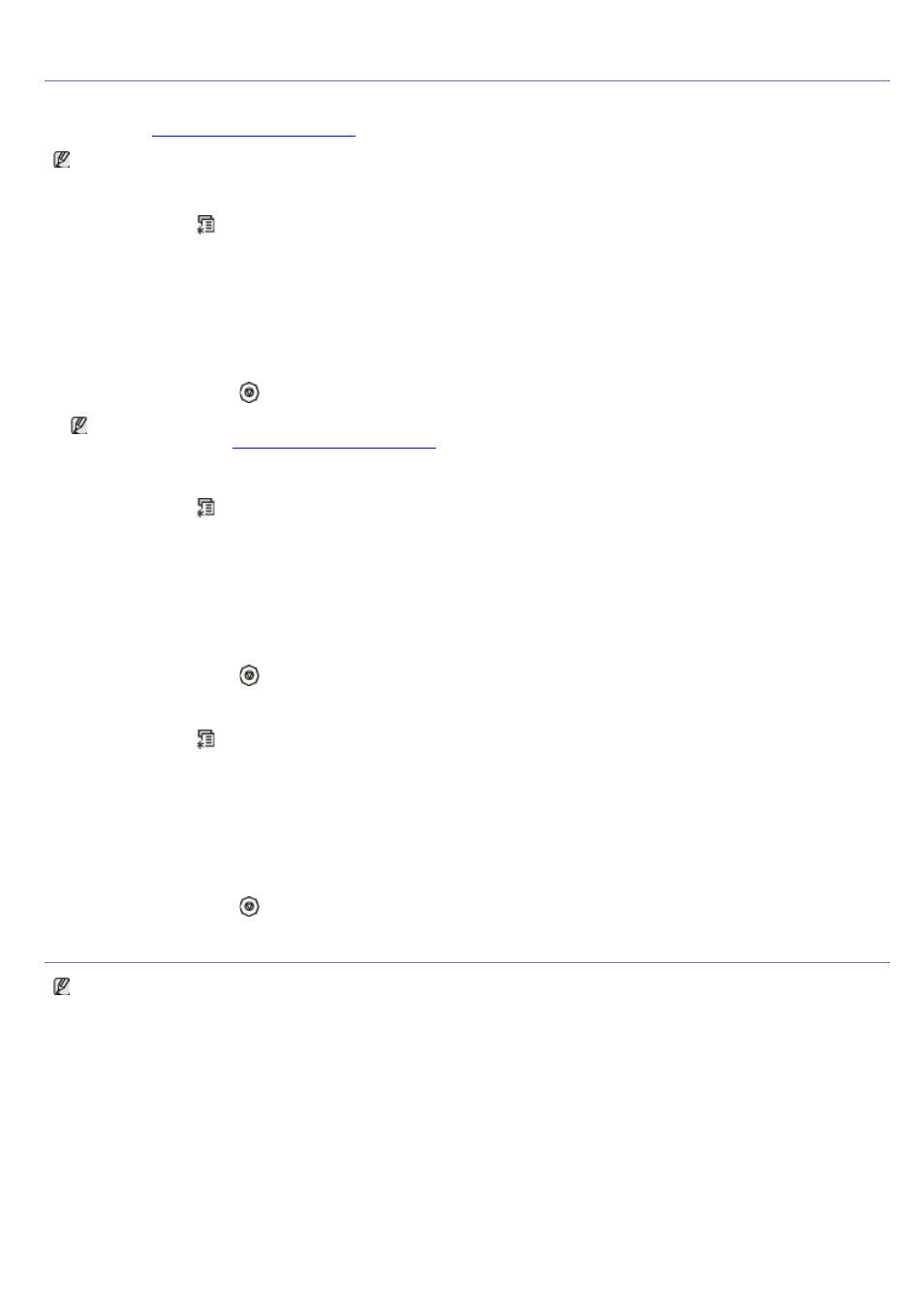
Setting the paper size and type
After loading paper in the paper tray, set the paper size and type using the control panel. These settings will apply to
copy and fax modes. For computer printing, select the paper size and type in the application program you use on your
computer (See
).
The settings made from the machine driver override the settings on the control panel.
Setting the paper size
1.
Press Menu (
) on the control panel.
2.
Press the left/right arrow until System Setup appears and press OK.
3.
Press the left/right arrow until Paper Setup appears and press OK.
4.
Press the left/right arrow until Paper Size appears and press OK.
5.
Press the left/right arrow to select the paper tray you want and press OK.
6.
Press the left/right arrow to select the paper size you want.
7.
Press OK to save the selection.
8.
Press Stop/Clear (
) to return to ready mode.
If you want to use special-sized paper, such as a billing paper, select Edit... in the Paper tab in the Printing
Preferences (See
Setting the paper type
1.
Press Menu (
) on the control panel.
2.
Press the left/right arrow until System Setup appears and press OK.
3.
Press the left/right arrow until Paper Setup appears and press OK.
4.
Press the left/right arrow until Paper Type appears and press OK.
5.
Press the left/right arrow to select the paper tray you want and press OK.
6.
Press the left/right arrow to select the paper type you want.
7.
Press OK to save the selection.
8.
Press Stop/Clear (
) to return to ready mode.
Setting the paper source
1.
Press Menu (
) on the control panel.
2.
Press the left/right arrow until System Setup appears and press OK.
3.
Press the left/right arrow until Paper Setup appears and press OK.
4.
Press the left/right arrow until Paper Source appears and press OK.
5.
Press the left/right arrow until Copy Tray or Fax Tray appears and press OK.
6.
Press the left/right arrow to select the paper tray you want.
7.
Press OK to save the selection.
8.
Press Stop/Clear (
) to return to ready mode.
Using the output support
The surface of the output tray may become hot if you print a large number of pages at once. Make sure that you
do not touch the surface, and do not allow children near it.
The printed pages stack on the output support, and the output support will help the printed pages to align. The printer
sends output to the output tray by default. To use the output tray, make sure that the rear cover is closed.
