Faxing, Preparing to fax, Using a fax in your computer – Dell 1135n Multifunction Mono Laser Printer User Manual
Page 55: Receiving a fax
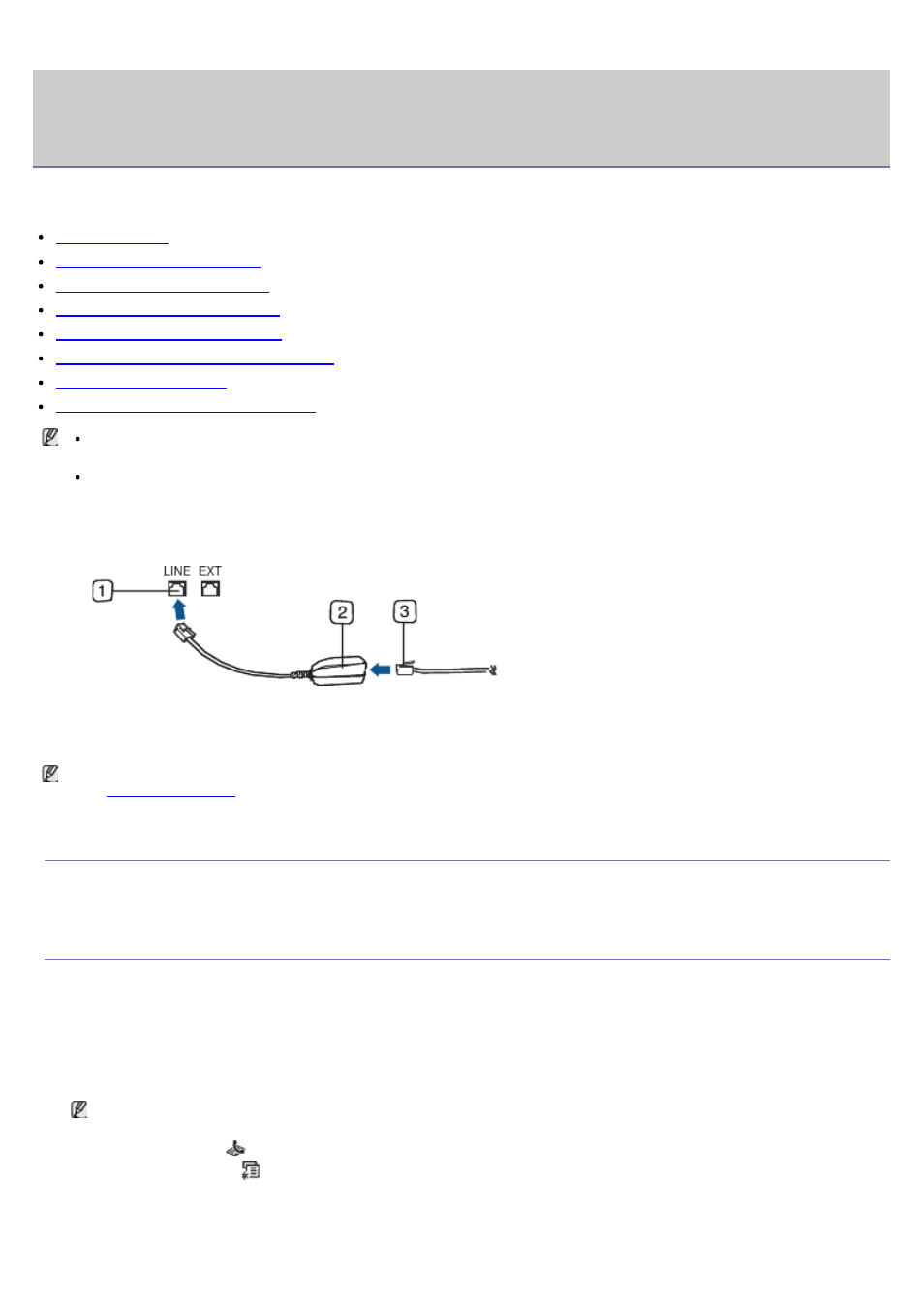
Faxing
This chapter gives you information about using your machine as a fax machine.
This chapter includes:
Preparing to fax
Using a fax in your computer
Sending a fax in your machine
Receiving a fax in your machine
Adjusting the document settings
Forwarding a fax to another destination
Setting up address book
Printing sent fax report automatically
You cannot use this machine as a fax via the internet phone. For more information ask your internet service
provider.
We recommend using traditional analog phone services (PSTN: public switched telephone network) when
connecting telephone lines to use the Fax. If you use other Internet services (DSL, ISDN, VolP), you can improve
the connection quality by using the Micro-filter. The Micro-filter eliminates unnecessary noise signals and
improves connection quality or Internet quality. Since the DSL Micro-filter is not provided with the machine,
contact your Internet Service provider for use on DSL Micro-filter.
1.
Line port
2.
Micro filter
3.
DSL modem / Telephone line
Supported optional devices and features may differ according to your model. Please check your model name.
(See
).
Preparing to fax
Before you send or receive a fax, you need to connect the supplied line cord to the wall jack. Refer to the Quick Install
Guide how to make a connection. The method of making a telephone connection is varies from one country to another.
Using a fax in your computer
You can receive a fax from your computer without going to the machine.
Receiving a fax
If you have installed the printer driver, the Dell Scan and Fax Manager program is also installed. Start Dell Scan and
Fax Manager program to find out about this program information and the installed driver's condition. Through this
program, you can change fax settings and add or delete the folders where faxed documents are saved in your
computer.
Dell Scan and Fax Manager program can only be used with the Windows systems. Check if the forwarding a fax
to PC is set to On:
1.
Press Fax (
) on the control panel.
2.
Press Menu (
) on the control panel.
3.
Press the left/right arrow until Fax Feature appears and press OK.
4.
Press the left/right arrow until Forward appears and press OK.
5.
Press the left/right arrow until PC appears and press OK.
