Installing network connected machine’s driver, Windows – Dell 1135n Multifunction Mono Laser Printer User Manual
Page 100
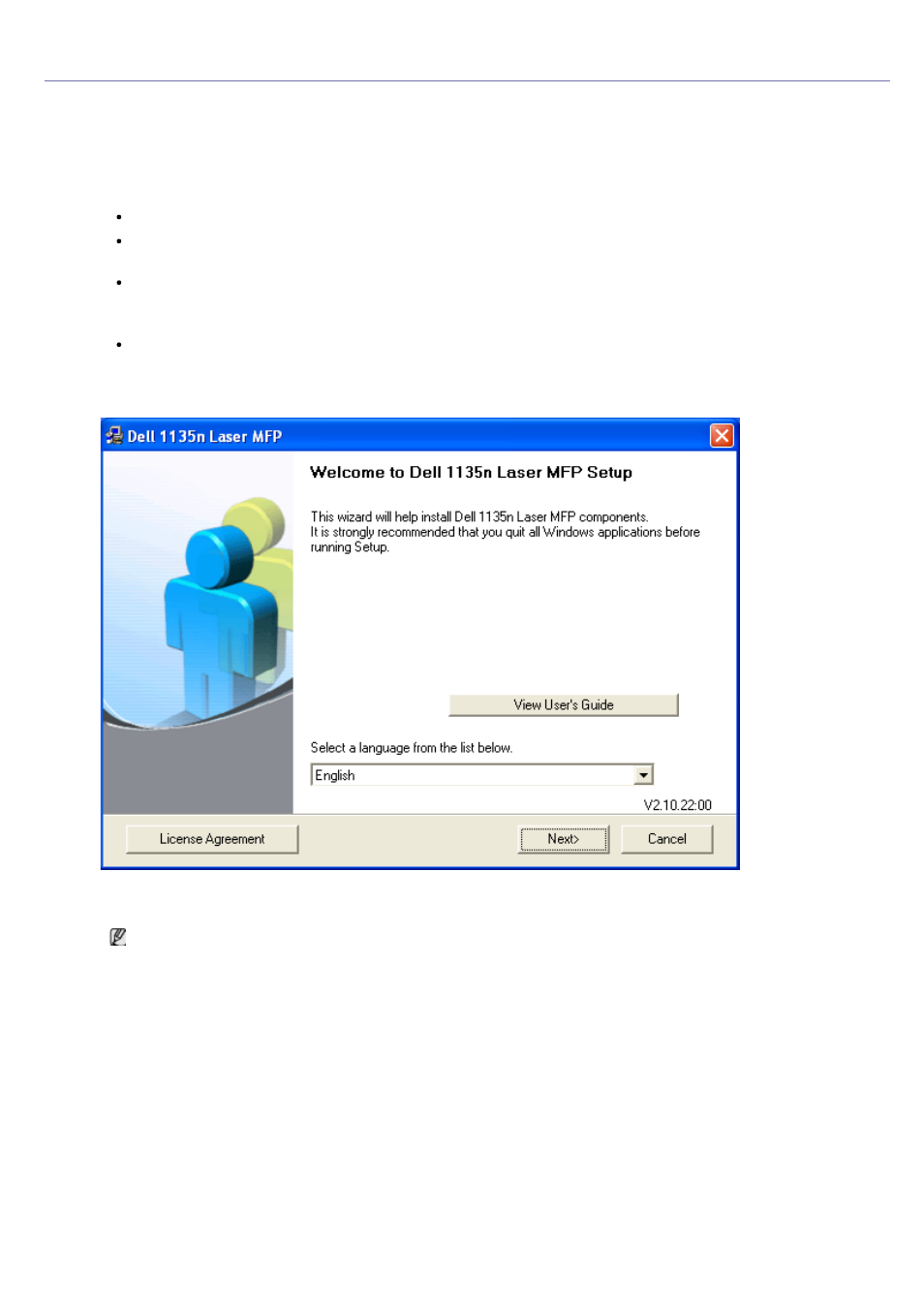
Installing network connected machine’s driver
Windows
You can set up the machine driver, follow the steps below.
This is recommended for most users. All components necessary for machine operations will be installed.
1.
Make sure that the machine is connected to the network and powered on.
2.
Insert the supplied software CD into your CD/DVD drive.
The software CD should automatically run and an installation window appear.
If the installation window does not appear, click Start and then Run. Type X:\Setup.exe, replacing “X”
with the letter which represents your drive. Click OK.
If you use Windows Vista, Windows 7 and Windows 2008 Server R2 click Start > All programs >
Accessories > Run.
Type X:\Setup.exe replacing “X” with the letter which represents your drive and click OK.
If the AutoPlay window appears in Windows Vista, Windows 7 and Windows 2008 Server R2, click Run
Setup.exe in Install or run program field, and click Continue or Yes in the User Account Control
windows.
3.
Click Next.
If necessary, select a language from the drop-down list.
4.
Select Typical installation for a network printer. Then, click Next.
The Custom Installation allows you to select the machine’s connection and choose individual component to
install. Follow the guide on the window.
