Ipv6 configuration, Linux, Activating ipv6 – Dell 1135n Multifunction Mono Laser Printer User Manual
Page 103: Install linux driver, Add network printer
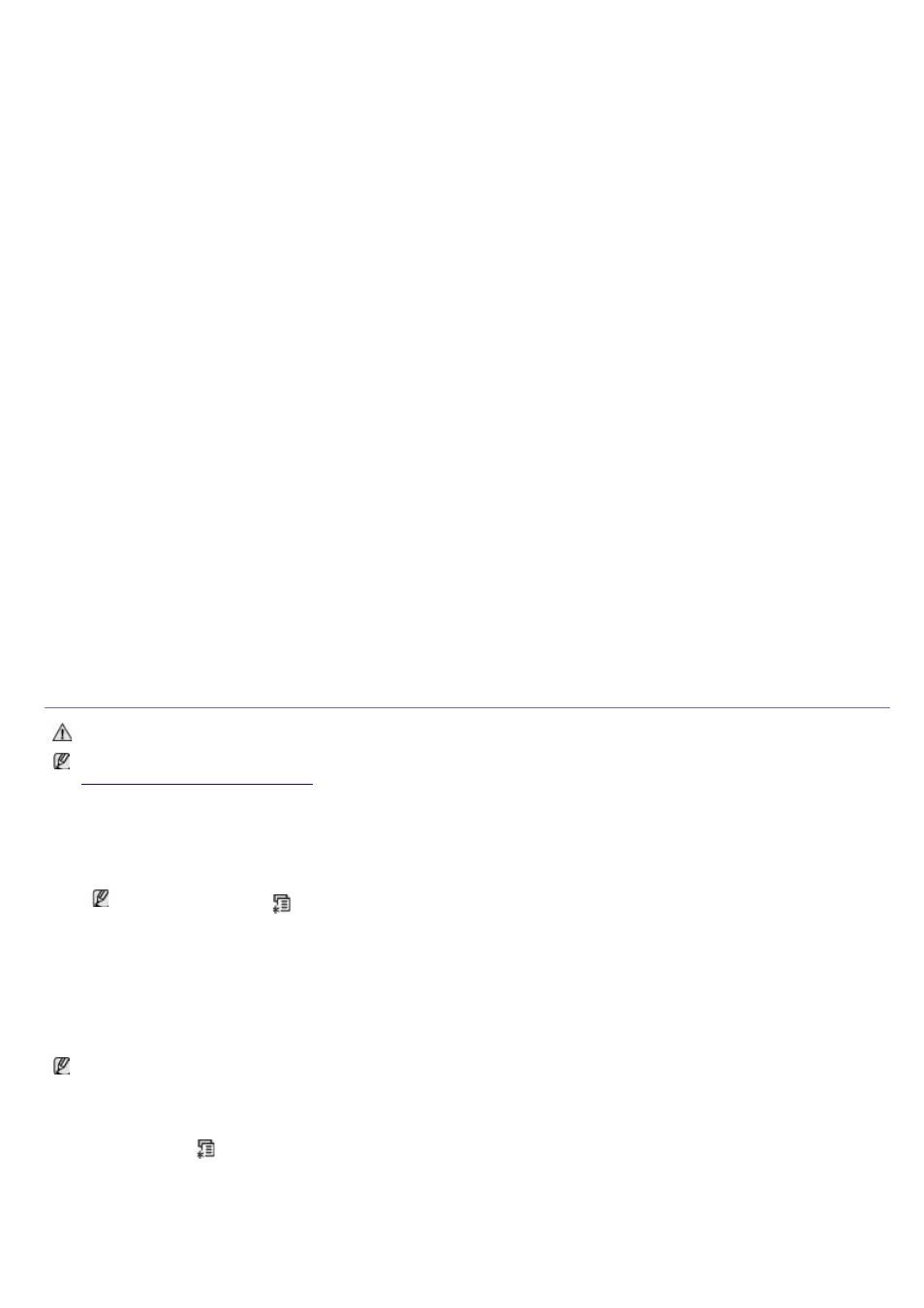
8.
Select Uninstall and click Uninstall.
9.
When the message which warns that all applications will close on your computer appears, Click
Continue.
10.
When the uninstall is done, click Quit.
Linux
Install Linux Driver
1.
Make sure that the machine is connected to your network and powered on. Also, your machine’s IP address
should have been set.
2.
Insert the supplied software CD into your CD/DVD drive.
3.
Double-click CD-ROM icon that appears on your Linux desktop.
4.
Double-click the Linux folder.
5.
Double-click the install.sh icon.
6.
The Dell Installer window opens. Click Continue.
7.
The Add printer wizard window opens. Click Next.
8.
Select Network printer and click Search button.
9.
The Printer’s IP address and model name appears on list field.
10.
Select your machine and click Next.
Add network Printer
1.
Double-click the Unified Driver Configurator.
2.
Click Add Printer…
3.
The Add printer wizard window opens. Click Next.
4.
Select Network printer and click the Search button.
5.
The printer’s IP address and model name appears on list field.
6.
Select your machine and click Next.
7.
Input the printer description and Next
8.
When the add printer is done, click Finish.
IPv6 Configuration
TCP/IPv6 is supported properly only in Windows Vista or higher.
If the IPv6 network seems to not be working, set all the network setting to the factory defaults and try again (See
Restoring factory default settings
To use the IPv6 network environment, follow the next procedure to use the IPv6 address:
1.
Connect your machine to the network with a network cable.
2.
Turn on the machine.
3.
Print a Network Configuration Report from the machine’s control panel that will check IPv6 addresses.
1.
Press Menu (
) on the control panel.
2.
Press the left/right arrow until Network appears and press OK.
3.
Press the left/right arrow until Network Info. appears and press OK.
4.
Press the left/right arrow until Yes appears and press OK.
4.
Select Start > Control Panel > Hardware and Sound > Printers > Add Printer.
5.
Click Add a local printer on the Add Printer windows.
6.
Follow the instruction on the window.
If the machine does not work in the network environment, activate IPv6. Refer to the next section followed by.
Activating IPv6
The machine is provided with IPv6 feature on.
1.
Press Menu (
) on the control panel.
2.
Press the left/right arrow until Network appears and press OK.
3.
Press the left/right arrow until TCP/IP (IPv6) appears and press OK.
4.
Press the left/right arrow until IPv6 Activate appears and press OK.
Press the left/right arrow until On appears and press OK.
