Linux printing, Printing multiple pages on one sheet of paper, Printing from applications – Dell 1135n Multifunction Mono Laser Printer User Manual
Page 39: Graphics, Paper, Printer settings
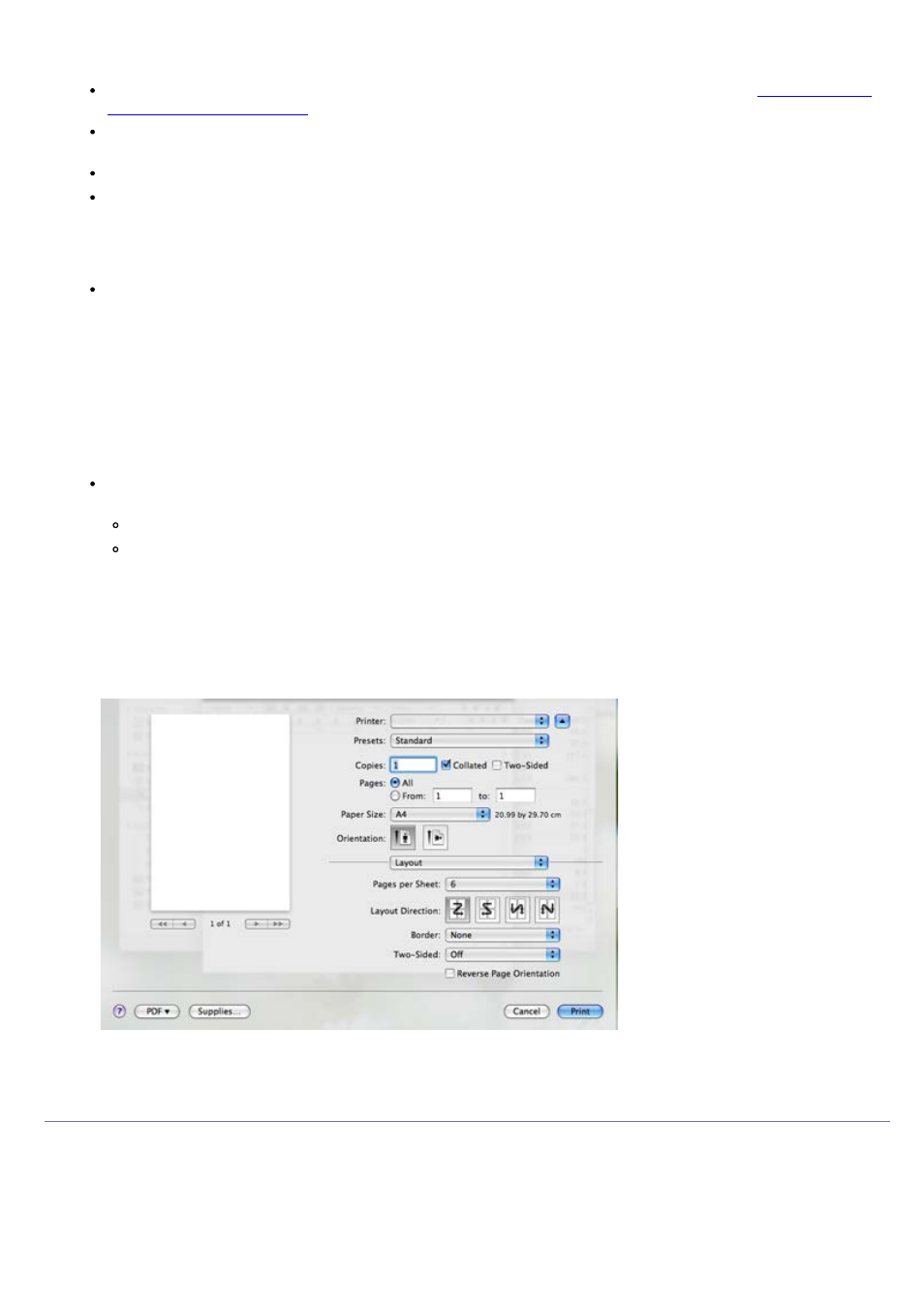
pages on one sheet of paper. Select Layout from the drop-down list under Orientation to access the following
features.
Pages per Sheet: This option determines how many pages to be printed on one page (See
).
Layout Direction: This option allows you to select the printing direction on a page similar to the examples on
UI.
Border: This option allows you to print a border around each page on the sheet.
Reverse Page Orientation: This option allows you to rotate paper 180 degrees.
Graphics
The Graphics tab provides options for selecting Resolution. Select Graphics from the drop-down list under
Orientation to access the graphic features.
Resolution (Quality): This option allows you to select the printing resolution. The higher the setting, the
sharper the clarity of printed characters and graphics. The higher setting also may increase the time it takes
to print a document.
Paper
Set Paper Type to correspond to the paper loaded in the tray from which you want to print. This will let you get
the best quality printout. If you load a different type of print material, select the corresponding paper type.
Printer Settings
Printer Settings tab provides Toner Save options. Select Printer Settings from the drop-down list under
Orientation to access the following features:
Toner Save: Selecting this option extends the life of your toner cartridge and reduces your cost per page
without a significant reduction in print quality.
On: Select this option to allow the printer to use less toner on each page.
Off: If you do not need to save toner when printing a document, select this option.
Printing multiple pages on one sheet of paper
You can print more than one page on a single sheet of paper. This feature provides a cost-effective way to print
draft pages.
1.
Open an application, and select Print from the File menu.
2.
Select Layout from the drop-down list under Orientation. In the Pages per Sheet drop-down list, select the
number of pages you want to print on one sheet of paper.
3.
Select the other options you want to use.
4.
Click Print, then the machine prints the selected number of pages you want to print on one sheet of paper.
Linux printing
Printing from applications
There are a lot of Linux applications that allow you to print using Common UNIX Printing System (CUPS). You can
print on your machine from any such application.
1.
Open an application, and select Print from the File menu.
2.
Select Print directly using lpr.
