Adjusting the document settings, Resolution, Printing received faxes – Dell 1135n Multifunction Mono Laser Printer User Manual
Page 61: Deactivating secure receiving mode
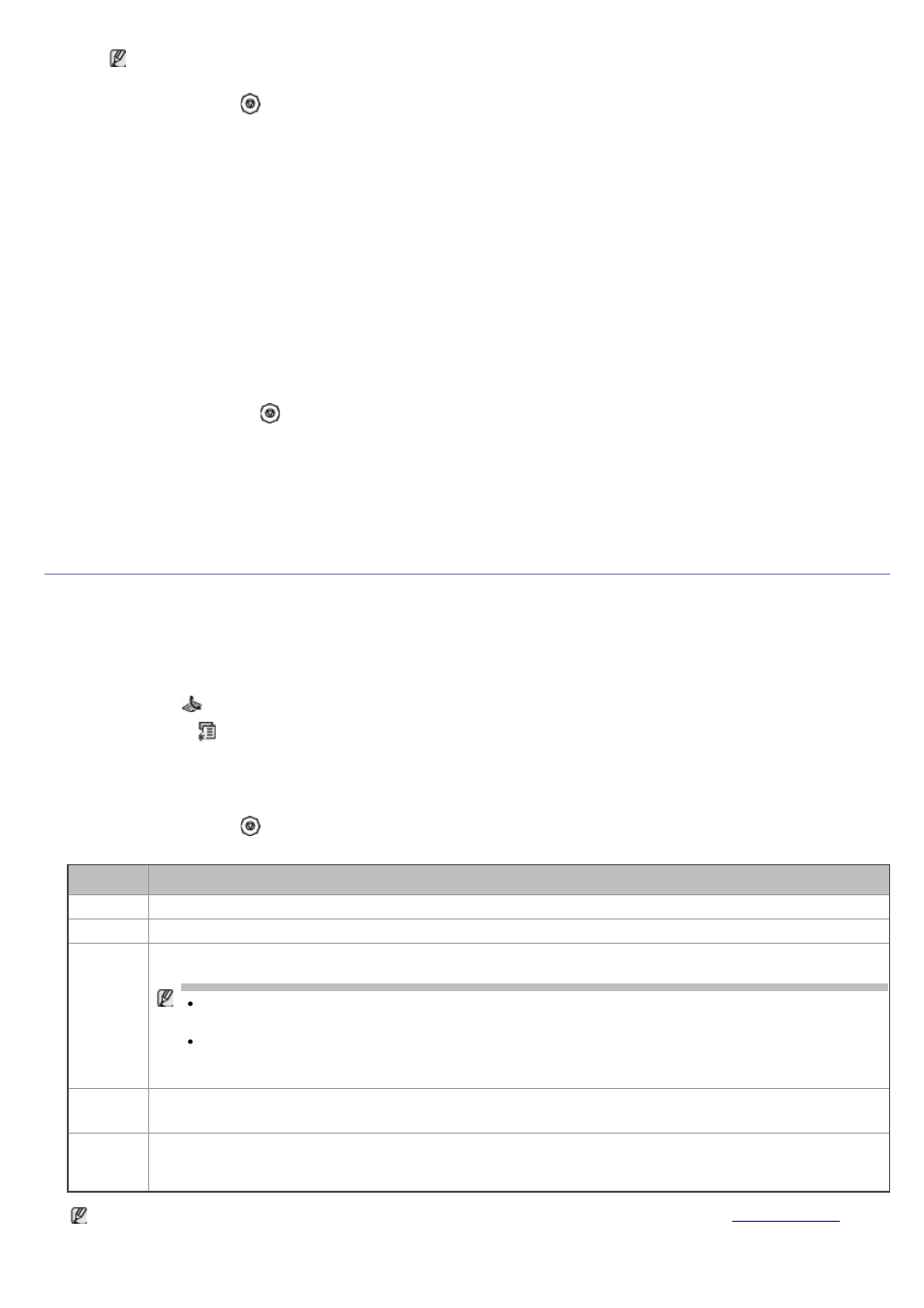
You can activate secure receiving mode without setting a password, but cannot protect your faxes.
7.
Re-enter the password to confirm it and press OK.
8.
Press Stop/Clear (
) to return to ready mode.
When a fax is received in secure receiving mode, your machine stores it in memory and shows Secure Receive to
let you know that there is a fax received.
Printing received faxes
1.
Access the Secure Receive menu by following steps 1 through 4 in “Activating secure receiving mode.”
2.
Press the left/right arrow until Print appears and press OK.
3.
Enter the four-digit password and press OK.
The machine prints all of the faxes stored in memory.
Deactivating secure receiving mode
1.
Access the Secure Receive menu by following steps 1 through 4 in “Activating secure receiving mode.”
2.
Press the left/right arrow until Off appears and press OK.
3.
Enter the four-digit password and press OK.
The mode is deactivated and the machine prints all faxes stored in memory.
4.
Press Stop/Clear (
) to return to ready mode.
Receiving faxes in memory
Since your machine is a multi-tasking device, it can receive faxes while you are making copies or printing. If you
receive a fax while you are copying or printing, your machine stores incoming faxes in its memory. Then, as soon as
you finish copying or printing, the machine automatically prints the fax.
Adjusting the document settings
Before starting a fax, change the following settings according to your original’s status to get the best quality.
Resolution
The default document settings produces good results when using typical text-based originals. However, if you send
originals that are of poor quality, or contain photographs, you can adjust the resolution to produce a higher quality
fax.
1.
Press Fax (
) on the control panel.
2.
Press Menu (
) on the control panel.
3.
Press the left/right arrow until Fax Feature appears and press OK.
4.
Press the left/right arrow until Resolution appears and press OK.
5.
Press the left/right arrow until the option you want appears and press OK.
6.
Press Stop/Clear (
) to return to ready mode.
Recommended resolution settings for different original document types are described in the table below:
mode
recommended for:
Standard Originals with normal sized characters.
Fine
Originals containing small characters or thin lines or originals printed using a dot-matrix printer.
Super
Fine
Originals containing extremely fine detail. Super Fine mode is enabled only if the machine with which
you are communicating also supports the Super Fine resolution.
For memory transmission, Super Fine mode is not available. The resolution setting is
automatically changed to Fine
When your machine is set to Super Fine resolution and the fax machine with which you are
communicating does not support Super Fine resolution, the machine transmits using the
highest resolution mode supported by the other fax machine.
Photo
Fax
Originals containing shades of gray or photographs.
Color
Fax
Originals with colors. Sending a color fax is enabled only if the machine with which you are
communicating supports color fax reception and you send the fax manually. In this mode, memory
transmission is not available.
The resolution setting is applied to the current fax job. To change the default setting, see
.
