Using the linux unified driver configurator, Opening the unified driver configurator, Printing – Dell 1135n Multifunction Mono Laser Printer User Manual
Page 79
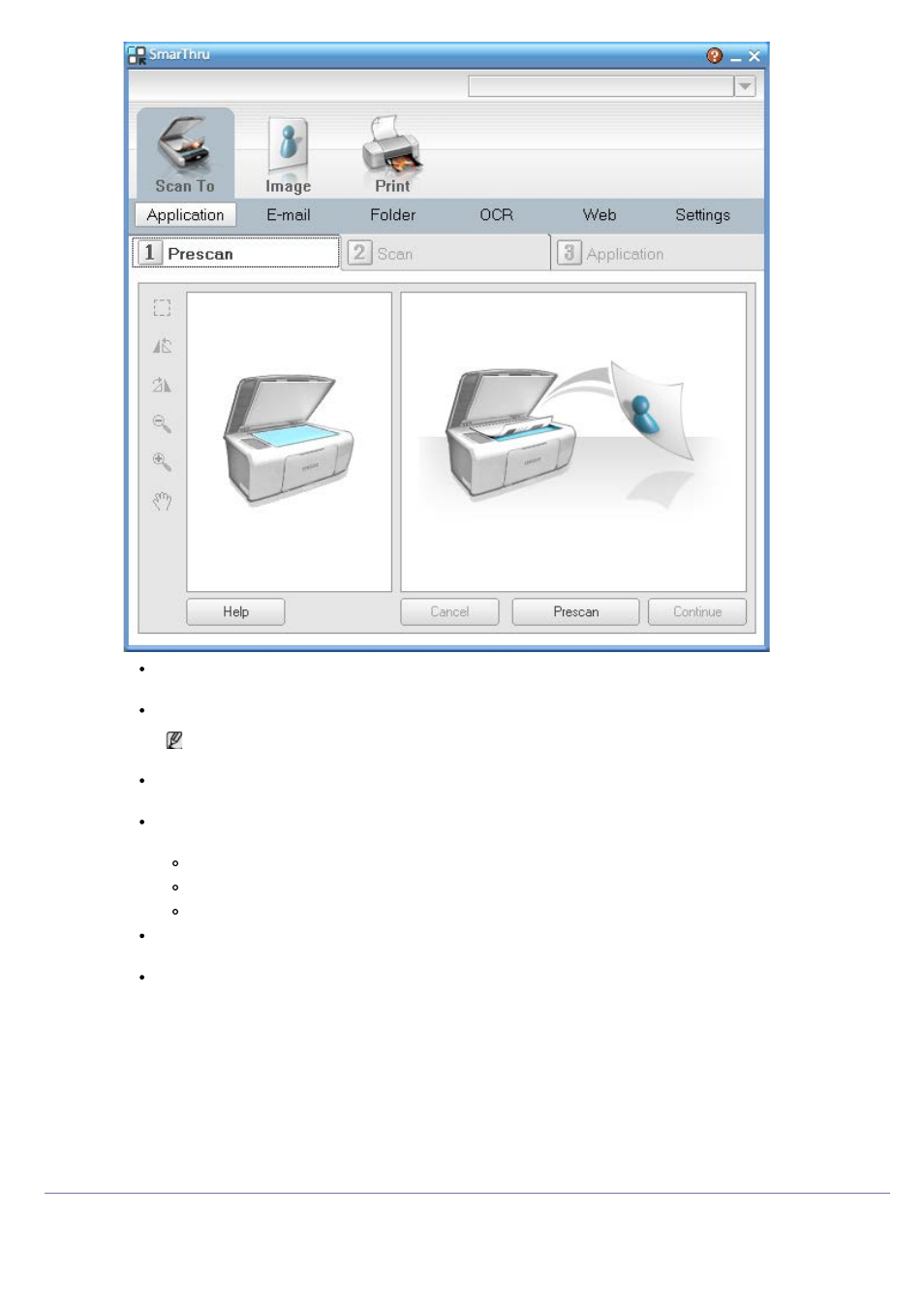
Application: Scanning an image and placing it in an image editor application, such as Paint or Adobe
Photoshop.
E-mail: Scanning an image and emailing it. Allows you to scan an image, preview it, and email it.
To send an image by e-mail, you must have a mail client program, like Outlook Express, which has
been set up with your e-mail account.
Folder: Scanning an image and saving it to a folder. Allows you to scan an image, preview it, and save it
to the folder of your choice.
OCR: Scanning an image and performing text recognition. Allows you to scan an image, preview it, and
send it to the OCR program for text recognition.
Recommended scan option for OCR.
Resolution: 200 or 300 dpi.
Image type: grayscale or black & white.
Web: Scanning an image, previewing it, and publishing it on a web site, using the specified file format
for the image you want to publish.
Settings: Customizing settings of Scan To basic functions. Allows you to customize settings for
Application, E-mail, OCR, and Web functions.
2.
Set scan settings and click Scan.
Printing
1.
Click Print.
2.
Select the file you want to print.
3.
Select the machine you want to use for printing.
4.
Click Print to start the job.
Using the Linux Unified Driver Configurator
Unified Driver Configurator is a tool primarily intended for configuring machine devices.
Opening the Unified Driver Configurator
