Verify the ip settings – Dell 3110cn Color Laser Printer User Manual
Page 67
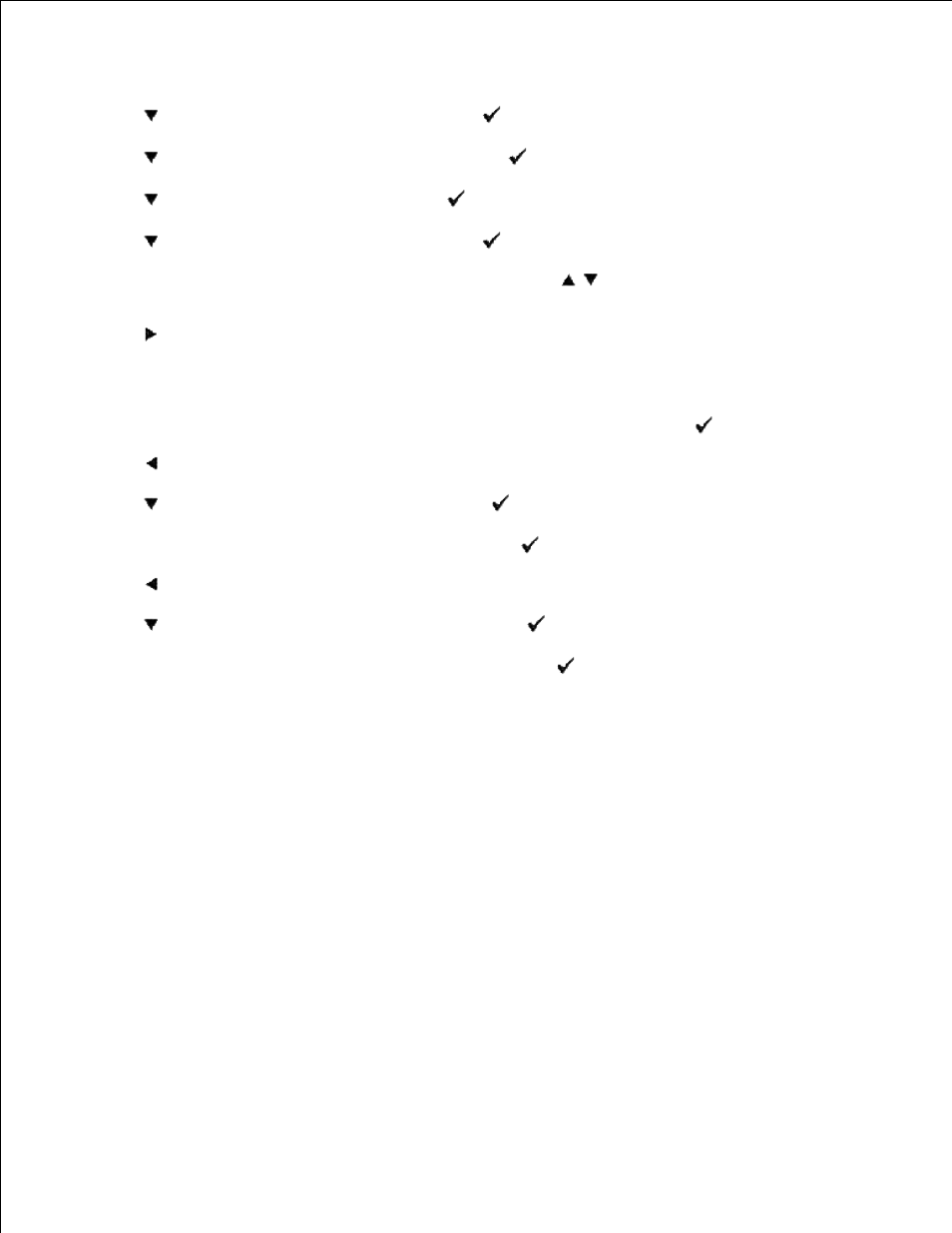
1.
Press Menu.
2.
Press
until Admin Menu appears, and then press
.
3.
Press
until Wired Network appears, and then press
.
4.
Press
until TCP/IP appears, and then press
.
5.
Press
until IP Address appears, and then press
.
6.
The cursor is located at the first digit of the IP address. Press
to enter the numbers for the IP
address.
7.
Press
.
8.
The cursor moves to the next digit.
Repeat steps 7 and 8 to enter all of the digits in the IP address, and then press
.
9.
Press
.
10.
Press
until Subnet Mask appears, and then press
.
11.
Repeat steps 7 to 8 to set Subnet Mask, and then press
.
12.
Press
.
13.
Press
until Gateway Address appears, and then press
.
14.
Repeat steps 7 to 8 to set Gateway Address, and then press
.
15.
Turn off the printer, and then turn it on again.
16.
The IP address is assigned to your printer. To verify the setting, open the web browser on any computer
connected to the network and enter the IP address into the address bar on the browser. If the IP address is
set up correctly, the Dell Printer Configuration Web Tool displays in your browser.
You can also assign the IP address to the printer when installing the printer drivers with installer. When you
use the Network Installation feature, and the Get IP Address is set to AutoIP on the operator panel
menu, you can set the IP address from 0.0.0.0 to the desired IP address on the printer selection window.
Verify the IP Settings
Print another printer settings page.
1.
Look under the TCP/IP heading on the printer settings page to make sure the IP address, netmask,
and gateway are what you expected.
2.
