Dell 3110cn Color Laser Printer User Manual
Page 239
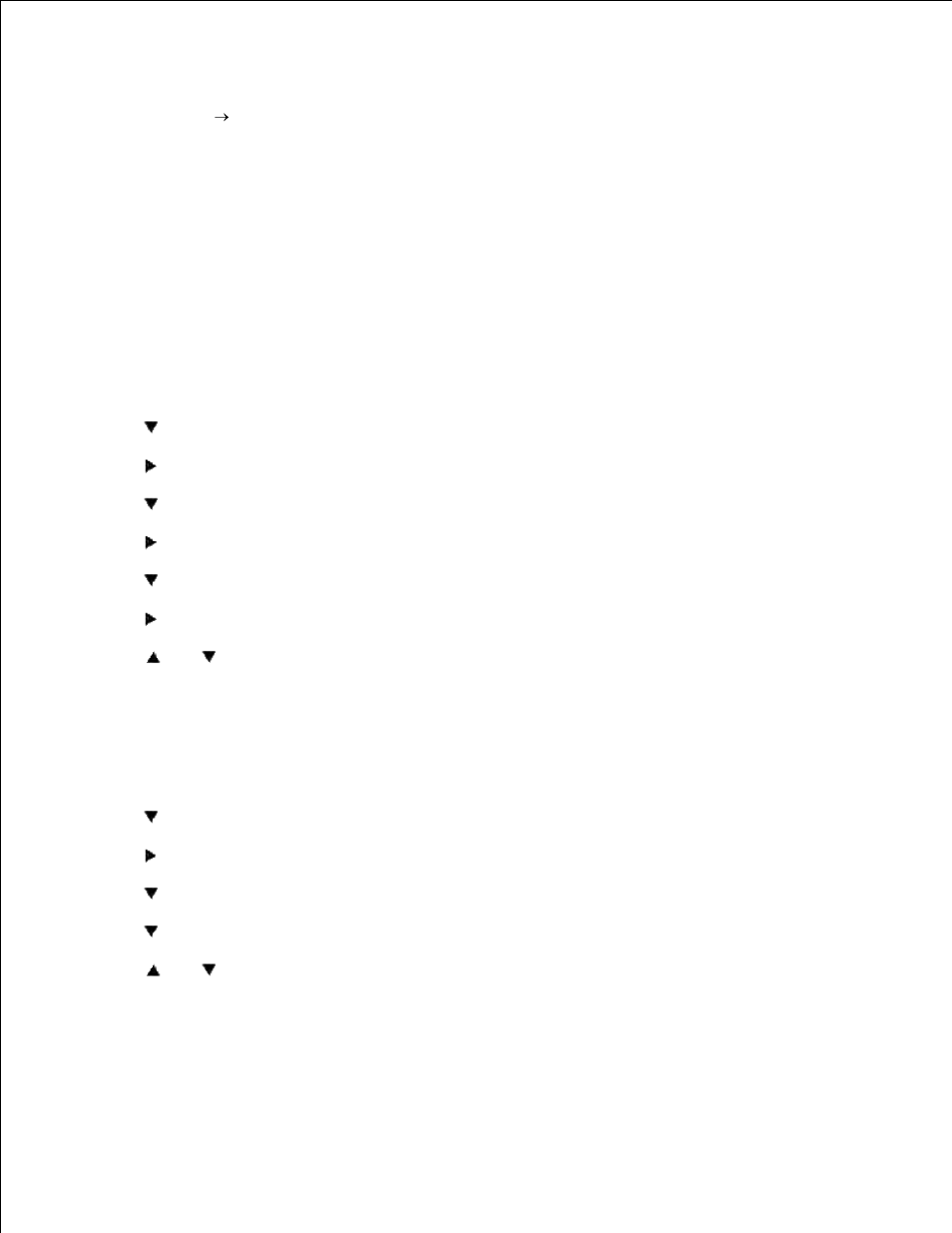
36.
37.
Now the printer driver is setup correctly.
38.
Now go to File
Page Setup.
39.
Click the Paper Tab.
40.
Change Paper Size to Legal.
41.
Change the Paper source settings BOTH to "DEFAULT TRAY AS PER PRINTER".
42.
Click OK.
43.
Type in some gibberish in the body of the document and click Print!
44.
Setup printing Letter Plain 1 from Tray2
On the printer operator panel press MENU.
1.
Press
to get to Tray Settings.
2.
Press
to select Tray Settings.
3.
Press
to get to Paper Size. (ONLY ON 3x00cn)
4.
Press
to select Paper Size. (ONLY ON 3x00cn)
5.
Press
to get to Tray 2. (ONLY ON 3x00cn)
6.
Press
to select Tray 2. (ONLY ON 3x00cn)
7.
Using
and
, select the appropriate paper size (Letter). (ONLY ON 3x00cn)
8.
Press the middle button, SELECT, once Letter is displayed on the lower line, this puts a * by it. (ONLY
ON 3x00cn)
9.
Now we have the Tray 2 Size set to Letter. (ONLY ON 3x00cn)
10.
Now press MENU to get back to Tray Settings/Paper Size.
11.
Press
to get to Paper Type.
12.
Press
to select Paper Type.
13.
Press
to get to Tray 2.
14.
Press
to select Tray 2.
15.
Using
and
,, select the appropriate paper type (Plain 1).
16.
Press SELECT, once Plain 1 is displayed on the lower line.
17.
Now we have the Tray 2 Type set to Plain 1.
18.
Now press MENU to get back to Ready to Print
19.
20.
