Dell 3110cn Color Laser Printer User Manual
Page 103
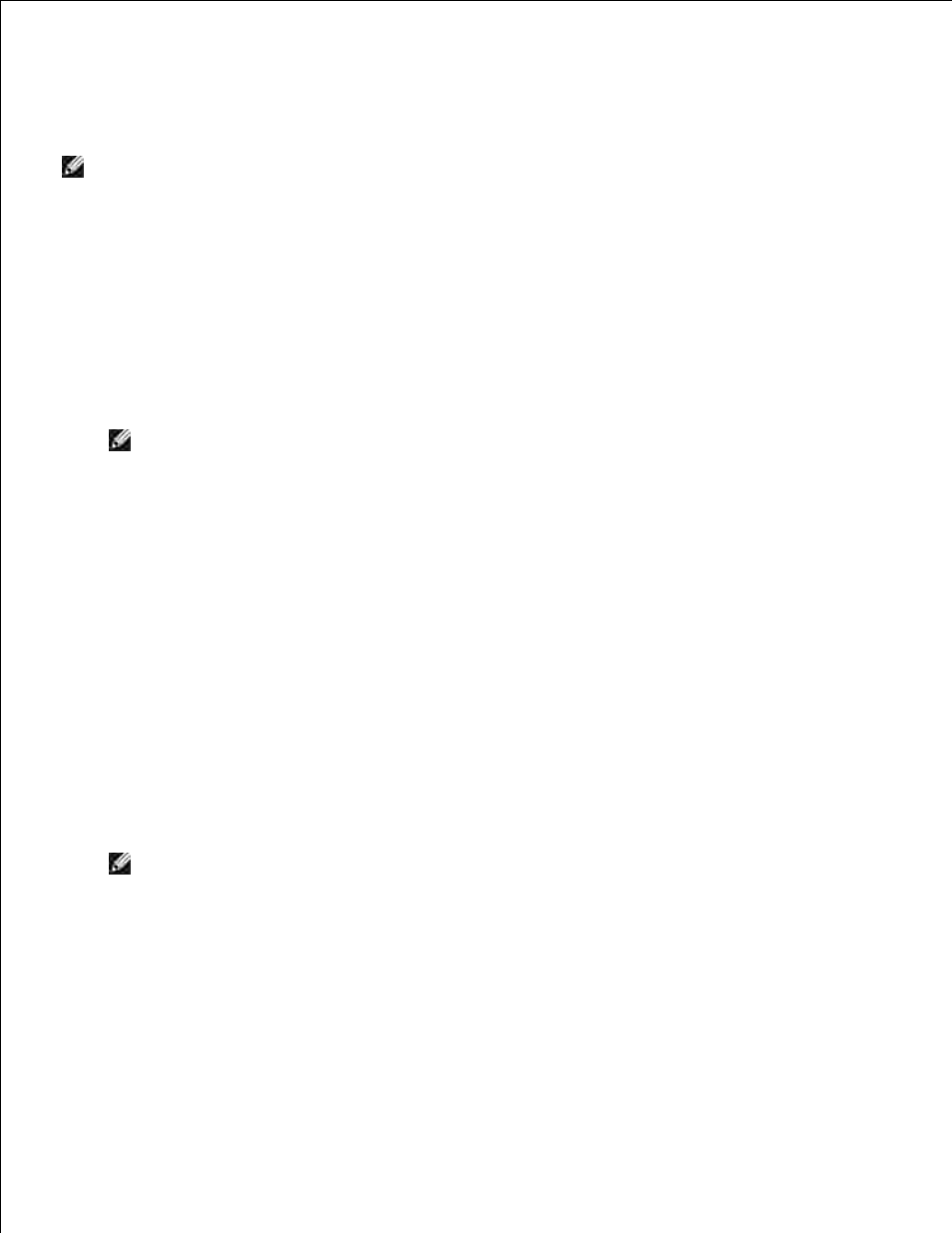
For DHCP network:
Create wireless setting of your computer following the steps below.
1.
NOTE:
If your computer provides a wireless LAN adapter tool, change the wireless settings using this
tool. Or you can change the wireless settings using the tool provided by the operating system. See the
instructions below.
Select Network Connections from Control Panel.
a.
Right-click Wireless Network Connection and select Properties.
b.
Select the Wireless Networks tab.
c.
Make sure the check box for Use Windows to configure my wireless network settings is
checked.
d.
NOTE:
Be sure to write down the current wireless computer settings in steps e and g so that
you can restore them later.
Click the Advanced button.
e.
Select Computer to Computer (ad hoc) networks only and close the Advanced dialog box.
f.
Click the Add button to display Wireless network properties.
g.
Under the Association tab, enter the following information and click OK.
h.
Network name (SSID): dell_device
Network Authentication: Open
Data encryption: Disabled
Ad hoc network: checked
Click the Move up button to move the newly added SSID to the top of the list.
i.
Click OK to close the Property dialog box.
j.
NOTE:
When your operating system is earlier than Windows 2000, create settings according to
the manual of the wireless setting tool provided by your wireless device manufacturer.
Check the IP address assigned by AutoIP on the printer.
2.
e.g.: 168.254.1.1
Check that the IP address on your computer is assigned by DHCP.
3.
Open Dell Printer Configuration Web Tool using WEB browser.
4.
5.
