Printer settings, Printing a printer settings page – Dell 3110cn Color Laser Printer User Manual
Page 136
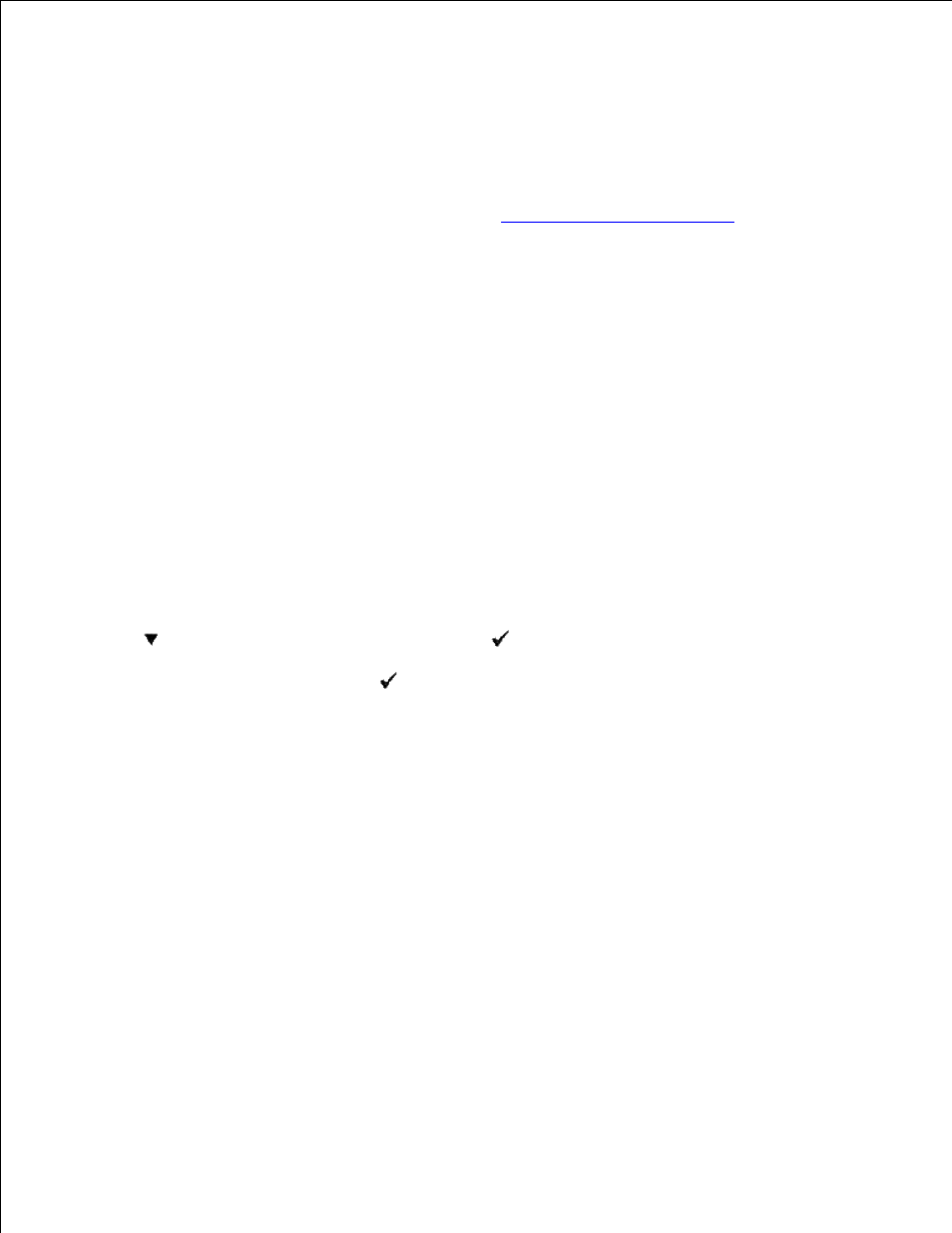
Printer Settings
You can change most printer settings from your software program or printer driver. If your printer is
attached to the network, you can change settings from the Dell Printer Configuration Web Tool. To
launch the Dell Printer Configuration Web Tool, type the printer IP address in your Web browser. Print a
printer settings page to find your printer's IP address (see "
Printing a Printer Settings Page
").
From the software program print settings, settings you change apply only to the job you are preparing to
send to the printer.
From the driver settings, changes made to the printer settings override changes made from the printer
operator panel and may require you to change the operator panel default settings.
If you cannot change a setting from your software program, use the printer operator panel or the Dell
Printer Configuration Web Tool. Changing a printer setting from the printer operator panel or from the
Dell Printer Configuration Web Tool makes that setting the user default.
Printing a Printer Settings Page
The printer settings page lists all the options you purchased or installed. If a feature or an option is not
listed, you need to check your installation.
Press Menu.
1.
Press
until Report/List appears, and then press
.
2.
Printer Setting
is displayed. Press
. The printer settings page is printed.
3.
Verify that the options you installed are correctly listed under Printer Options.
4.
If an option you installed is not listed, turn off the printer, unplug the power cord, and reinstall the
option.
5.
Verify the amount of memory installed is correctly listed under General.
6.
Using the Operator Panel to Change Printer Settings
You can select menu items and corresponding values from the operator panel.
When you first enter the printer menus from the operator panel, you see an asterisk (*) next to a value in
the menus.
This asterisk indicates the factory default menu setting. These settings are the original printer settings.
(Factory defaults may vary for different countries.)
