Accessing held jobs from the operator panel, Accessing the proof print jobs, Store print – Dell 3110cn Color Laser Printer User Manual
Page 190
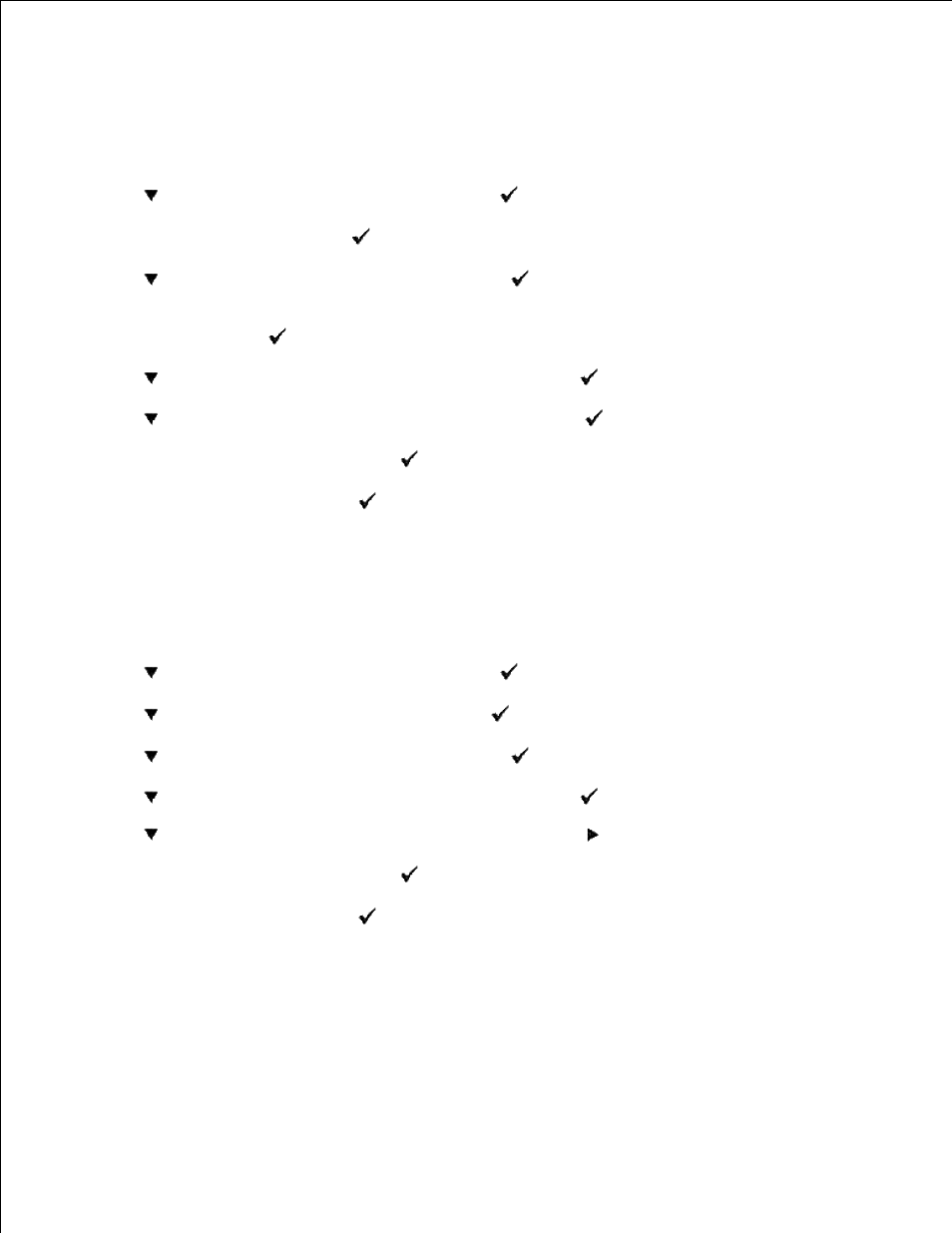
Accessing Held Jobs From the Operator Panel
Press Menu.
1.
Press
until Stored Print appears, and then press
.
2.
Secure Print
is displayed. Press
.
3.
Press
until your user name appears, and then press
.
4.
If you print confidential jobs (Secure Print jobs), enter the password you have specified on the printer
driver, and then press
.
5.
Press
until the job you want to print appears, and then press
.
6.
Press
until the action you want to do appears, and then press
.
7.
Enter the print quantity, and then press
.
When you select All Documents in step 6 and the print quantity has been set on the computer, select
Use PC Settings
, and then press
. When you select a document in step 6, the number of copies
that is specified in the printer driver appears.
8.
Accessing the Proof Print Jobs
Press Menu.
1.
Press
until Stored Print appears, and then press
.
2.
Press
until Proof Print appears, and then press
.
3.
Press
until your user name appears, and then press
.
4.
Press
until the job you want to print appears, and then press
.
5.
Press
until the action you want to do appears, and then press
.
6.
Enter the print quantity, and then press
.
When you select All Documents in step 5 and the print quantity has been set on the computer, select
Use PC Settings
, and then press
. When you select a document in step 5, the number of copies
that is specified in the printer driver appears.
7.
Store Print
