Linking trays, Using the duplex function, Using booklet print – Dell 3110cn Color Laser Printer User Manual
Page 131
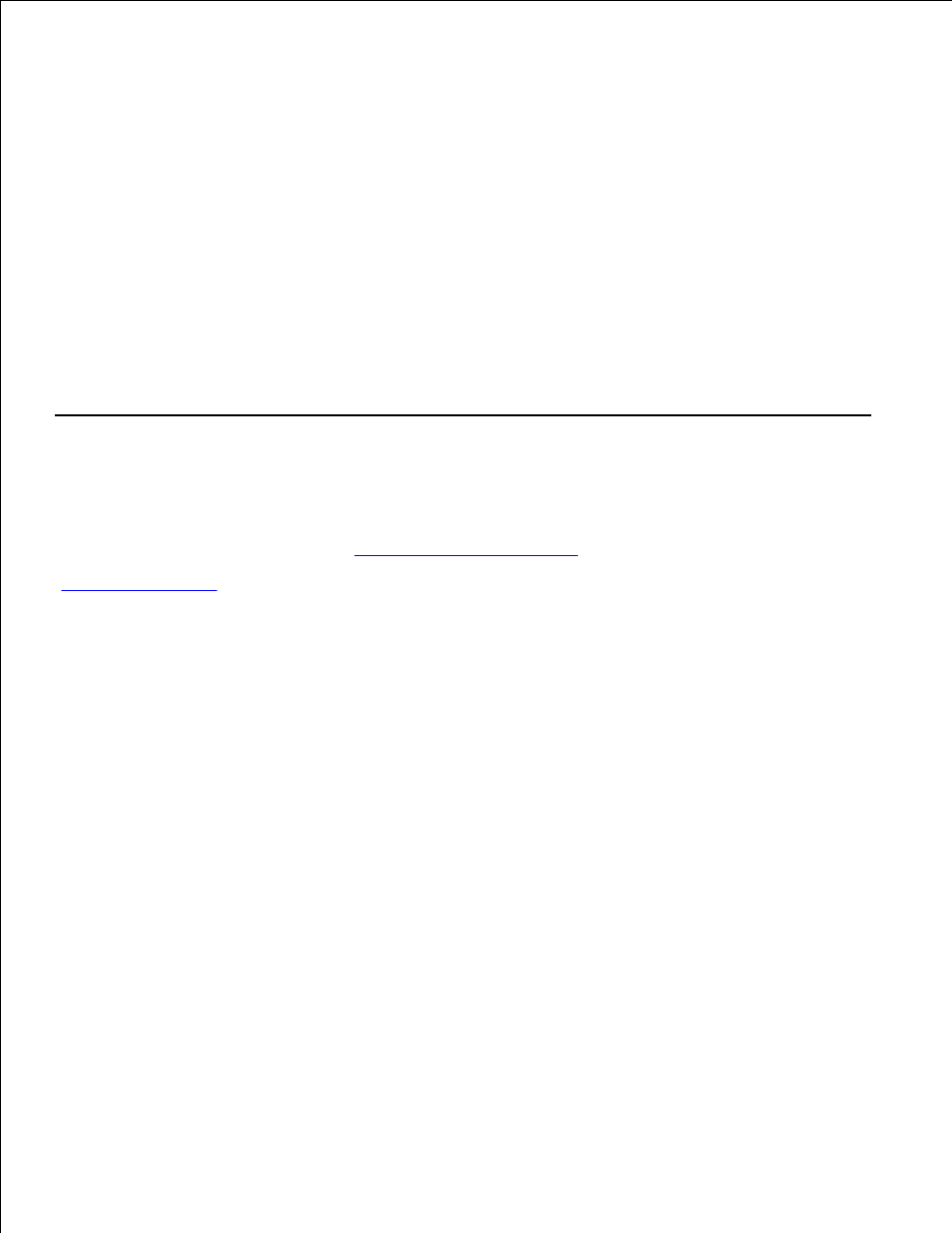
Linking Trays
Tray linking allows you to load the same size and type of print media in multiple sources. The printer
automatically links the source/trays and will use the first tray until it runs out, then switch to the linked tray.
If you load the same size print media in each tray, make sure the print media is the same type in order to
link the trays.
When the selected trays are loaded with the same size and type of print media, select the Paper Type
settings in the Tray Settings for each source.
To disable tray linking, set the Paper Type to a unique value in each one of the trays. If all trays do not have
the same type of print media when linked, you could mistakenly print a job on the wrong paper type.
Using the Duplex Function
Duplex printing (or two-sided printing) allows you to print on both sides of a sheet of paper. For sizes that
are acceptable for duplex printing, see "
Print Media Sizes and Support
." Duplex printing is only available
when the optional duplexer is installed on the printer. For information on how to install the duplexer, see
"
Installing a Duplexer
."
Using Booklet Print
To use booklet print, you must select either Flip on Short Edge or Flip on Long Edge from the Duplex
menu in the printer properties dialog box and then select Booklet Creation in the Booklet/Poster/Mixed
Document dialog box displayed by clicking the Booklet/Poster/Mixed Document button. From the
Duplex menu, you can define the way 2-sided print pages are bound, and how the printing on the back of
the sheet (even-numbered pages) is oriented in relation to the printing on the front (odd-numbered pages).
