System board, Removing the system board – Dell PowerEdge R905 User Manual
Page 134
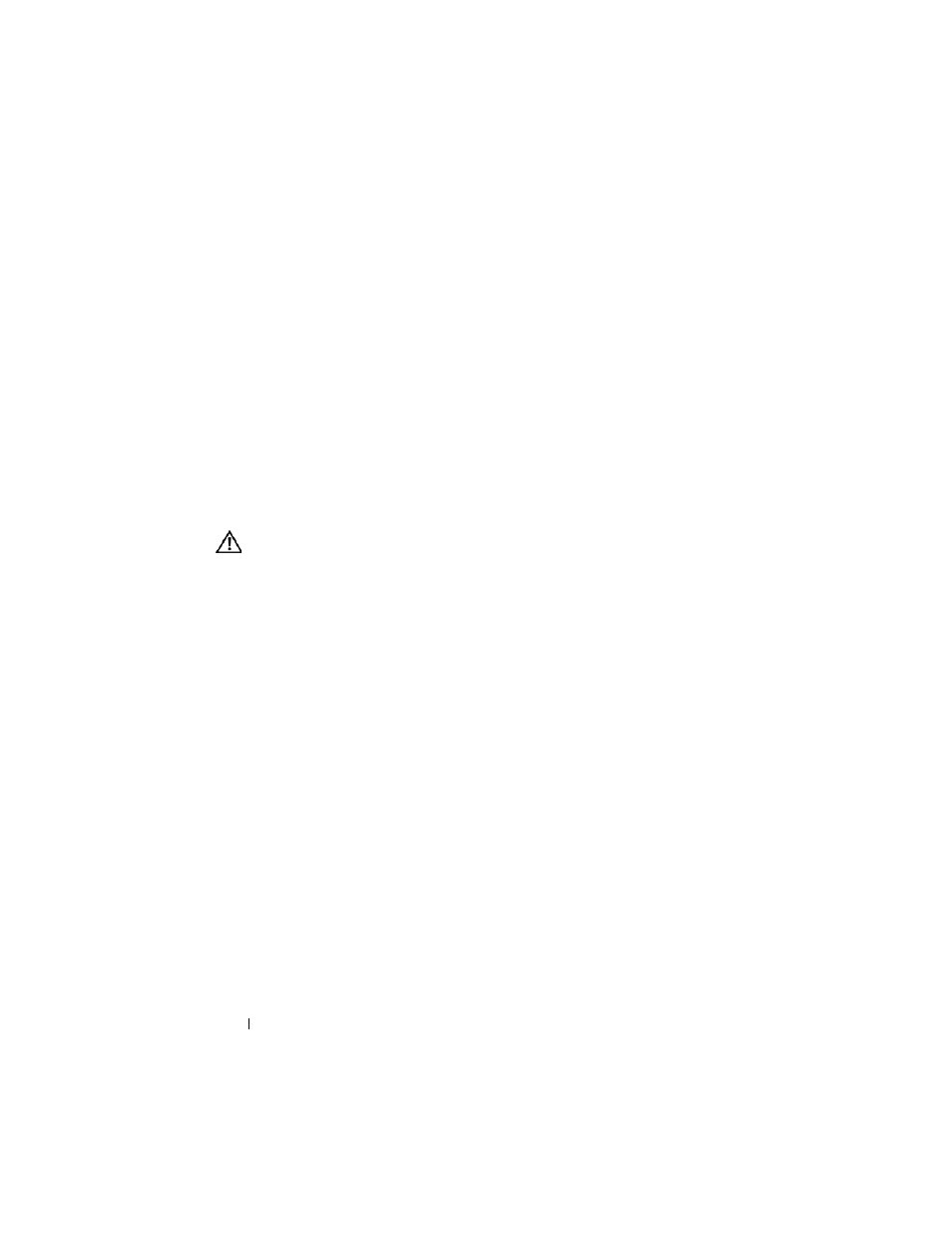
134
Installing System Components
5 Install the optical drive carrier.
Slide the drive carrier into its drive bay and press in the release latch. See
Figure 3-19.
6 Install the SAS hard drives in their original locations. See "Installing a Hot-
7 Close the system. See "Closing the System" on page 68.
8 Reconnect the system to its electrical outlet and turn the system on,
including any attached peripherals.
System Board
Removing the System Board
CAUTION:
Many repairs may only be done by a certified service technician. You
should only perform troubleshooting and simple repairs as authorized in your
product documentation, or as directed by the online or telephone service and
support team. Damage due to servicing that is not authorized by Dell is not covered
by your warranty. Read and follow the safety instructions that came with the
product.
1 Turn off the system and attached peripherals, and disconnect the system
from the electrical outlet.
2 Open the system. See "Opening the System" on page 67.
3 Remove the PEM. See "Removing the PEM or PEM Shell" on page 75.
4 Remove the cooling shroud assembly. See "Removing the Cooling Shroud
5 Remove all expansion cards and the SAS controller card. See "Removing an
6 If installed, disconnect and remove the RAC card.
7 If installed, remove the internal USB key and SD card.
8 If installed, remove the TOE/iSCSI key.
9 Remove the riser board. See "Removing the Riser Board" on page 84.
10 Remove the NIC daughter card. See "Removing the NIC Daughter Card"
11 Disconnect all cables from the system board.
