Connecting an external sas tape drive – Dell PowerEdge R905 User Manual
Page 116
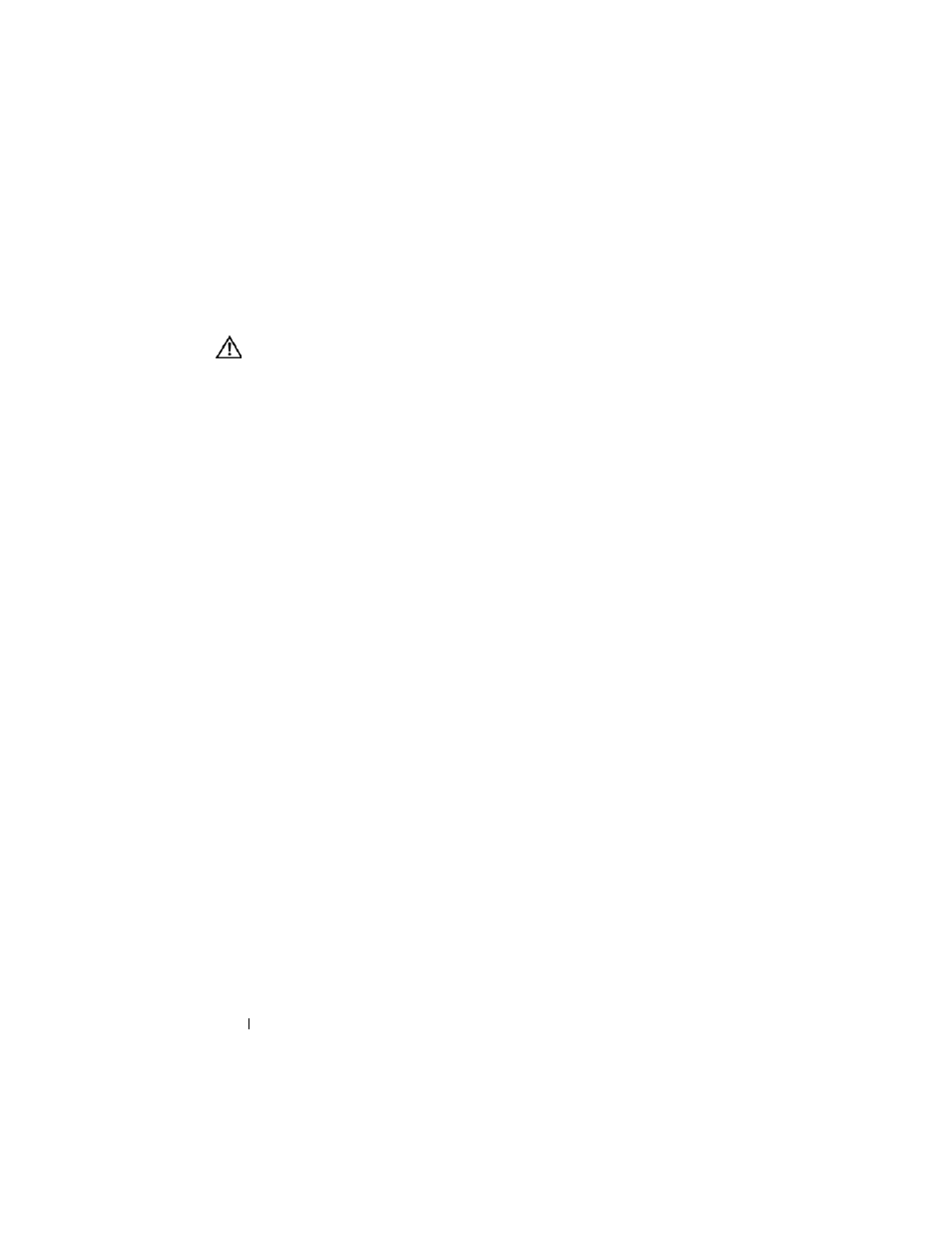
116
Installing System Components
Connecting an External SAS Tape Drive
This subsection describes how to connect an external SAS tape drive to the
optional external SAS controller card.
CAUTION:
Many repairs may only be done by a certified service technician. You
should only perform troubleshooting and simple repairs as authorized in your
product documentation, or as directed by the online or telephone service and
support team. Damage due to servicing that is not authorized by Dell is not covered
by your warranty. Read and follow the safety instructions that came with the
product.
1 Turn off the system, including any attached peripherals, and disconnect
the system from the electrical outlet.
2 Open the system. See "Opening the System" on page 67.
3 Ground yourself by touching an unpainted metal surface on the back of
the system and unpack the drive.
4 Unpack the tape drive and controller card.
5 Install the external SAS controller card in an expansion slot. See "Installing
an Expansion Card" on page 80.
6 Connect the tape drive’s interface cable to the drive.
7 Connect the other end of the interface cable to the external SAS
connector on the controller card bracket.
8 Connect the tape drive's power cable to an electrical outlet.
9 Close the system. See "Closing the System" on page 68.
10 Reconnect the system and peripherals to their electrical outlets, and turn
them on.
11 Perform a tape backup and verification test with the drive as instructed in
the software documentation that came with the drive.
Connecting an External Fibre Channel Storage
Device
This subsection describes how to connect external Fibre Channel devices to
an optional Fibre Channel HBA card.
