Dell OptiPlex E1 User Manual
Page 87
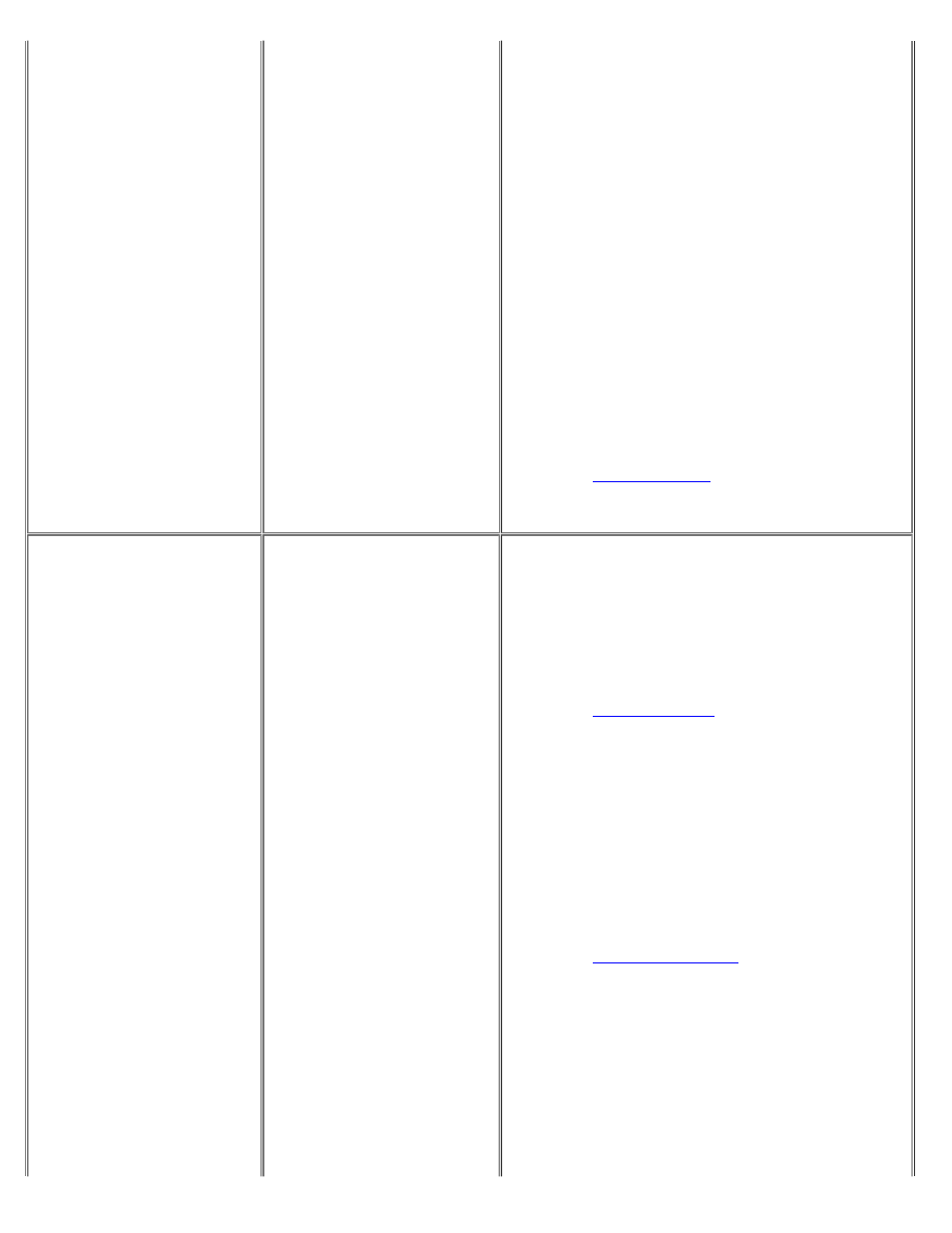
2. Select the System Resources option from
the View menu.
The System Resource Usage dialog
box displays all resources currently
used by the system.
3. Select one of the resources used by your
Plug and Play or PCI expansion card,
and click Used By Card.
The Card Resources Usage dialog box
identifies which device is using the
resource.
4. Repeat step 3 until you have identified
all conflicting resources and the cards
that use them.
5.
Modify the cards, as needed, to free the
resources required by the un-configured
Plug and Play or PCI expansion card.
See "
"
in for instructions.
WARNING:
Could not
configure Plug and Play Card
Name.
WARNING:
Could not
configure PCI device,
ID=DeviceID.
Failed to configure
Number of Total Count Plug
and Play ISA devices. Use
your system's
configuration utility to resolve
conflicts. Press any key
to continue.
The card(s) mentioned
are not fully configured
due to resource conflicts.
If you do not know the allowable resource
values for your Plug and Play or PCI
expansion card, use the following procedure to
locate and resolve the resource conflict:
1. Remove all card configurations from
the ICU.
See "
"
for instructions.
2. Reboot your system.
The ICU should automatically
configure your Plug and Play or PCI
expansion card.
3.
Add the ISA expansion cards back into
the ICU, resolving any resource
conflicts as they arise.
See "
"
for instructions.
If your Plug and Play or PCI expansion card
is not automatically configured when you
reboot the system with all other cards
removed, you should contact the
manufacturer of the card or see the chapter titled
"Getting Help" in your Diagnostics and
Troubleshooting Guide.
