Dell OptiPlex E1 User Manual
Page 23
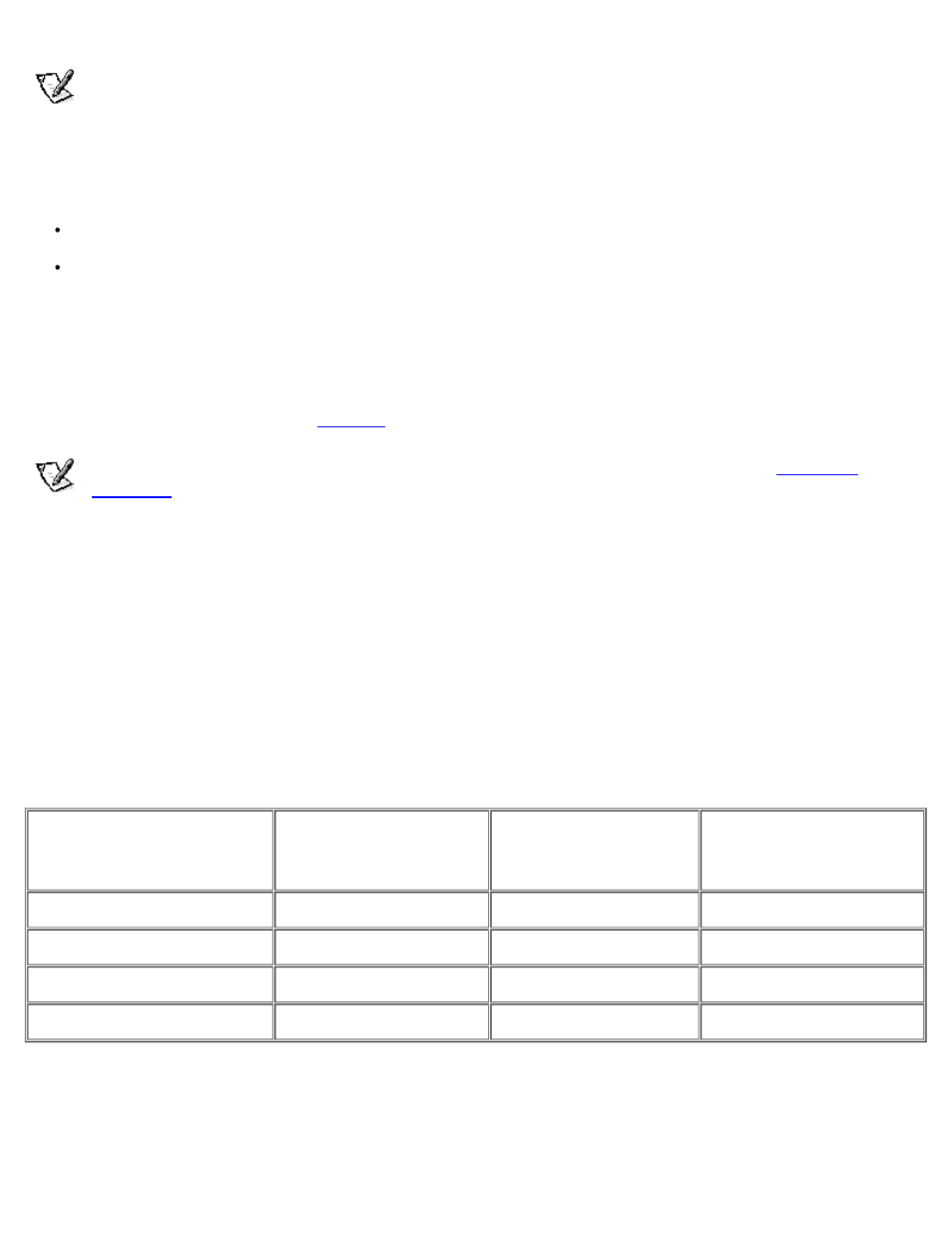
NOTE:
Each monitor manufacturer defines the details of the shutdown stages for its own monitors. But in all cases,
power consumption decreases with each stage from "on" (full power) to "standby" (reduced power; the display image
usually disappears) to "off" (where power consumption is minimal). To define these stages for your monitor, see
documentation that came with the monitor.
From either shutdown stage, you can return full power to the monitor in one of the following ways:
For most DPMS-compliant monitors, any subsequent activity—including moving the
mouse—should return full power to the monitor.
A few DPMS-compliant monitors require that you turn monitor power off and then on again to return to full power.
Check your monitor documentation for information on how your monitor is designed to operate.
Saving EIDE Hard-Disk Drive Power
For most systems, enabling Power Management at any level causes EIDE hard-disk drives to switch to low-power mode after
about 20 minutes of system inactivity (see
NOTES:
All EIDE drives shipped with your system support this feature. (For more information, see "
However, not all EIDE hard-disk drives support this feature. Enabling this feature for drives that do not support it may
cause the EIDE drive to become inoperable until the computer is restarted and the Power Management category is
disabled.
In low-power mode, the disks inside the drive stop spinning. They remain idle until the next drive access, which causes them to
start spinning again. (Because the disks take a few seconds to regain full speed, you may notice a slight delay the next time you
access the hard-disk drive.)
When Power Management is set to Disabled (the default), the disks spin constantly as long as the system is turned on.
Table 2-2. Power Time-Out Periods
Power
Management
Setting
EIDE Drive
Spindown
Time-Outs
Monitor
Standby
Time-Outs
Monitor Off
Time-Outs
Disabled
Never
Never
Never
Maximum
20 minutes
10 minutes
1 hour
Regular
20 minutes
20 minutes
1 hour
Minimum
20 minutes
1 hour
Never
Asset Tag
Asset Tag displays the customer-programmable asset tag number for the system if an asset tag number has been assigned. You
can use the Asset Tag utility, which is included with your software support utilities, to enter an asset tag number up to ten
