Dell OptiPlex E1 User Manual
Page 73
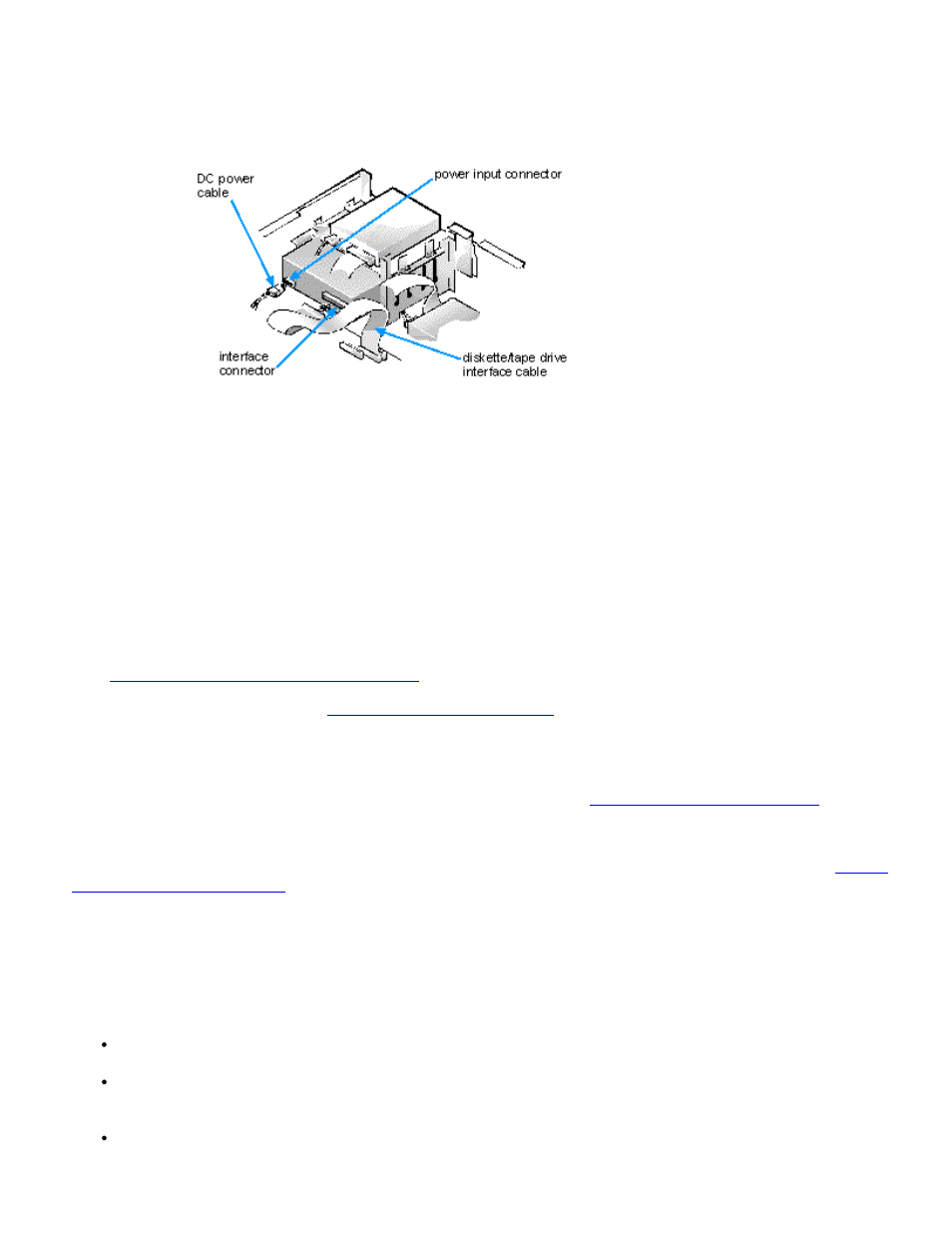
8. Connect a DC power cable to the power input connector on the back of the drive (see Figure 7-10).
9. Connect the appropriate interface cable to the interface connector on the back of the drive (see Figure 7-10).
If your system came with an EIDE CD-ROM or tape drive, use the spare connector on the existing interface cable.
Otherwise, use the EIDE interface cable provided in the drive kit.
Figure 7-10. Attaching Cables to a Drive in the 5.25-Inch Drive Bay
10. For an EIDE tape drive or CD-ROM drive, connect the other end of the interface cable to the interface connector
labeled "IDE2" on the system board.
For a diskette drive or non-EIDE tape drive, connect the cable from the drive to the interface connector labeled "DSKT" on
the system board.
For a drive that comes with its own controller card, connect the other end of the interface cable to the controller card.
Check all cable connections. Fold cables out of the way to provide airflow for the fan and cooling vents.
11. If the 5.25-inch drive bay was previously empty, remove the front-panel insert from the front bezel.
See "
Removing and Replacing Front-Panel Inserts
" found earlier in this chapter.
12. Replace the computer cover (see "
"); reconnect your computer and peripherals to
their power sources, and turn them on.
13. Update your system configuration information.
For a diskette drive, enter the System Setup program and update the appropriate Diskette Drive category (A or B) to reflect
the size and capacity of the new diskette drive. (For more information, see "
Using the System Setup Program
.")
If you installed a non-EIDE tape drive as the second drive, set the Diskette Drive B category to Not Installed.
For EIDE CD-ROM and tape drives, set the Secondary Drive n category to match the drive you installed. See "
" for instructions.
To reset the chassis intrusion detector, highlight the System Security category and press
Intrusion and use the left- or right-arrow key to choose Reset.
14. Verify that your system works correctly.
See your Diagnostics and Troubleshooting Guide for information on running the Dell Diagnostics and troubleshooting any
problems that may occur. Use the following guidelines to determine which test to use:
If you installed a diskette drive, test it by running all of the subtests in the Diskette Drive(s) Test Group of the Dell
Diagnostics.
If you installed a CD-ROM drive, see the documentation that came with the drive for instructions on loading device
drivers and using the drive. If it is an EIDE CD-ROM drive, test it by running all of the subtests in the IDE CD-ROM
Drives Test Group of the Dell Diagnostics.
If you installed a tape drive, first verify that your diskette drive is still operating correctly by running all of the subtests
in the Diskette Drive(s) Test Group of the Dell Diagnostics. Then perform a tape backup and verification test with the
