Installing an eide hard-disk drive – Dell OptiPlex E1 User Manual
Page 74
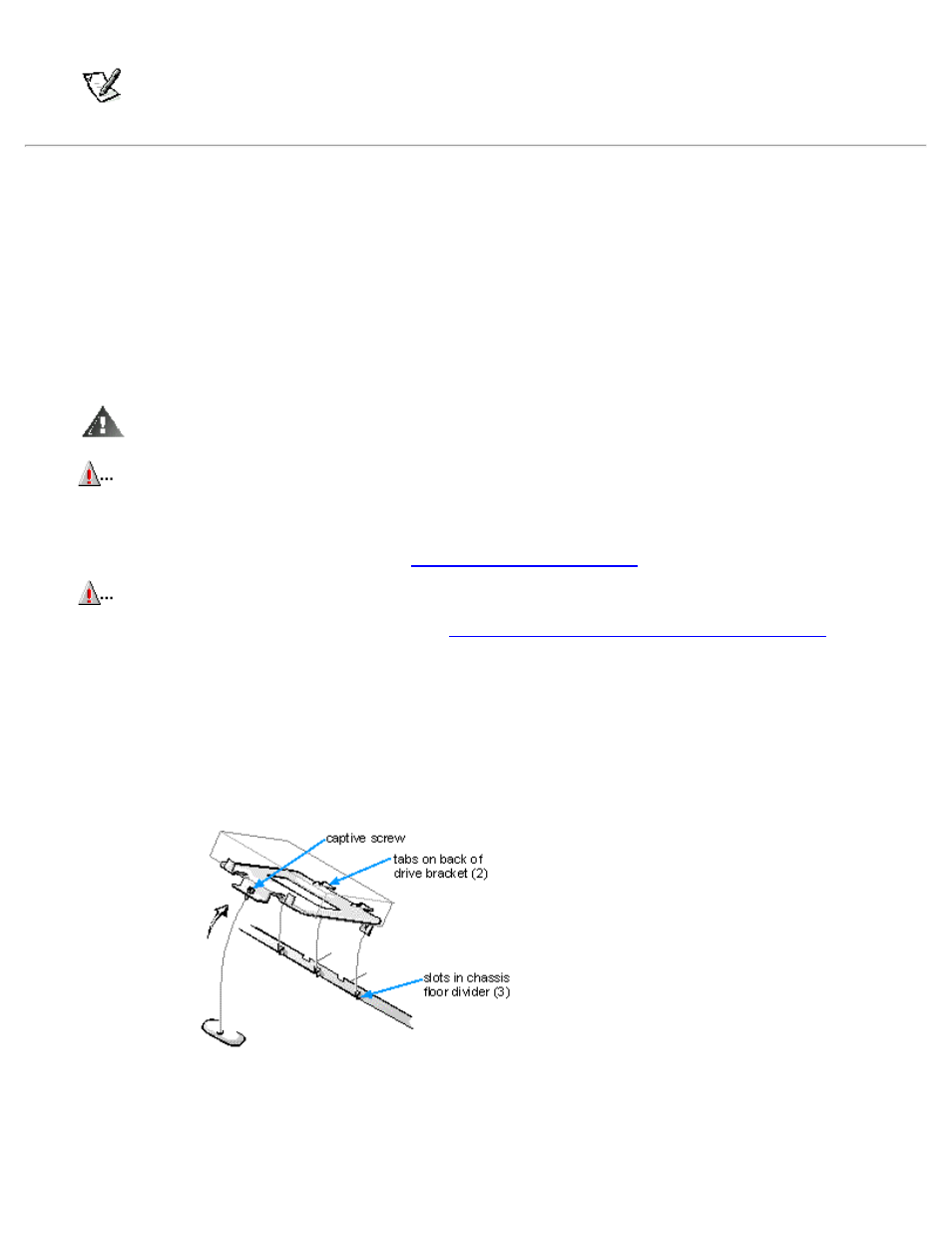
drive as instructed in the tape-drive software documentation that came with the tape drive.
NOTE:
The tape drives sold by Dell come with their own operating software and documentation. After you install
a tape drive, refer to the documentation that came with the drive for instructions on installing and using the tape
drive software.
Installing an EIDE Hard-Disk Drive
This section includes information on installing, partitioning, and formatting an EIDE hard-disk drive.
An EIDE drive (which must be 1 inch high or less) can be installed in the hard-disk drive bracket in the left-front corner of the
chassis. To install an EIDE hard-disk drive in the hard-disk drive bracket, follow these steps:
1. If you are replacing a hard-disk drive that contains data you want to keep, be sure to make a backup of your files
before you begin this procedure.
See your operating system documentation for instructions.
2. Prepare the drive for installation.
WARNING:
Ground yourself by touching an unpainted metal surface on the back of the computer.
CAUTION:
When you unpack the drive, do not set it on a hard surface, which may damage the drive.
Instead, set the drive on a surface, such as a foam pad, that sufficiently cushions it.
Check the documentation that accompanied the drive to verify that it is configured for your computer system.
3. Remove the computer cover as instructed in "
CAUTION:
Turn off the computer and unplug it from the electrical outlet. See "Protecting Against
Electrostatic Discharge" in the safety instructions at the front of this guide.
4. Remove the expansion-card cage as instructed in "
Removing and Replacing the Expansion-Card Cage
".
5. Remove the hard-disk drive bracket from the chassis.
If a hard-disk drive is already installed on the drive bracket and you are replacing it, disconnect the DC power cable and
EIDE cable from the drive.
Loosen the captive screw that secures the hard-disk drive bracket to the chassis. Then rotate the bracket upward, and lift it
out of the chassis (see Figure 7-11).
Detach the hard-disk drive from the bracket by removing the four screws.
Figure 7-11. Removing the Hard-Disk Drive Bracket
6. Secure the drive bracket to the new drive.
