Dell OptiPlex E1 User Manual
Page 47
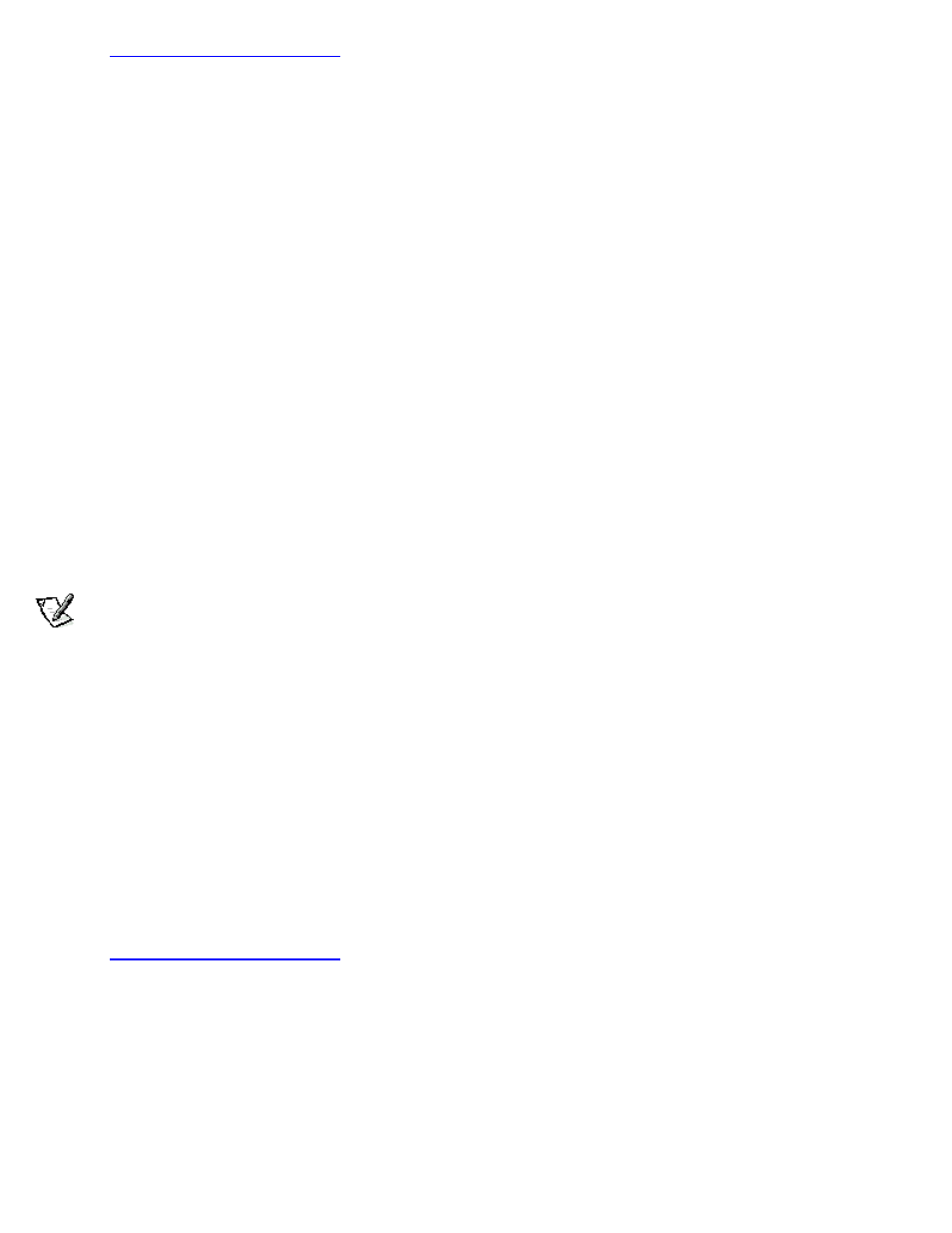
See "
Using the System Setup Program
," for more information.
4. Start Windows NT, and log in as user Administrator or as a user with Administrator privileges.
For information on administrative users and privileges, see your Windows NT documentation.
5. Double-click the Program Manager, double-click the Main group, and then double-click the Control Panel icon.
6. From the Control Panel, double-click the Network icon.
The Network Settings window appears.
7. From the Installed Adapters group, select the existing 3Com driver and click Remove.
8. Click Yes in the Network Settings dialog box.
9. Click Add Adapter in the Network Settings window. Then scroll to
click Continue.
10. Insert diskette 1 into drive A, type a:\, and then click OK.
The Select OEM Option dialog box appears.
11. Select 3Com Fast EtherLink XL NIC (3C905B-TX), and then click OK.
12. When prompted, remove diskette 1 from the diskette drive and insert diskette 2.
13. Click Close in the Windows Welcome screen, and then click Close again in the Network window.
14. If you are prompted, enter information about your specific network.
See your system administrator for more information.
15. Click Yes in the Network Settings Change window to restart your system.
Windows 95 NIC
NOTE:
If you are installing the Microsoft Windows 95 operating system for the first time, you must use either the
Windows 95 service release version provided by Dell or its equivalent. Because of the advanced architecture of your
system, some components do not function correctly with Windows 95 versions earlier than Service Release 2.
Windows 95 automatically detects and installs the NIC driver. The following instructions are for reconfiguring the NIC driver on
systems running Windows 95, Service Release 2 or Service Release 2.1. To determine the service release version of your
Windows 95 operating system, click the Start button, point to Settings, and click Control Panel. Double-click the System icon to
access the System Properties window, and click the General tab. If your system version is 4.00.950 B, then your operating system
is Windows 95 Service Release 2 or Service Release 2.1. For Windows 95 Service Release 1 or Windows 95 operating systems
not installed by Dell, the system version is 4.00.950 A and 4.00, respectively.
To connect your system to, and configure it for use on, an Ethernet network, follow these steps:
1. Use the Program Diskette Maker (located in the Dell Accessories folder) to make a diskette copy of the NIC drivers
installed on your hard-disk drive.
2. Verify that the integrated NIC is enabled in the System Setup program and connected to its network.
See "
Using the System Setup Program
," for more information.
3. Start Windows 95.
4. Click the Start button, point to Settings, and click Control Panel. Then double-click the System icon.
5. In the System Properties window, click the Device Manager tab.
6. In the list of system devices, double-click Other Devices. Then click PCI Ethernet Controller.
7. Click Properties to access the PCI Ethernet Controller window.
8. Click the Driver tab and then click Update Driver.
The Update Device Driver Wizard starts.
9. Insert diskette 2 into drive A, and select Yes (Recommended).
10. Click Next and then click Finish to access the Insert Disk dialog box.
