Removing an expansion card – Dell OptiPlex E1 User Manual
Page 63
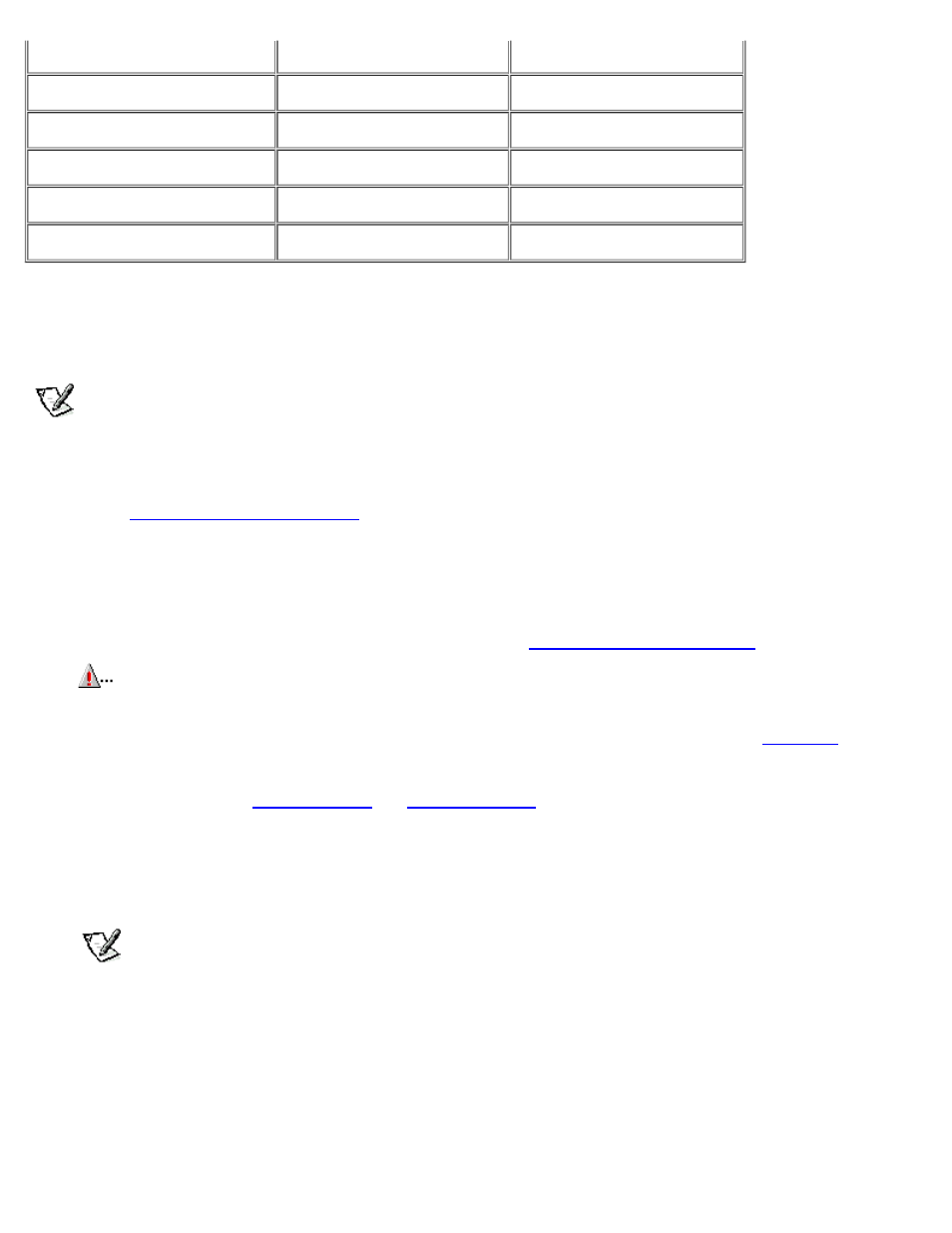
80 MB
16 MB
64 MB
128 MB
64 MB
64 MB
128 MB
128 MB
160 MB
128 MB
32 MB
192 MB
128 MB
64 MB
256 MB
128 MB
128 MB
Performing a Memory Upgrade
To perform a memory upgrade, follow these steps.
NOTE:
After you remove and replace the cover in the following procedure, the chassis intrusion detector will cause the
following message to be displayed at the next system start-up:
ALERT! Cover was previously removed.
To reset the chassis intrusion detector, enter the System Setup program and reset Chassis Intrusion to Not Detected.
See "
Using the System Setup Program
," for instructions. If a setup password has been assigned by someone else,
contact your network administrator for information on resetting the chassis intrusion detector.
1. Remove the computer cover according to the instructions in "
CAUTION:
Turn off the computer and unplug it from the electrical outlet. See "Protecting Against
Electrostatic Discharge" in the safety instructions at the front of this guide.
2.
Determine the DIMM sockets into which you will install DIMMs or replace existing DIMMs (see
3.
Install or replace DIMMs as necessary to reach the desired memory total.
Follow the instructions in "
" or "
," as appropriate, found later in this section.
4.
Replace the computer cover, reconnect your computer and peripherals to their power sources, and turn them on.
After the system completes the power-on self-test (POST) routine, the system runs a memory test that displays the total
memory of all installed DIMMs, including those you just installed.
NOTES:
If the memory total is incorrect, turn off your computer and peripherals and disconnect them from their
power sources, remove the computer cover, and make sure that the installed DIMMs are seated properly in their
sockets. Then repeat this step.
The system detects that the new memory does not match the existing system configuration information, which is
stored in nonvolatile random-access memory (NVRAM), and generates the following message:
The amount of system memory has changed.
Strike the F1 key to continue, F2 to run the setup utility
