Dell OptiPlex E1 User Manual
Page 27
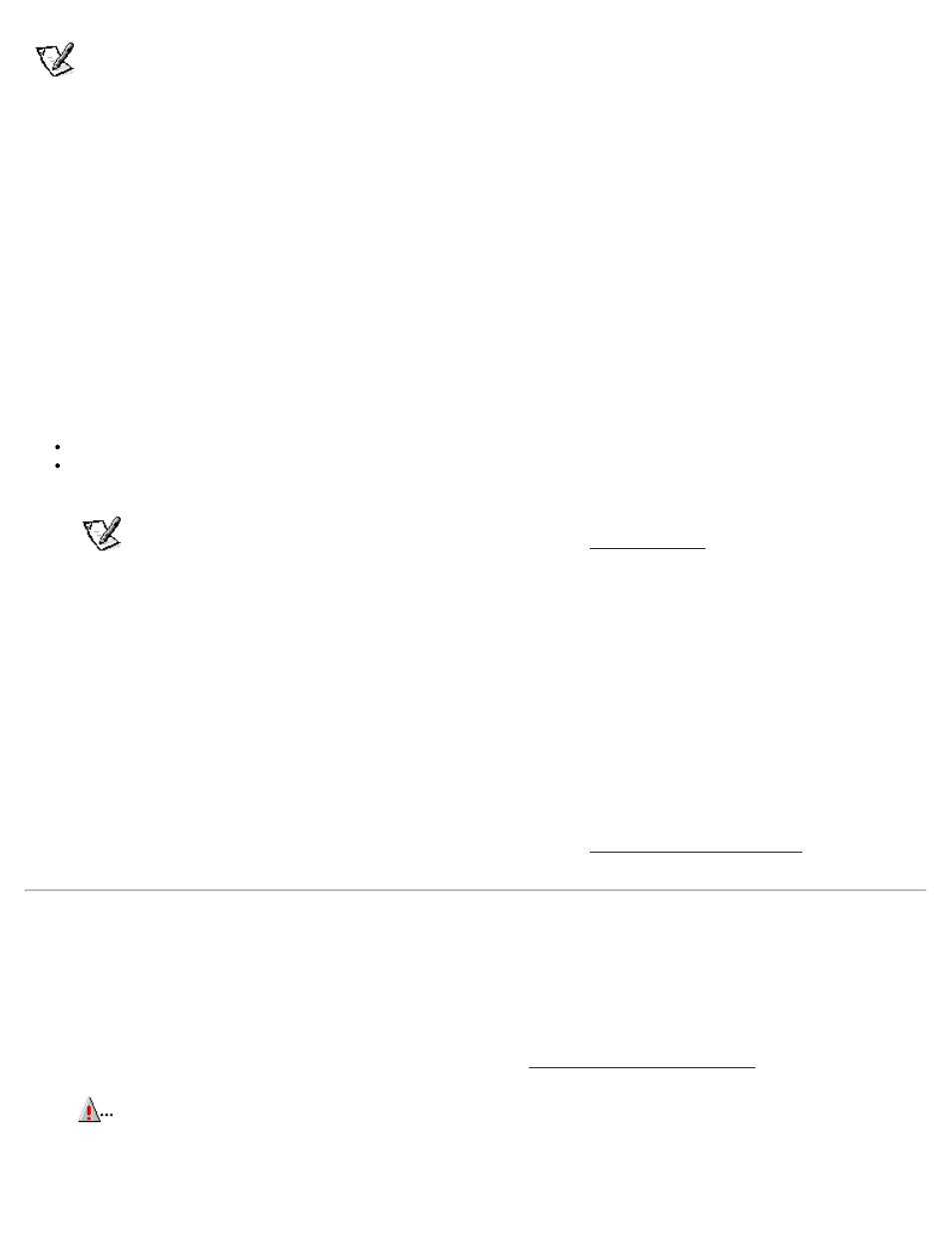
NOTES:
The setup password can be the same as the system password.
If the two passwords are different, the setup password can be used as an alternate system password. However, the
system password cannot be used in place of the setup password.
After you verify the password, the Setup Password setting changes to Enabled. The next time you enter the System Setup
program, the system prompts you for the setup password.
A change to the Setup Password category becomes effective immediately (rebooting the system is not required).
Operating With a Setup Password Enabled
If Setup Password is set to Enabled, you must enter the correct setup password before you can modify the majority of the System
Setup categories.
When you start the System Setup program, the System Setup screen appears with the Setup Password category highlighted,
prompting you to type the password.
If you do not enter the correct password in three tries, the system lets you view, but not modify, the System Setup screen - with
the following exceptions:
You can still modify the System Date, System Time, CPU Speed, Keyboard Num Lock, and PC Speaker categories.
If System Password is not enabled and is not locked via the Password Status category, you can assign a system password
(however, you cannot disable or change an existing system password).
NOTE:
You can use the Password Status category in conjunction with Setup Password to protect the system
password from unauthorized changes. For more information, see "
" found earlier in this chapter.
Deleting or Changing an Existing Setup Password
To delete or change an existing setup password, follow these steps:
1. Enter the System Setup program.
2. Highlight the System Security category and press
3. Highlight the Setup Password category and press
To change an existing setup password, type the new password in the Enter Password field and press < Enter>, and
then type the new setup password in the Confirm Password field and press
If a character is illegal for password use, the system emits a beep. If the setup password is deleted, the Setup Password
category changes to Not Enabled. If the setup password is changed, the Setup Password category remains Enabled.
5. If you want to assign a new setup password, follow the procedure in "
" found earlier
in this section.
Disabling a Forgotten Password
If you forget your system or setup password, you cannot operate your system or change settings in the System Setup program
until you remove the computer cover, change the password jumper setting to disable the passwords, and erase the existing
passwords.
To disable a forgotten password, follow these steps:
1. Remove the computer cover according to the instructions in "
CAUTION:
Turn off the computer and unplug it from the electrical outlet. See "Protecting Against
Electrostatic Discharge" in the safety instructions at the front of this guide.
2. Remove the jumper plug from the PSWD jumper to disable the password feature.
